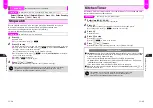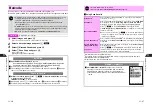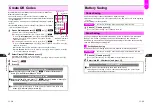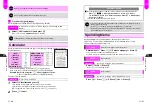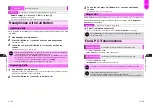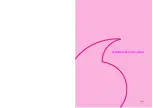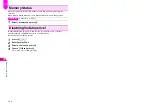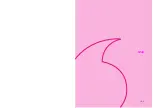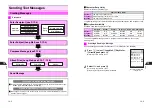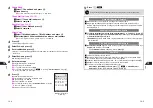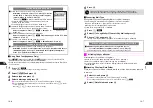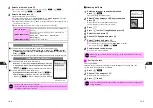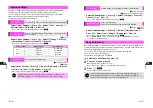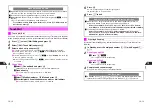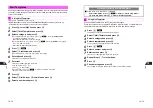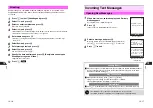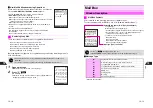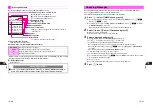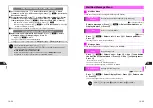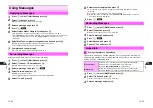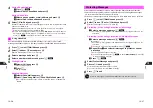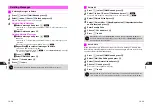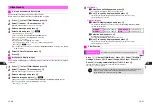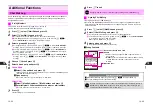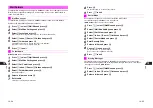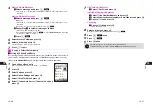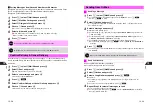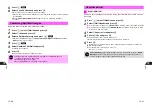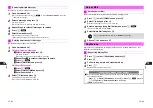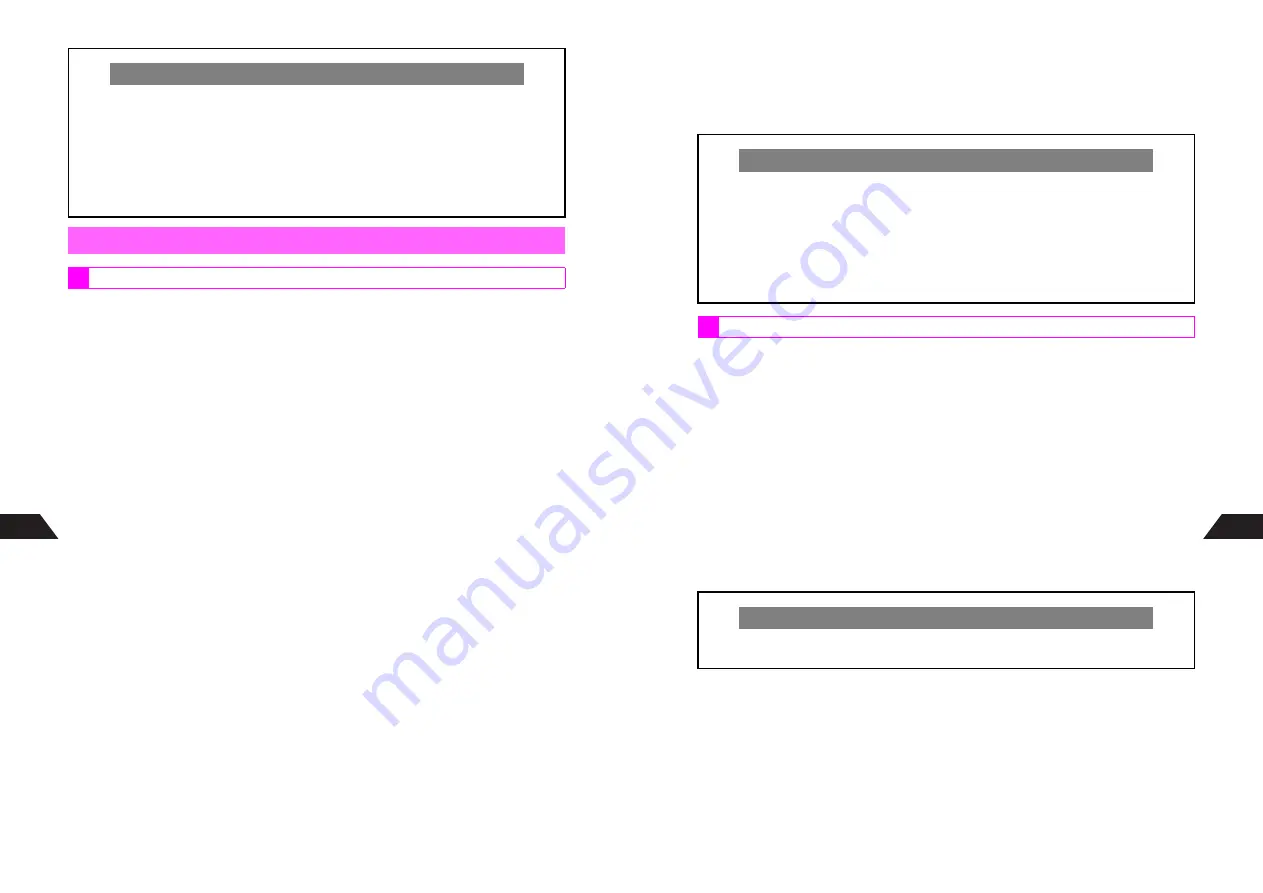
13-12
13
Save up to nine frequently used numbers/addresses here to use Touch Mail (see
P.13-13
).
When creating messages, reference recipient addresses from Touch Mail List (see
P.13-4
).
1
Press
d
, select
5
Mail Settings
and press
b
2
Select
1
Edit Touch Mail
and press
b
3
Select a blank entry and press
b
C
To change entries, select one
A
Press
b
A
Edit number/address
A
Press
b
C
To delete entries, select one
A
Press
d
I
A
Select
Delete
A
Press
b
A
Choose
1
Yes
A
Press
b
C
To delete all entries, select one
A
Press
d
I
A
Select
Delete All
A
Press
b
A
Choose
1
Yes
A
Press
b
B
When selecting a blank entry, press
d
I
A
Choose
1
Yes
A
Press
b
(All entries
are deleted.)
4
Phone Book
1
Select
1
Phone Book
and press
b
^
Changing Phone Book entries does not affect Touch Mail Addresses.
2
Open an entry
C
To search Phone Book, perform Steps 2 - 3 on
P.5-11
.
Direct Entry
1
Select
2
Mobile Number
or
3
and press
b
2
Enter recipient's Vodafone handset number or mail address
C
To select from Phone Book, perform Steps 1 - 3 on
P.5-11
.
When Auto Send is Active
C
Approximately 10 seconds after signal returns, an Auto Send message is sent. When
there is more than one, messages are sent in five second intervals.
C
Consecutively saved Long Mail messages are sent in succession.
C
Sent
appears when Auto Send is complete. For unsent mail, press
b
9
to open
Outbox.
^
X
or
V
appears next to failed Auto Send messages.
To save them as Auto Send again, select one
A
Press
b
A
Select
Save As
Auto Send
A
Press
b
Touch Mail
Touch Mail List
13-13
13
5
Press
b
An icon corresponding to the address type appears.
^
Repeat Steps 3 - 5 for other entries.
6
Press
g
to exit
Create mail from Standby using numbers/addresses saved to Touch Mail List (see
P.13-12
).
1
In Standby, press the assigned number (
1
-
9
) with Keypad (
1
-
9
)
2
Sending Long Mail
1
Press
e
1
The recipient is entered automatically.
Sending Sky Mail
1
Press
d
2
The recipient is entered automatically.
3
Complete and send message
C
Perform from Step 5 (Step 7 for Sky Mail) on
P.13-4
.
Adding to Touch Mail List while Creating Message
C
When there is no entry in Touch Mail List, add numbers/addresses from Mail
Composition window. Follow these steps after Step 2 on
P.13-3
.
Select
2
Touch Mail
A
Press
b
A
Choose
1
Yes
A
Press
b
A
Perform
from Step 4 on P.13-12 (In this case,
Mail Address
appears instead of
.)
C
To add entries, follow these steps after Step 2 on
P.13-3
.
Select
2
Touch Mail
A
Press
b
A
Select a blank entry
A
Press
b
A
Choose
1
Yes
A
Press
b
A
Perform from Step 4 on P.13-12 (In this case,
Mail Address
appears instead of
.)
Creating & Sending
One-Touch Mail
C
In Standby, press
1
,
2
or
3
for 1+ seconds. Sky Mail Composition window
opens with the corresponding recipient (Touch Mail List
1
,
2
or
3
) entered.
Summary of Contents for V201SH
Page 14: ...1 1 Getting Started...
Page 27: ...2 1 Basic Handset Operations...
Page 38: ...3 1 Manner Mode...
Page 42: ...4 1 Text Entry...
Page 52: ...5 1 Phone Book...
Page 61: ...6 1 Display...
Page 66: ...7 1 Sounds Related Functions...
Page 78: ...8 1 Managing Files Data Folder...
Page 91: ...9 1 Infrared...
Page 94: ...10 1 Handset Security...
Page 98: ...11 1 Additional Functions...
Page 115: ...12 1 Vodafone live Overview...
Page 118: ...13 1 Mail...
Page 144: ...14 1 Station Japanese Only...
Page 152: ...15 1 Appendix...