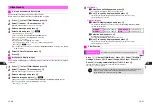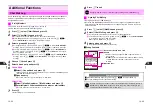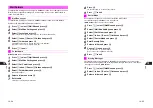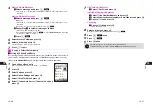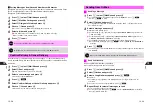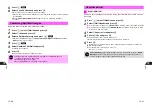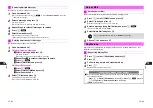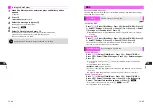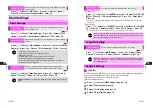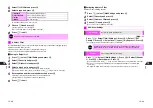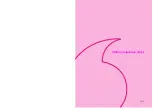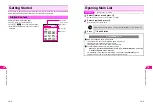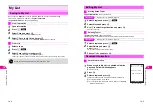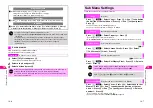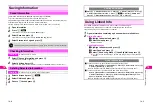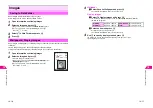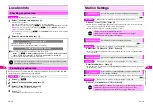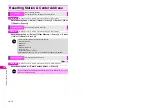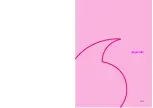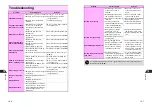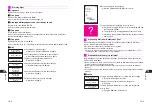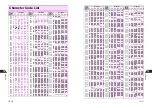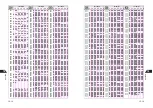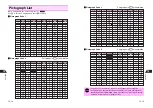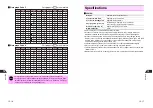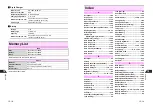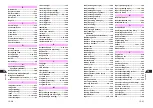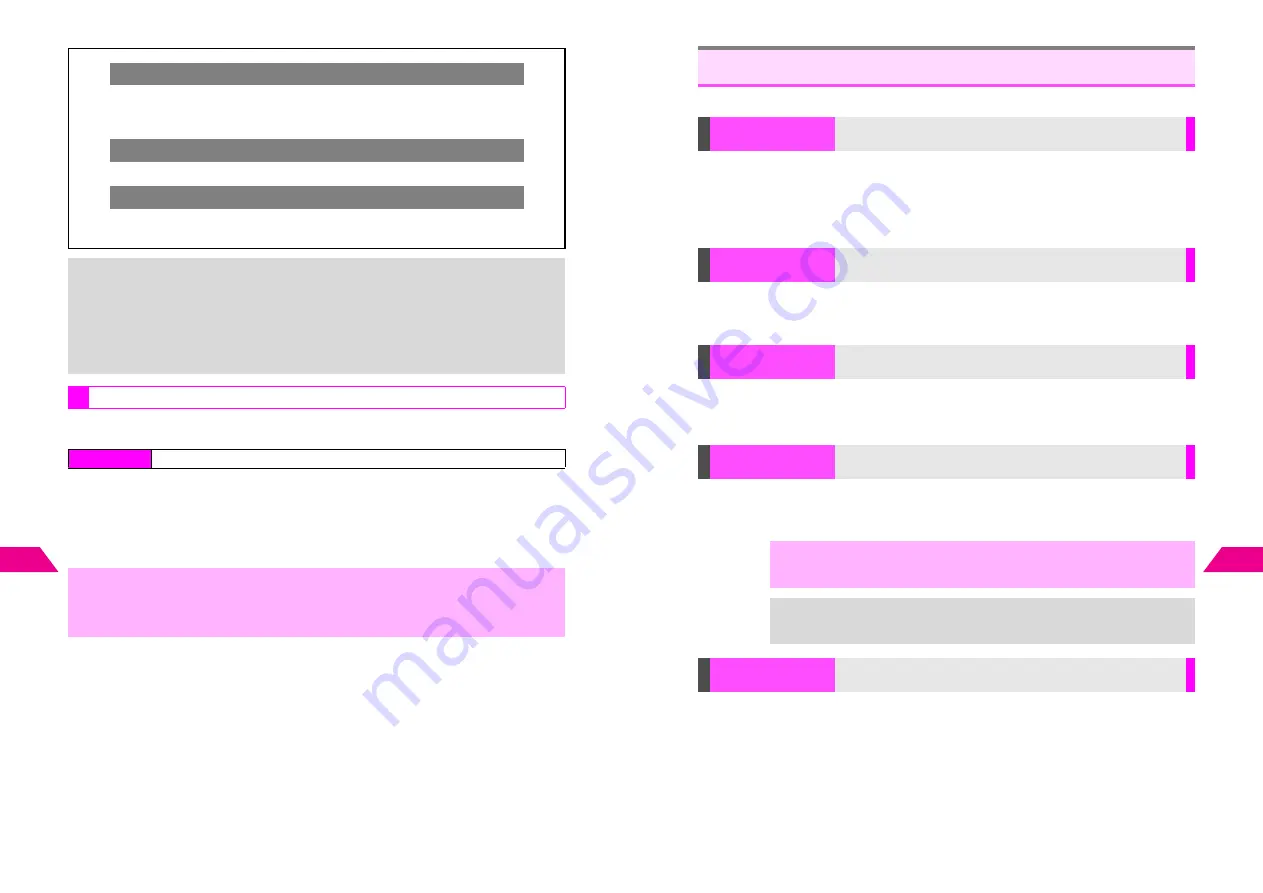
14-6
14
Station (J
apanese Only)
^
My List holds up to 100 information items.
^
Urgent information is saved to My List.
1
Select
3
My List
and press
b
^
Topics with unread information appear in red.
2
Select a topic and press
b
3
Select a title and press
b
Ring Tone Volume
C
While handset is ringing, press
C
(up) or
D
(down).
^
Ring Tone Level setting (see
P.7-2
) changes accordingly.
^
Cancel Manner Mode (see
P.3-3
) to adjust level.
Quick Silent
C
Press
j
to instantly mute incoming information tone for that information only.
In Standby
C
Press
b
A
Select
Vodafone live!
A
Press
b
A
Select
3
Station
A
Press
b
A
Select
1
New Information
A
Press
b
A
Select a topic
A
Press
b
+
^
Information may appear automatically without a notice.
^
For Urgent Information,
Urgent Information
appears even when it arrives with other
information.
^
If information is received during an operation, Delivery Notice may not appear.
^
Depending on information type, Ring Tone may not sound or other tone may sound.
^
When Screen Savers (see
P.14-13
) is active, new information appears
automatically.
Read Information
Index Menu
H
Vodafone live!
A
Station
,
When there are 100 items in My List and new information arrives, the oldest item is
replaced. Save important information to Saved Information (see
P.14-8
).
Even when there are fewer than 100 items, items may be deleted depending on the
size or type of information.
14-7
Station (J
apanese Only)
14
Follow these steps after opening information.
Press
d
I
A
Select
Copy
A
Press
b
A
Use
E
to underline
the first line of the text block
A
Press
b
A
Use
E
to specify text
A
Press
b
^
Text can only be copied when
Copy
appears.
^
To paste copied text, perform from Step 5 on
P.4-17
.
Press
d
I
A
Select
Property
A
Press
b
C
Press
b
again to return to information.
^
Check
Reception No
. The smaller the number, the later the information was received.
K
Line
Press
d
I
A
Select
Screen Scroll
A
Press
b
A
Select
1
Full Screen
to
3
Line
A
Press
b
K
Medium Font/100%
Press
d
I
A
Select
Set Display Size
A
Press
b
A
Select a
size
A
Press
b
Press
d
I
A
Select
Save
A
Press
b
A
Select
Save to Text
Memo
A
Press
b
A
Use
E
to underline the first line of the text
block
A
Press
b
A
Use
E
to specify text
A
Press
b
A
Select a
number
A
Press
b
C
To overwrite, choose
1
Yes
A
Press
b
^
Text can only be saved when
Save to Text Memo
appears.
Sub Menu Settings
Copy
Copy text
Property
Open information details
Screen Scroll
Select from three scroll units
Set Display Size
Change font and image size
,
^
Some images always appear at 100% depending on the original size.
^
Select
100%
if information does not appear properly at
200%
.
+
Press
k
to toggle size. (
q
appears for 100% and
p
for 200%.)
Save to Text Memo
Copy text and save to Text Memo (see
P.4-18
)
Summary of Contents for V201SH
Page 14: ...1 1 Getting Started...
Page 27: ...2 1 Basic Handset Operations...
Page 38: ...3 1 Manner Mode...
Page 42: ...4 1 Text Entry...
Page 52: ...5 1 Phone Book...
Page 61: ...6 1 Display...
Page 66: ...7 1 Sounds Related Functions...
Page 78: ...8 1 Managing Files Data Folder...
Page 91: ...9 1 Infrared...
Page 94: ...10 1 Handset Security...
Page 98: ...11 1 Additional Functions...
Page 115: ...12 1 Vodafone live Overview...
Page 118: ...13 1 Mail...
Page 144: ...14 1 Station Japanese Only...
Page 152: ...15 1 Appendix...