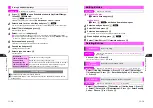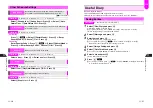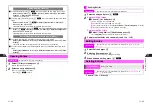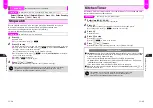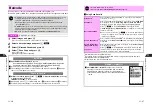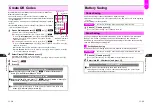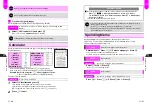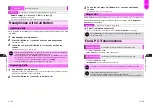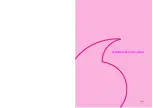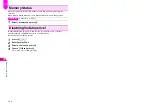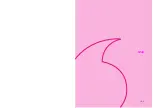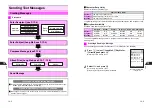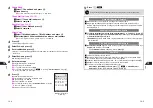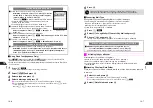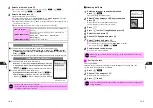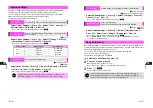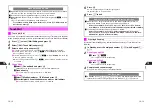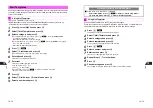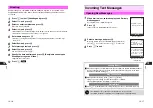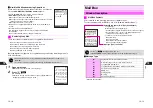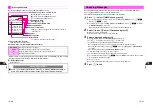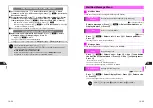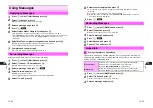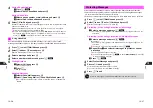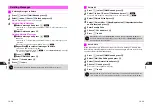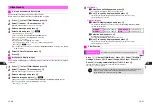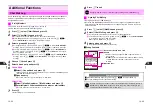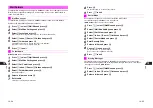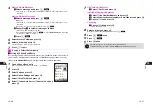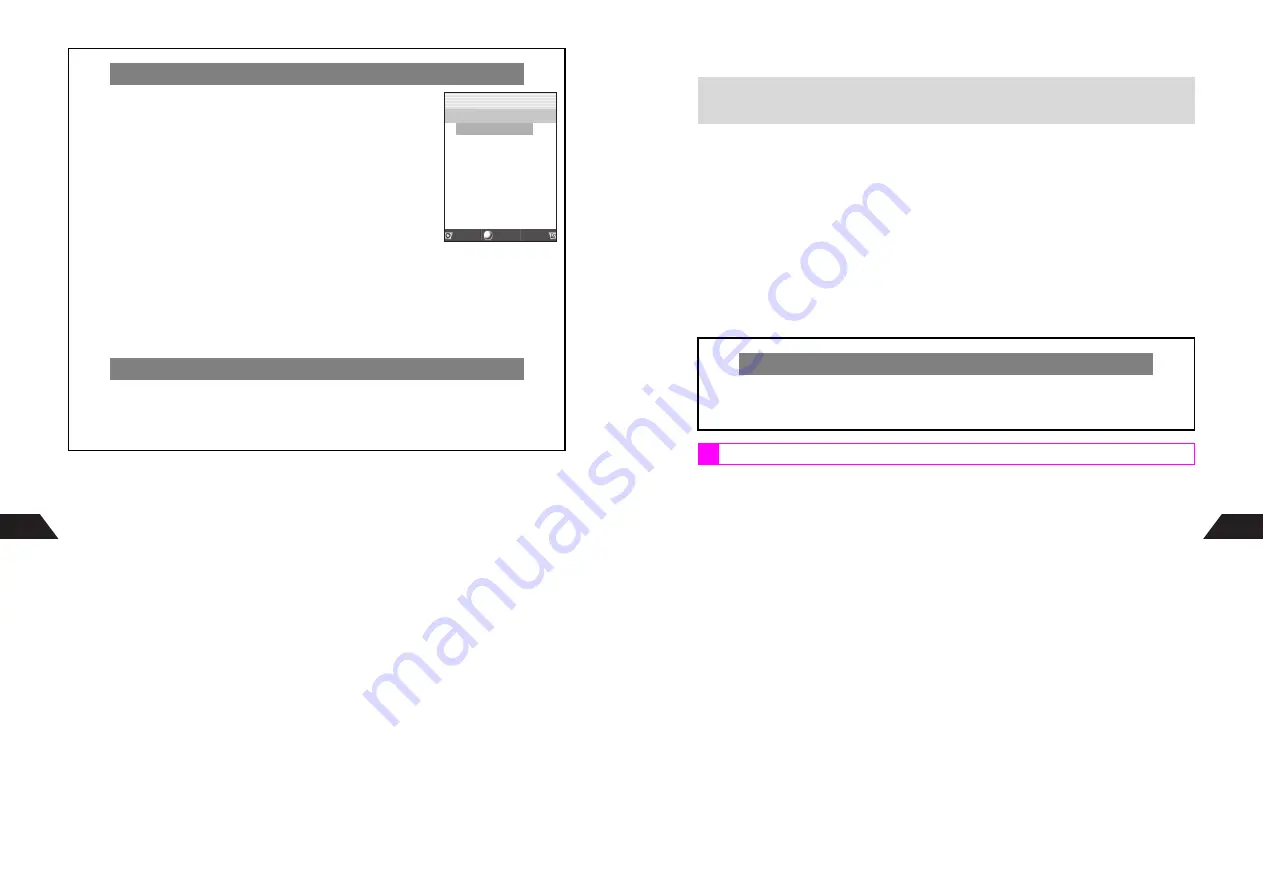
13-6
13
C
Using Fixed Text (Japanese Only)
^
Set
言語選択
(Language: see
P.6-8
) to
日本語
(Japanese) to use Preset Fixed Text,
Editable Fixed Text or Custom Fixed Text (see
P.13-47
).
^
Follow these steps after Step 7 on
P.13-4
. Mail Composition window returns after Fixed
Text is entered.
1
Press
e
5
^
Fixed Text cannot be inserted after entering characters.
2
Select
2
定型文
and press
b
3
Select a type and press
b
4
Select a message and press
b
C
To select other Fixed Text, press
B
A
Select another message
A
Press
b
C
To use Editable Fixed Text messages, select one
A
Press
b
A
Press
1
A
Enter
text
A
Press
b
B
Press
2
or
3
if any
A
Enter text
A
Press
b
Entering Recipients (Long Mail)
C
Follow these steps to enter up to five recipients:
After Step 4 on P.13-4, select
Y
A
Press
b
A
Select
a blank entry
A
Press
b
A
Select or enter recipient
(perform Step 3 on P.13-4)
A
Press
b
B
Press
e
j
to return to Mail Composition window.
^
Vodafone handset number and mail address cannot be
entered at the same time.
^
To add recipients, repeat from "Select a blank entry."
C
In Address list,
H
appears before recipient's name, number or
address. Follow these steps to change recipient status:
Select a recipient
A
Press
d
I
A
Select
Cc
A
Press
b
C
To edit, open Address list and follow these steps.
Select a recipient
A
Press
d
I
A
Select
Change
A
Press
b
A
Edit
address
A
Press
b
C
To delete, open Address list and follow these steps.
Select a recipient
A
Press
d
I
A
Select
Delete
A
Press
b
Sending to Server (Sky Mail)
C
Intranet integration is required to send messages to the Server.
After Step 2 on P.13-3, select
6
Server
A
Press
b
A
Enter Server Address
(within 20 digits)
A
Press
b
A
Enter Sub Address (within five digits)
A
Press
b
A
Perform from Step 7 on P.13-4
Address List
Lon
g
Mail Address
H
Kimura Tetsuya
2
‑‑‑‑‑‑‑‑‑‑‑‑‑‑‑‑‑‑
3
‑‑‑‑‑‑‑‑‑‑‑‑‑‑‑‑‑‑
4
‑‑‑‑‑‑‑‑‑‑‑‑‑‑‑‑‑‑
5
‑‑‑‑‑‑‑‑‑‑‑‑‑‑‑‑‑‑
Select Menu
Set
J
E
Q
n
13-7
13
5
Press
b
C
Converting Mail Type
Change Mail Types while editing Sky Mail or Long Mail messages.
^
The following are deleted when Long Mail is converted to Sky Mail:
B
Subject
B
Attachments
B
Recipients other than the first one
B
Message text exceeding Sky Mail character limit
^
Follow these steps after Step 7 on
P.13-4
.
1
Press
d
I
2
Select
M
To Long Mail
or
M
Convert Sky Mail
and press
b
3
Choose
1
Yes
and press
b
^
When converting Sky Mail to Long Mail, entered address appears in
TO
field.
Attach images or sound files to Long Mail.
^
Attach up to five files. (Only one animation file can be attached.)
^
Split to four smaller images or reduce image size (see
P.8-13
).
^
For more information, contact Vodafone Customer Center, General Information
(see
P.15-25
).
C
Attaching Files from Data Folder
Follow these steps after Step 9 on
P.13-4
. Mail Composition window returns after a file
is attached.
1
Select
H
and press
b
C
If files are already attached, select a blank entry
A
Press
b
C
To change attached files, select one
A
Press
b
A
Press
d
X
2
Select
1
Data Folder
and press
b
+
^
Edit Preset Fixed Text after it is copied to Long Mail or e-mail messages.
^
Character limit depends on message type and the number of parentheses.
When a Sky Mail Message Exceeds the Character Limit
C
Mail Message Exceeds Limit Convert to Long Mail?
appears.
To convert Sky Mail to Long Mail, choose
1
Yes
A
Press
b
^
The message above does not appear if you are using Fixed Text.
Attaching Images & Sounds
Summary of Contents for V201SH
Page 14: ...1 1 Getting Started...
Page 27: ...2 1 Basic Handset Operations...
Page 38: ...3 1 Manner Mode...
Page 42: ...4 1 Text Entry...
Page 52: ...5 1 Phone Book...
Page 61: ...6 1 Display...
Page 66: ...7 1 Sounds Related Functions...
Page 78: ...8 1 Managing Files Data Folder...
Page 91: ...9 1 Infrared...
Page 94: ...10 1 Handset Security...
Page 98: ...11 1 Additional Functions...
Page 115: ...12 1 Vodafone live Overview...
Page 118: ...13 1 Mail...
Page 144: ...14 1 Station Japanese Only...
Page 152: ...15 1 Appendix...