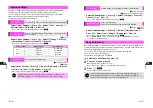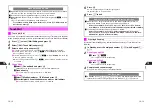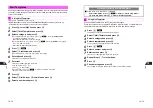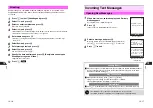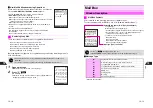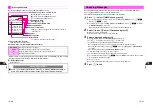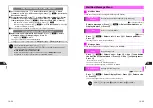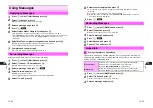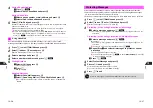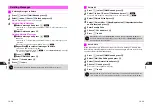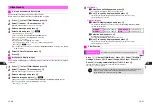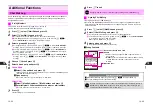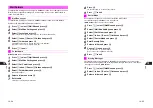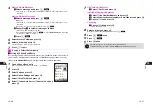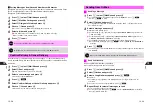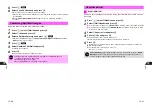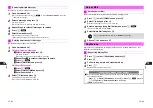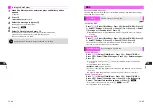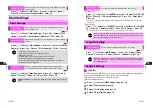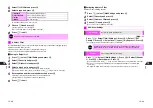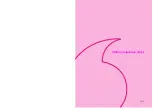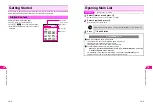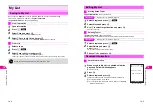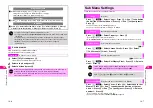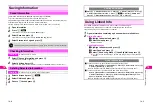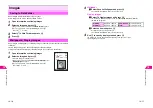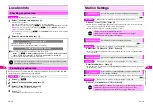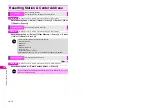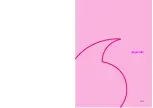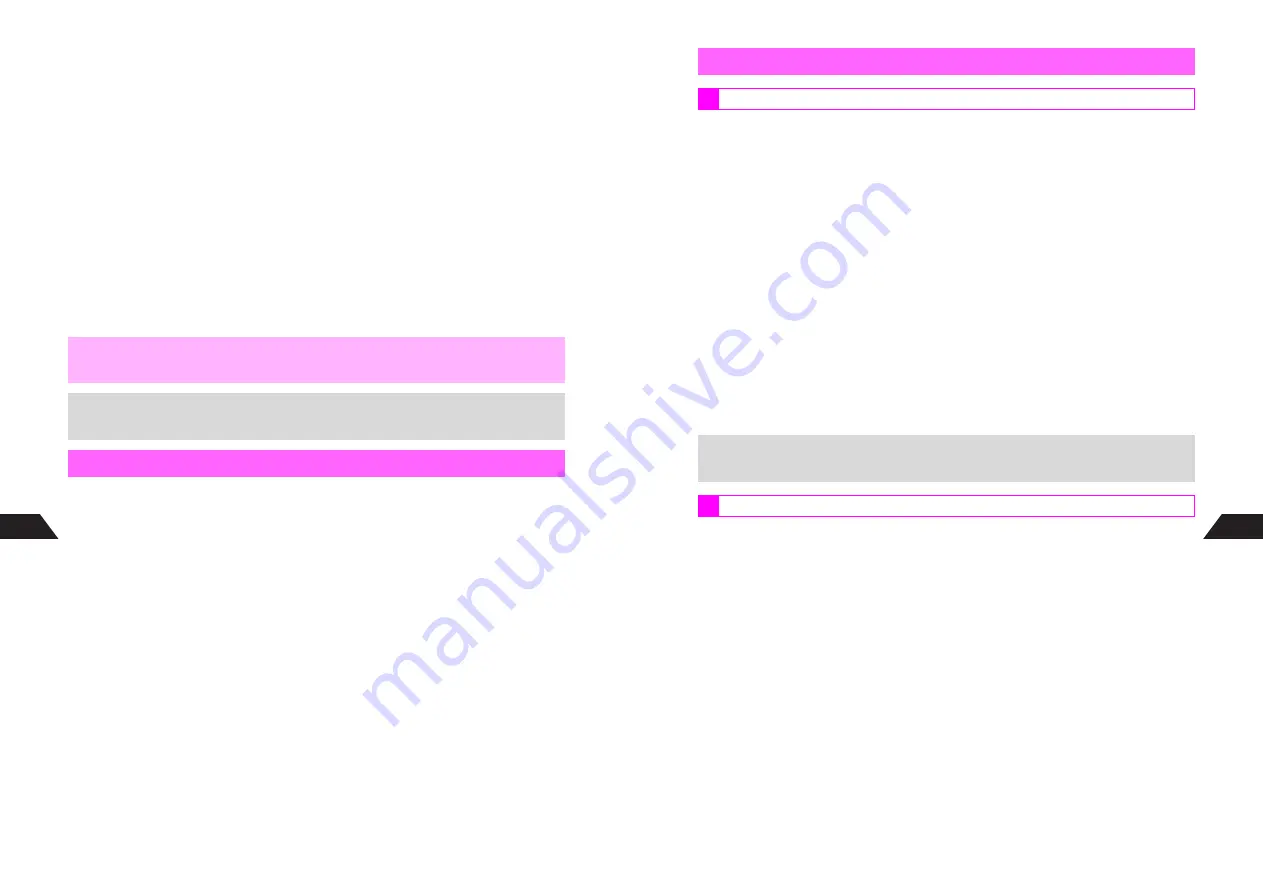
13-38
13
C
Sorting Messages from Unsaved Numbers or Addresses
Designate a folder to sort messages from numbers or addresses not saved in Phone
Book. Use Designate Folder to filter unsolicited messages (spam).
Designate Folder is
Off
by default.
1
Press
d
, select
0
Mail Box
and press
b
2
Select
7
Mail Box Settings
and press
b
3
Select
6
Designate Folder
and press
b
4
Choose
1
On
and press
b
C
To cancel, choose
2
Off
A
Press
b
(Skip ahead to Step 6.)
5
Select a folder and press
b
C
When Inbox Layout is set to
List
, choose
1
Yes
or
2
No
A
Press
b
B
Choose
Yes
to show folders in Inbox.
6
Press
g
to exit
Confirm delivery of Sky Mail and Greeting messages, or cancel Sky Mail delivery.
Use Confirm Delivery or Cancel Delivery for messages sent to compatible Vodafone
handsets.
1
Press
d
, select
0
Mail Box
and press
b
2
Select
2
Sent
and press
b
C
When folders appear, select one
A
Press
b
3
Select a sent message and press
b
^
Select a message with
Sent
or
?
.
4
Press
d
I
5
Select
Confirm Delivery
or
Cancel Delivery
and press
b
6
Choose
1
Yes
and press
b
^
When complete, the Center sends a Delivery Report.
,
Non-delivery notifications are also sorted to a designated folder.
+
Messages are not sorted when Phone Book Lock (see
P.10-3
) is active.
Confirm Delivery & Cancel Delivery
13-39
13
1
Press
d
, select
0
Mail Box
and press
b
C
To check the number of saved messages, select
3
Outbox
A
Press
d
I
B
Press
d
W
to return.
2
Select
3
Outbox
and press
b
^
U
or
W
appears in light blue for Auto Send messages, and
V
or
X
appears for failed
Auto Send messages.
3
Select a message and press
b
Mail Composition window opens.
C
For Auto Send (
U
or
W
, light blue) messages,
Cancel Auto Send?
appears. Choose
1
Yes
A
Press
b
C
For Failed Auto Send (
V
or
X
) messages,
Re-save As Auto Send?
appears. Select
1
Save As Auto Send
or
2
Cancel
A
Press
b
C
To edit Outbox messages, select an item
A
Press
b
A
Edit the message
B
To save edited messages, press
e
q
A
Select
1
Save as
or
2
Overwrite
A
Press
b
4
Press
d
N
^
Sent messages are deleted from Outbox. Protect important messages to prevent deletion
(see
P.13-27
).
Send Long Mail from Outbox continuously.
Up to three messages are sent at one time.
1
Press
d
, select
0
Mail Box
and press
b
2
Select
3
Outbox
and press
b
3
Select a Long Mail message and press
e
@
R
appears.
^
Auto Send (
U
or
W
, light blue) and failed Auto Send (
V
or
X
) messages are not
selectable.
C
To uncheck, select a message with
R
A
Press
e
@
4
Repeat Step 3 to select all messages to send
^
Select up to 50 messages at one time.
C
To clear all check marks, press
d
I
A
Select
Reset Check(s)
A
Press
b
A
Choose
1
Yes
A
Press
b
Sending from Outbox
Sending a Message
+
When sent from Outbox, failed messages remain in both Outbox and Sent.
Send Continuously
Summary of Contents for V201SH
Page 14: ...1 1 Getting Started...
Page 27: ...2 1 Basic Handset Operations...
Page 38: ...3 1 Manner Mode...
Page 42: ...4 1 Text Entry...
Page 52: ...5 1 Phone Book...
Page 61: ...6 1 Display...
Page 66: ...7 1 Sounds Related Functions...
Page 78: ...8 1 Managing Files Data Folder...
Page 91: ...9 1 Infrared...
Page 94: ...10 1 Handset Security...
Page 98: ...11 1 Additional Functions...
Page 115: ...12 1 Vodafone live Overview...
Page 118: ...13 1 Mail...
Page 144: ...14 1 Station Japanese Only...
Page 152: ...15 1 Appendix...