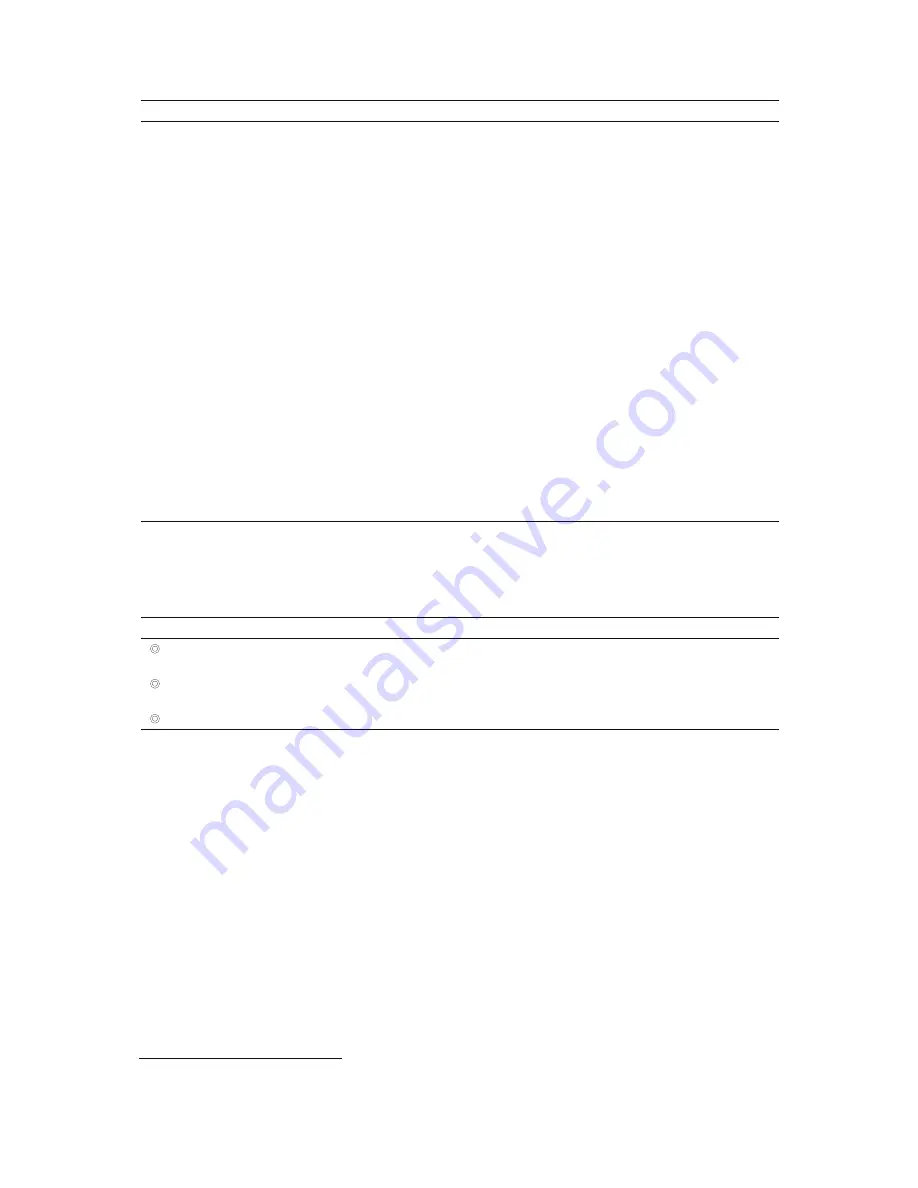
3 S y s t e m C o n t r o l s
3 - 3 8
[ 1 ] I N S T R U C T I O N S F O R U S E
LCD Selection
Description
Settings
|
Color
Colorizes the 2D-mode image.
Off, Sepia, Mag,
Temp, Bow
|
Reject
Increases or decreases the level of gray shades eliminated from
the image.
0 to 64 in
increments of 2
|
Offset
Enables horizontal and vertical scrolling of the image using the
trackball.
On, Off
|
PSP
(Available with the SONOLINE G60 S system; requires the Cardiac
Imaging option for the SONOLINE G50 system)
Doubles the frame rate. Independent of the parallel processing
in Color mode.
This selection is available for phased array transducers.
On, Off
|
SynAps
(Available for the SONOLINE G60 S system only)
Extends the focal zone.
This selection is available for curved and linear
array transducers.
On, Off
|
Density
Increases or decreases the acoustic scan line density of a
2D image.
Std (Standard) or
Hi (High)
|
Res/Speed
Increases image resolution by decreasing frame rate.
Std/Dtl/Far
|
Clip Capture
1
Displays the
Clip capture presets
screen.
Note:
You can also display the
Clip capture presets
screen by
pressing the
F4
key on the keyboard to display the
Preset Main
Menu
and then selecting
Clip Capture
on the left of the screen.
---
For software versions below 2.0:
An additional page of LCD selections is available when a documentation
control is configured in system presets for the clip capture function. The
system retains these settings for the current examination only.
LCD Selection
Description
Settings
|
R-wave Delay
Sets the capture point based on a delay beyond the R-Wave.
0 – 500 in increments
of 10 msec
|
Capture Type
Selects clip capture over a period of seconds or over one heart
beat cycle.
Sec
Beat
|
Clip Length
Selects the length of the clip in seconds.
1, 2, 3, or 4
1
Requires software version 2.0 or higher
Summary of Contents for SONOLINE G50
Page 9: ...1 Introduction 1 2 1 I N S T R U C T I O N S F O R U S E ...
Page 19: ...1 Introduction 1 12 1 I N S T R U C T I O N S F O R U S E ...
Page 57: ...2 Safety and Care 2 38 1 I N S T R U C T I O N S F O R U S E ...
Page 143: ...3 System Controls 3 86 1 I N S T R U C T I O N S F O R U S E ...
Page 145: ...4 System Setup 4 2 1 I N S T R U C T I O N S F O R U S E ...
Page 183: ...5 Beginning an Examination 5 2 1 I N S T R U C T I O N S F O R U S E ...
Page 229: ...6 Technical Description 6 28 1 I N S T R U C T I O N S F O R U S E ...






























