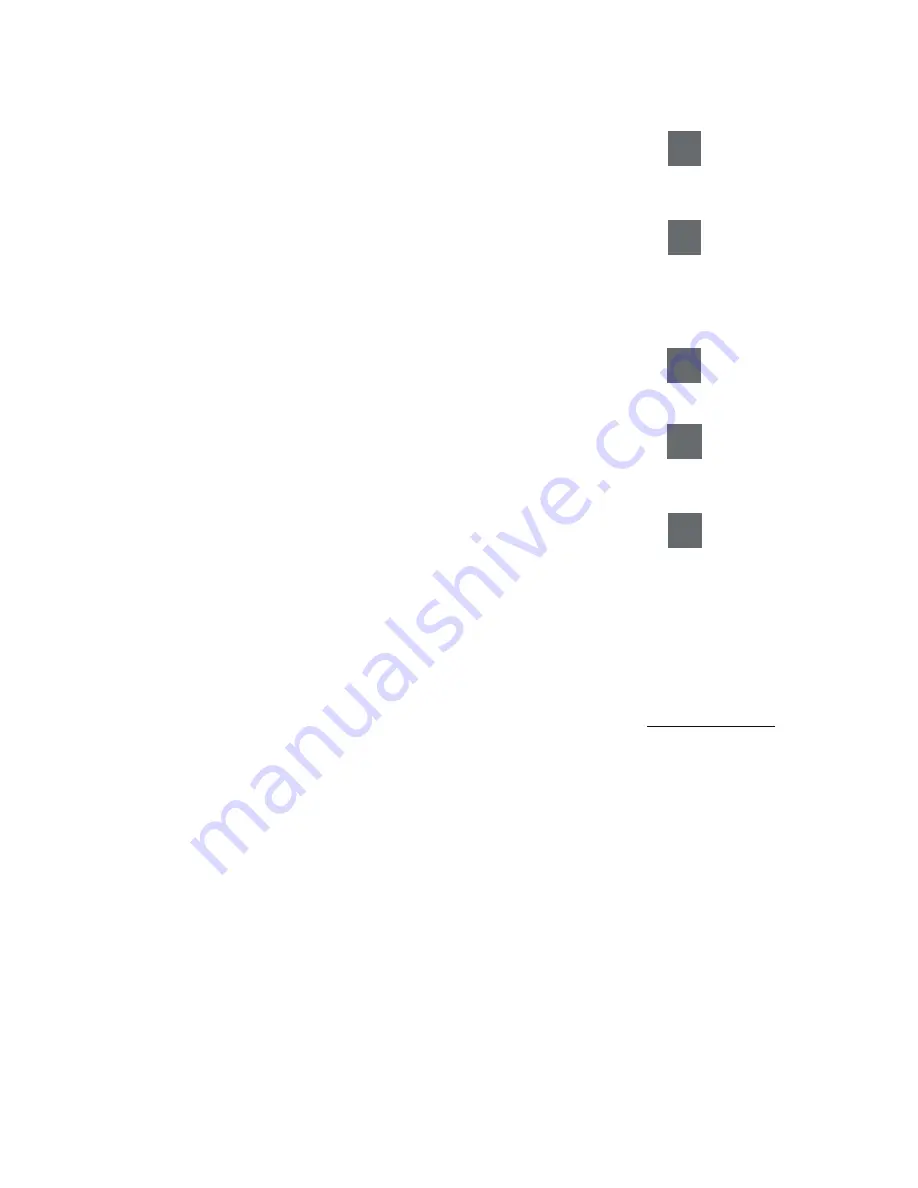
3 S y s t e m C o n t r o l s
[ 1 ] I N S T R U C T I O N S F O R U S E
3 - 2 7
F8 – QuickSet
Accesses the screen for saving, deleting, and overwriting QuickSets (a
configuration of imaging settings for a specific transducer and exam type).
F9 – Home Set
Sets the default location of the text cursor. After pressing the
TEXT
key on
the control panel or
F12
key, roll the trackball to place the text cursor on the
image screen in the desired location and then press the
F9
key. When the
HOME
key on the keyboard is pressed, the system places the text cursor in
the position defined with the
F9
key.
F10 – Delete Line
Deletes lines of text, beginning with the most recent entry.
F11 – Delete Text
Deletes all text annotation displayed in the image area. Pressing the
F11
key
does not delete pictograms.
F12 – Text
Activates the Annotation function and places the text cursor on the
image screen.
When accessing the Annotation function after powering on the system, the
F12
key places the text cursor in the location defined with the
F9
key. The
F12
key has the same function as the
TEXT
key on the control panel.
You can use the
F12
key to exit the Annotation function.
F13 – Biopsy
Displays biopsy/puncture guidelines on the image screen for specific
transducers and provides LCD selections for selecting and modifying
the guidelines.
Use the system presets to enable the Biopsy function to automatically
activate when an exam type is selected.
You can use the
F13
key to exit the Biopsy function.
F8
F9
F10
F11
F12
F4
Default Settings
Ź
Biopsy
Summary of Contents for SONOLINE G50
Page 9: ...1 Introduction 1 2 1 I N S T R U C T I O N S F O R U S E ...
Page 19: ...1 Introduction 1 12 1 I N S T R U C T I O N S F O R U S E ...
Page 57: ...2 Safety and Care 2 38 1 I N S T R U C T I O N S F O R U S E ...
Page 143: ...3 System Controls 3 86 1 I N S T R U C T I O N S F O R U S E ...
Page 145: ...4 System Setup 4 2 1 I N S T R U C T I O N S F O R U S E ...
Page 183: ...5 Beginning an Examination 5 2 1 I N S T R U C T I O N S F O R U S E ...
Page 229: ...6 Technical Description 6 28 1 I N S T R U C T I O N S F O R U S E ...






























