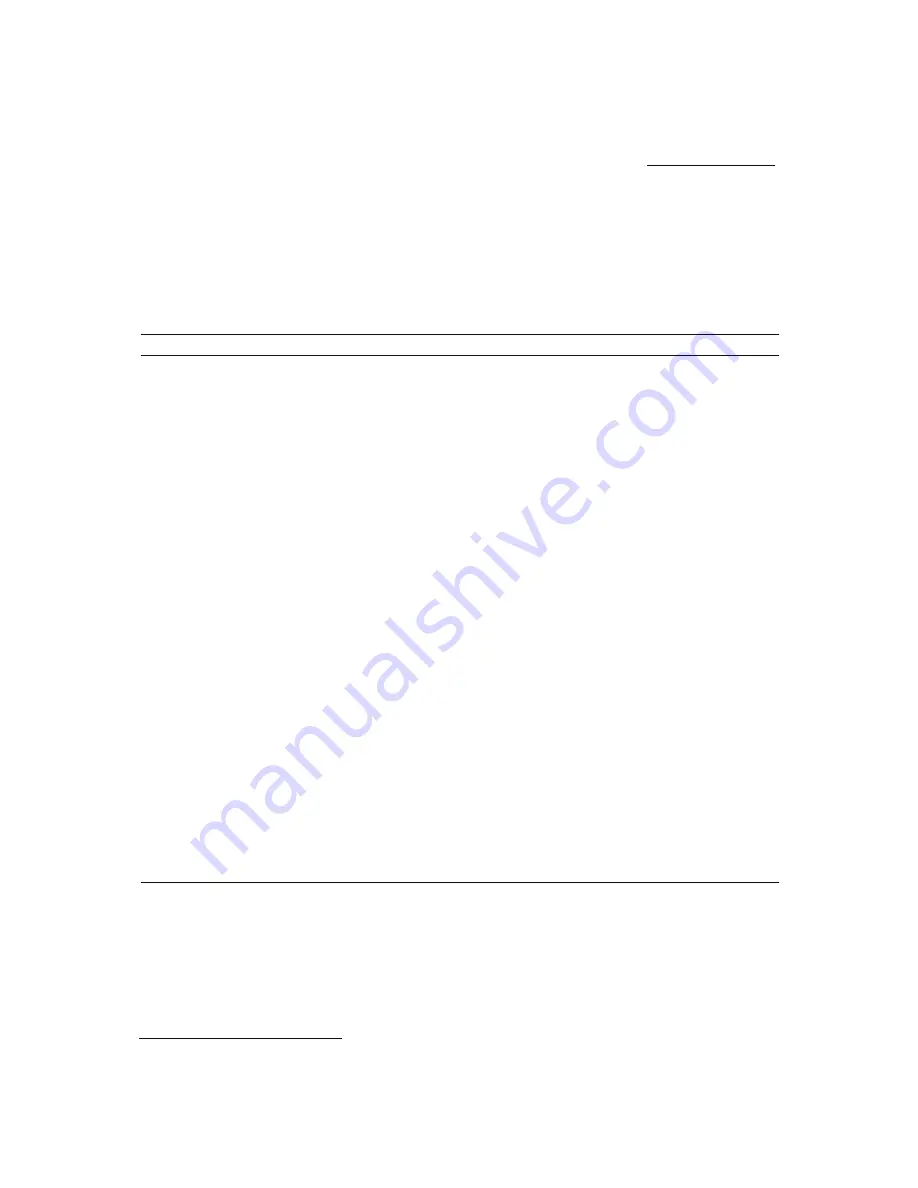
3 S y s t e m C o n t r o l s
[ 1 ] I N S T R U C T I O N S F O R U S E
3 - 8 1
DICOM Screen Selections
The following descriptions for the Study, Image, and DICOM screens are
specific to the DICOM Connectivity option. DIMAQ-IP Study and Image
screen selections are also available for use with this option.
In the
Network
section
1
of the Study screen, the system indicates the
connection status (for example:
Ping
OK
).
Note:
If the option is not installed on your ultrasound system, the following selections
are not available.
Study Screen
Study Screen Selections
Description
Change Screen
DICOM Screen
Displays the DICOM screen for access to printer layout pages and print and
store queues.
Worklist Screen
For software versions 1.5 or higher (requires DIMAQ-IP support and the
DICOM 3.0 connectivity option): Displays the
Worklist
screen for
automatic entry of patient data on the
New Patient Data
form. Systems
with the Worklist option installed and the Worklist server configured display
a
Worklist
button on the screen
.
Procedure Screen
1
Displays the
Choose
procedure
screen for selection of another procedure
for the currently registered patient.
Note:
This selection is available when a connected DICOM Worklist server
contains multiple procedures for the currently registered patient.
Network
1
Send
1
Copies the images from the selected study to the destination selected from
the drop-down list.
(drop-down list)
1
Lists the available destinations, such as printers and servers.
DICOM Store
2
Store
2
Sends all images, clip, and clip frames in the selected study to the
DICOM Store Queue
. View the queue by selecting the
DICOM Screen
button and then selecting the
DICOM Store Queue
tab.
Server
2
Displays the alias for the storage server.
DICOM Print
2
BW Print
2
Sends all images and clip frames in the selected study to the
DICOM BW Printer Layout
page. View the layout by selecting the
DICOM Screen
button and then selecting the
DICOM BW Printer Layout
tab.
Color Print
2
Sends all images and clip frames in the selected study to the
DICOM Color Printer Layout
page. View the layout by selecting the
DICOM Screen
button and then selecting the
DICOM Color Printer Layout
tab.
1
Requires software version 2.0 or higher
2
For software versions below 2.0
System Reference
Study screen
Ch 5
Image screen
Ch 5
Summary of Contents for SONOLINE G50
Page 9: ...1 Introduction 1 2 1 I N S T R U C T I O N S F O R U S E ...
Page 19: ...1 Introduction 1 12 1 I N S T R U C T I O N S F O R U S E ...
Page 57: ...2 Safety and Care 2 38 1 I N S T R U C T I O N S F O R U S E ...
Page 143: ...3 System Controls 3 86 1 I N S T R U C T I O N S F O R U S E ...
Page 145: ...4 System Setup 4 2 1 I N S T R U C T I O N S F O R U S E ...
Page 183: ...5 Beginning an Examination 5 2 1 I N S T R U C T I O N S F O R U S E ...
Page 229: ...6 Technical Description 6 28 1 I N S T R U C T I O N S F O R U S E ...






























