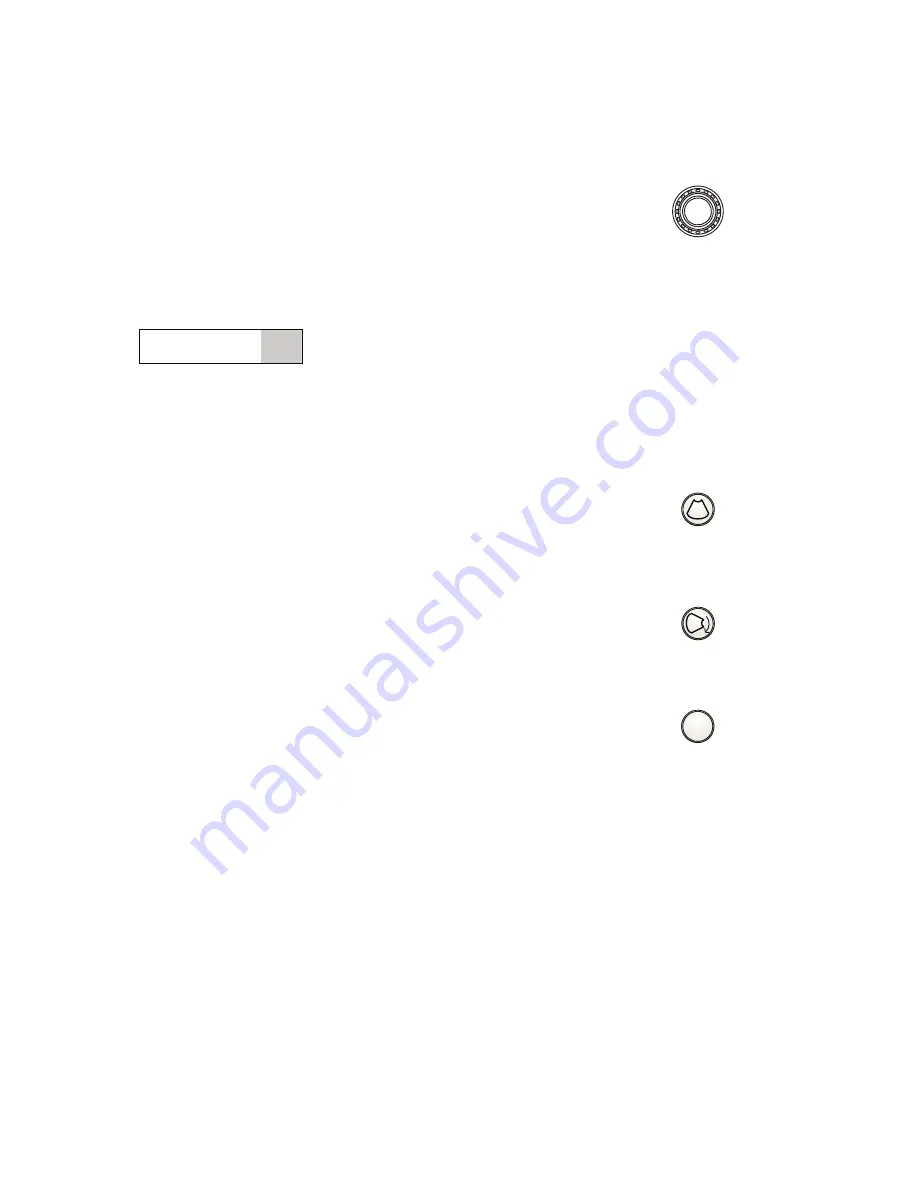
3 S y s t e m C o n t r o l s
[ 1 ] I N S T R U C T I O N S F O R U S E
3 - 1 3
M
A dual-function control that activates one function when the control is
pressed and another function when the control is rotated.
Pressing the
M
control displays an M-mode cursor in a 2D image. You can
then roll the trackball to place the cursor in the area of interest. Pressing
M
a second time displays 2D/M-mode.
Rotating the
M
control changes the overall gain M-mode. Rotating the
M
control clockwise increases the gain, and counterclockwise rotation
decreases the gain. The range for gain settings is from 0 dB to 40 dB.
When combined with the DGC controls, a gain range of –15 dB to 55 dB
is possible.
M:
35/
2/
29
Gain (dB) is indicated by the shaded value.
The gain value displays as the third number in the Image Parameter area for
M-mode, at the bottom of the image screen.
L/R
Changes the scan direction of the active transducer. The image can be
acquired from right-to-left or left-to-right.
The location of the active image indicator defines the direction of scanning.
Rotate
Changes the vertical orientation of the image on the screen. The
ROTATE
key causes the image to rotate 90
q
clockwise with each press of
the key.
3D/4D
Activates the 3D (3-Scape) imaging option.
Note:
Only systems shipped with software version 2.0 or higher have the
3D/4D
label on
the overlay. Systems shipped with software versions below 2.0 have the
3D
label on
the overlay.
M
R
L/R
Rotate
3D/4D
Summary of Contents for SONOLINE G50
Page 9: ...1 Introduction 1 2 1 I N S T R U C T I O N S F O R U S E ...
Page 19: ...1 Introduction 1 12 1 I N S T R U C T I O N S F O R U S E ...
Page 57: ...2 Safety and Care 2 38 1 I N S T R U C T I O N S F O R U S E ...
Page 143: ...3 System Controls 3 86 1 I N S T R U C T I O N S F O R U S E ...
Page 145: ...4 System Setup 4 2 1 I N S T R U C T I O N S F O R U S E ...
Page 183: ...5 Beginning an Examination 5 2 1 I N S T R U C T I O N S F O R U S E ...
Page 229: ...6 Technical Description 6 28 1 I N S T R U C T I O N S F O R U S E ...






























