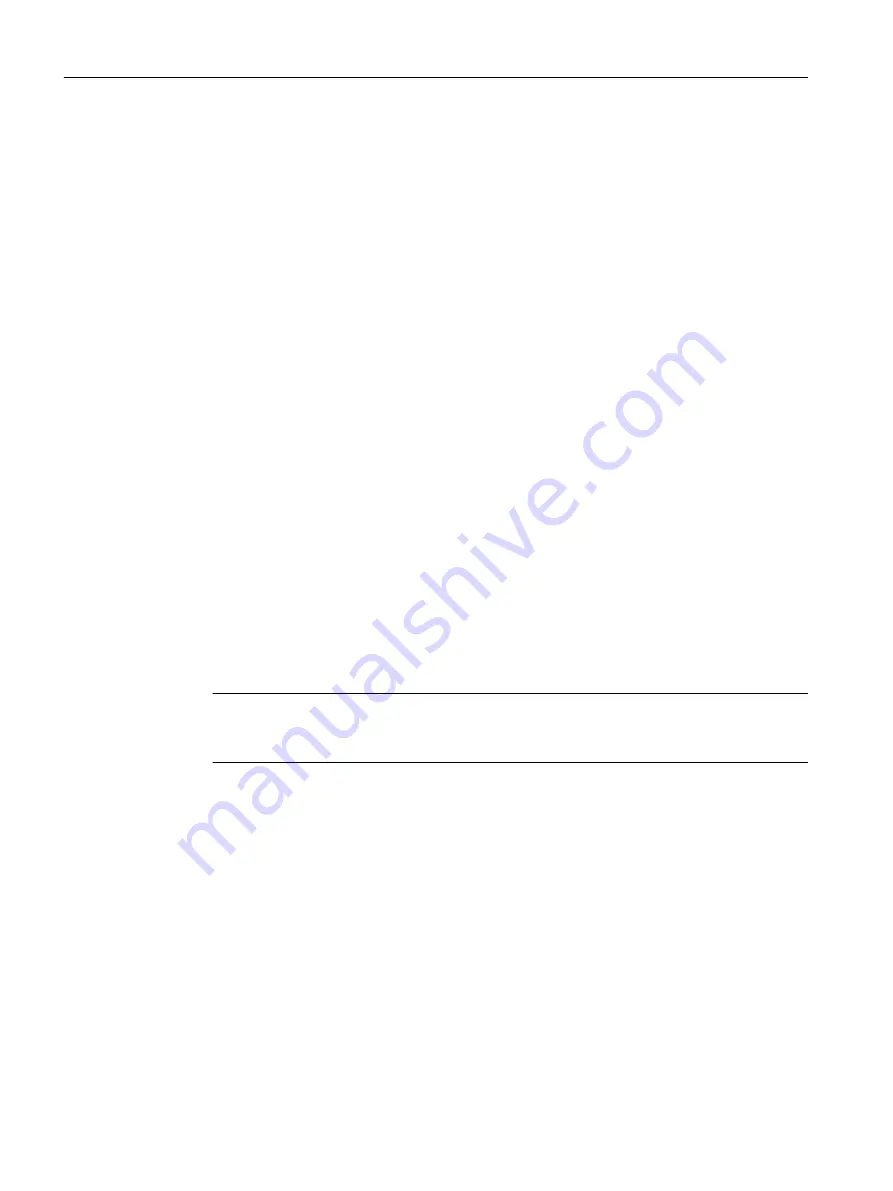
4.4
Licenses
4.4.1
To install the authorization
Installing the authorization for SIMOTION SCOUT
A data medium containing the authorization is supplied along with the product CD so that you
can use SIMOTION SCOUT. This contains the license key for the SIMOTION SCOUT
Engineering System.
The authorization for SIMOTION SCOUT and SIMOTION SCOUT Standalone can be installed as
follows:
1. Connect or insert the data medium containing the authorization and the license key.
2. Start the Automation License Manager:
– In the start menu, Start > All programs > Siemens Automation
> Automation License Manager or
– Double-click the Automation License Manager icon
3. In the navigation area (left-hand window), select the drive where the data medium
containing the authorization is located. The license key is displayed in the right-hand
window.
4. Mark the license key and drag this with drag-and-drop to the target drive.
5. Exit the Automation License Manager.
6. Remove the data medium containing the authorization.
Note
Information on operating the Automation License Manager and transferring the license key
can be found in the online help for the Automation License Manager.
The authorization for SIMOTION SCOUT and SIMOTION SCOUT Standalone can be upgraded as
follows:
As of Version 4.0, the authorization for SIMOTION SCOUT has been upgraded from
authorization (
single license) to the licensing procedure involving a floating license. The
Automation License Manager program manages the licenses.
1. Connect or insert the data medium containing the authorization and the upgrade license
key.
2. Start the Automation License Manager:
– In the start menu, Start > All programs > Siemens Automation
> Automation License Manager or
– Double-click the Automation License Manager
icon. A new window opens.
Installation
4.4 Licenses
SIMOTION SCOUT
30
Configuration Manual, 11/2016
















































