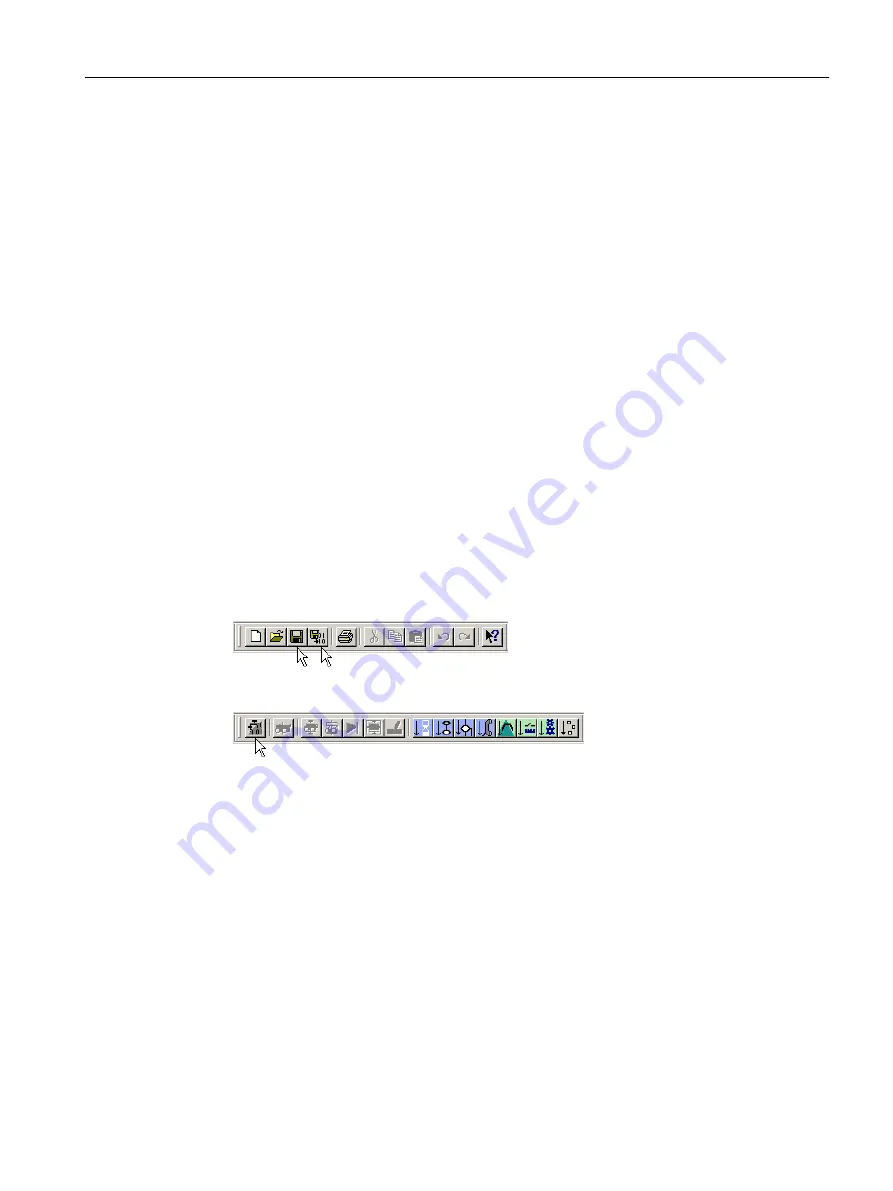
Showing a tooltip for the command
Hold the mouse pointer briefly over a command button. The designation of the command is
shown.
Inserting MCC editor commands in the MCC chart
In order to insert an MCC editor command in the created MCC chart, proceed as follows:
1. In the active MCC chart, click the connecting line between two commands, or click the
command after which the new command is to be inserted.
The connecting line or the border line of the command button is marked blue. The marking
flashes.
2. Select the command group in the MCC editor toolbar.
3. Click the desired command in the command group.
Result
The command was inserted into the chart and can now be parameterized.
6.6.2.5
Backing up the MCC program
To back up the MCC programs, proceed as follows:
1. To do so, click in the toolbar on the Save project or Save project and compile changes
button.
Alternatively, you can click the Accept and compile command in the MCC editor toolbar.
This command compiles the currently selected program as well as all other programs of
the same source.
However, the command does not save the changes.
You thus have the option of accepting changes to a program into the project without having
to save or compile the entire project again.
Additional references
For further information, refer to the SIMOTION MCC Motion Control Chart Programming and
Operating Manual.
The "Getting Started section of the SIMOTION SCOUT" online help contains a detailed
description of a sample programming in SIMOTION SCOUT.
Configuring/parameterizing
6.6 Programming the SIMOTION application
SIMOTION SCOUT
Configuration Manual, 11/2016
119






























