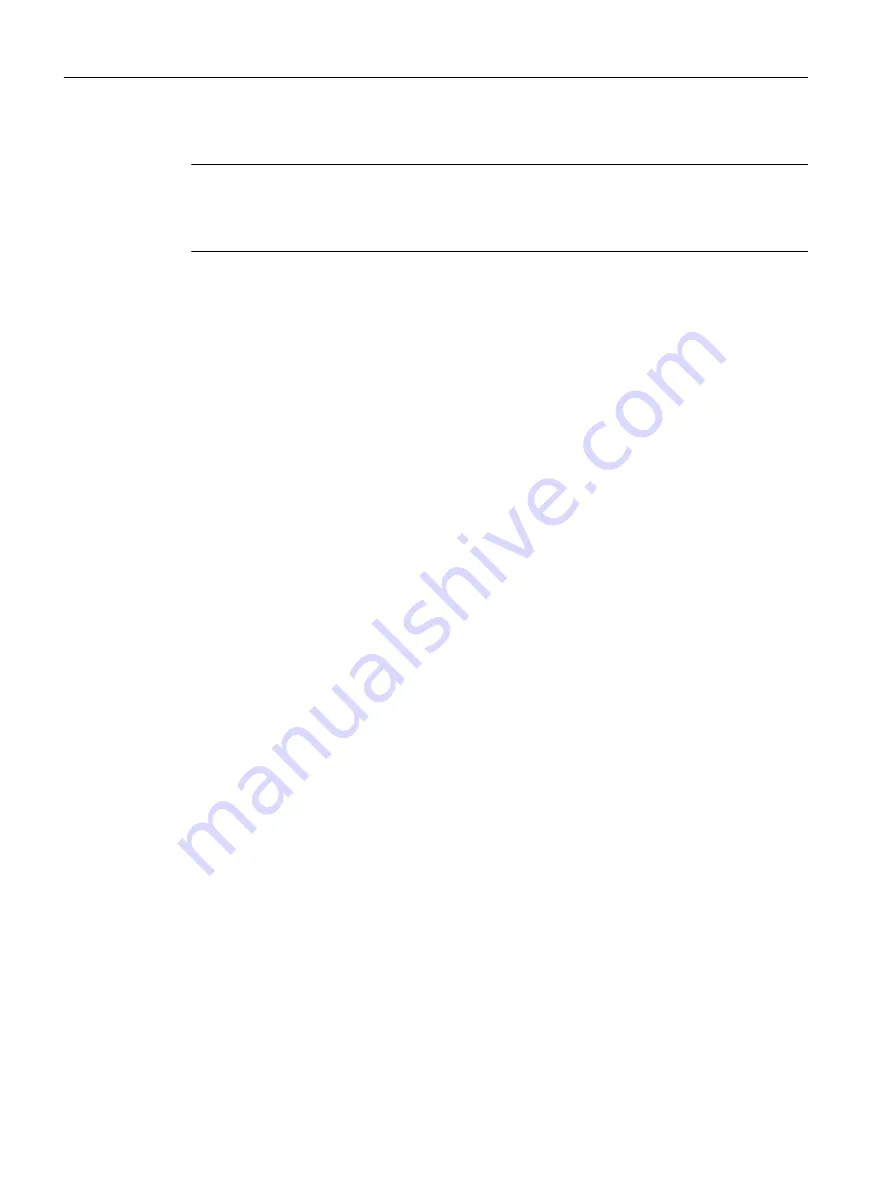
At SIMOTION Version, select the firmware version of the device used.
Note
The selected firmware version must match the firmware version on the memory card of the
SIMOTION device. Otherwise, you will receive an error message when going online with the
device.
If the Open HW Config option is selected, the hardware configuration (Page 79) opens after
the device has been inserted. Click OK to confirm.
Once you have created a SIMOTION device in the project via the Insert SIMOTION device
element, the hardware configuration (HW Config) opens automatically.
In HW Config, you inform the SIMOTION system which hardware is present; for example:
● Type of the SIMOTION device
● Type of the I/O modules
● Type of the drives
In addition, you also specify which parameters the SIMOTION system should use, e.g.:
● Configuration of the SIMOTION device
● Configuration of the PROFIBUS/PROFINET
● Assignment of the hardware to PROFIBUS/PROFINET
The following sections explain how to use the HW Config tool:
● How to insert objects from the hardware catalog.
● How to edit objects.
● How to replace or delete objects.
6.4.1.1
Starting HW Config
HW Config can be started, e.g. to add a drive to the PROFIBUS.
To start HW Config:
● Double-click the appropriate SIMOTION device in the project navigator or
● Select the appropriate device in the project navigator and confirm your selection in the Open
HW configuration context menu or
● Highlight the appropriate device in the project navigator and click Edit > Open object in the
menu bar.
Configuring/parameterizing
6.4 Configuring devices
SIMOTION SCOUT
78
Configuration Manual, 11/2016
















































