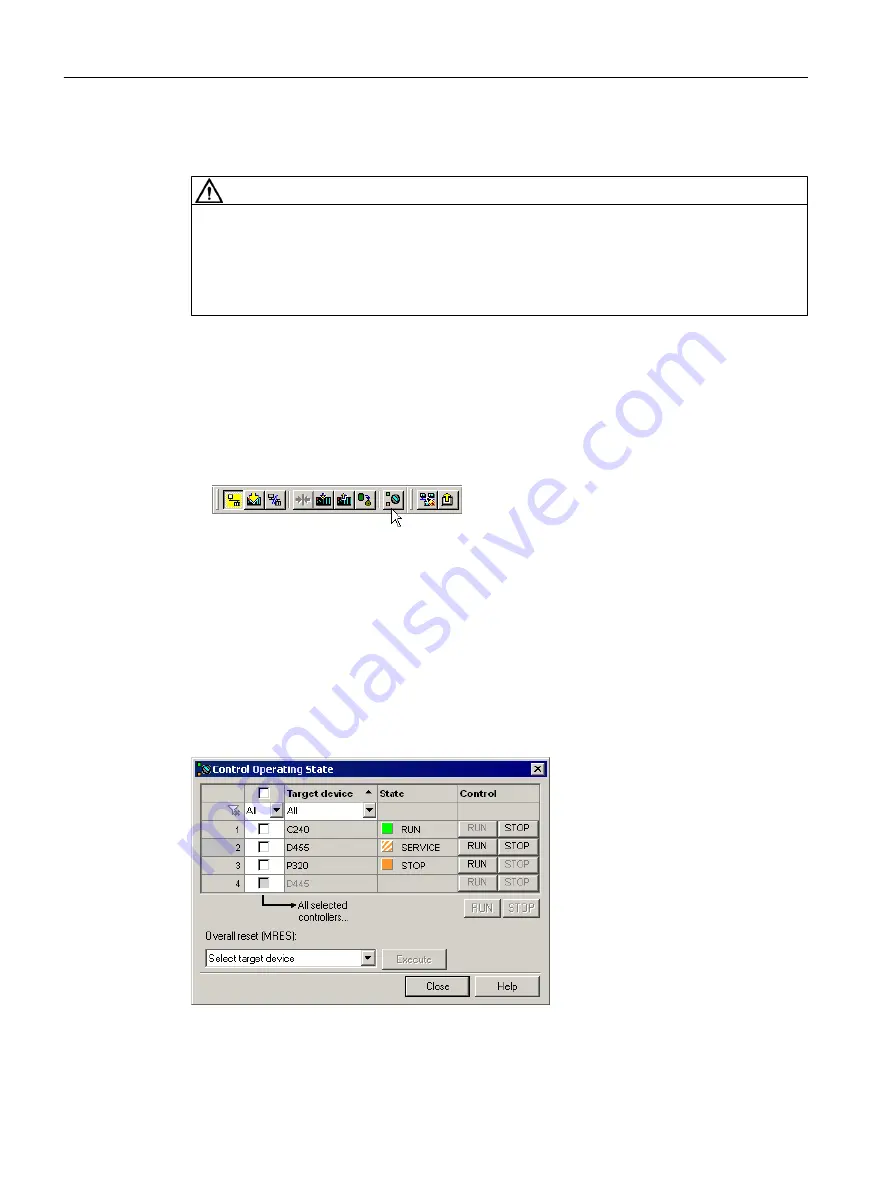
7.3
Controlling the operating mode with SIMOTION SCOUT
WARNING
Danger to life from unexpected machine movement
If the operating state is not switched under controlled conditions, this may endanger the safety
of personnel and the machine.
● Observe the safety regulations before you control a SIMOTION device via the mode
selector switch in SIMOTION SCOUT.
Switching SIMOTION devices to RUN or STOP operating state
Proceed as follows:
1. Open the Control operating state dialog:
Select the Target system > Control operating state menu. Or click the Control Operating
State icon in the toolbar.
The call is possible if at least one CPU of the project is in online mode.
2. In the Control operating state dialog, select the desired operating state RUN or STOP for
the displayed devices. To do so, click the assigned button.
3. The State field reports whether it was possible to change the operating state.
Control operating state dialog
The dialog shows the operating state of all configured CPUs. The display can be filtered. The
change of operating state is possible per device, or for several devices simultaneously.
Figure 7-4
Mode selector switch as of SIMOTION V4.4
Target system
7.3 Controlling the operating mode with SIMOTION SCOUT
SIMOTION SCOUT
154
Configuration Manual, 11/2016






























