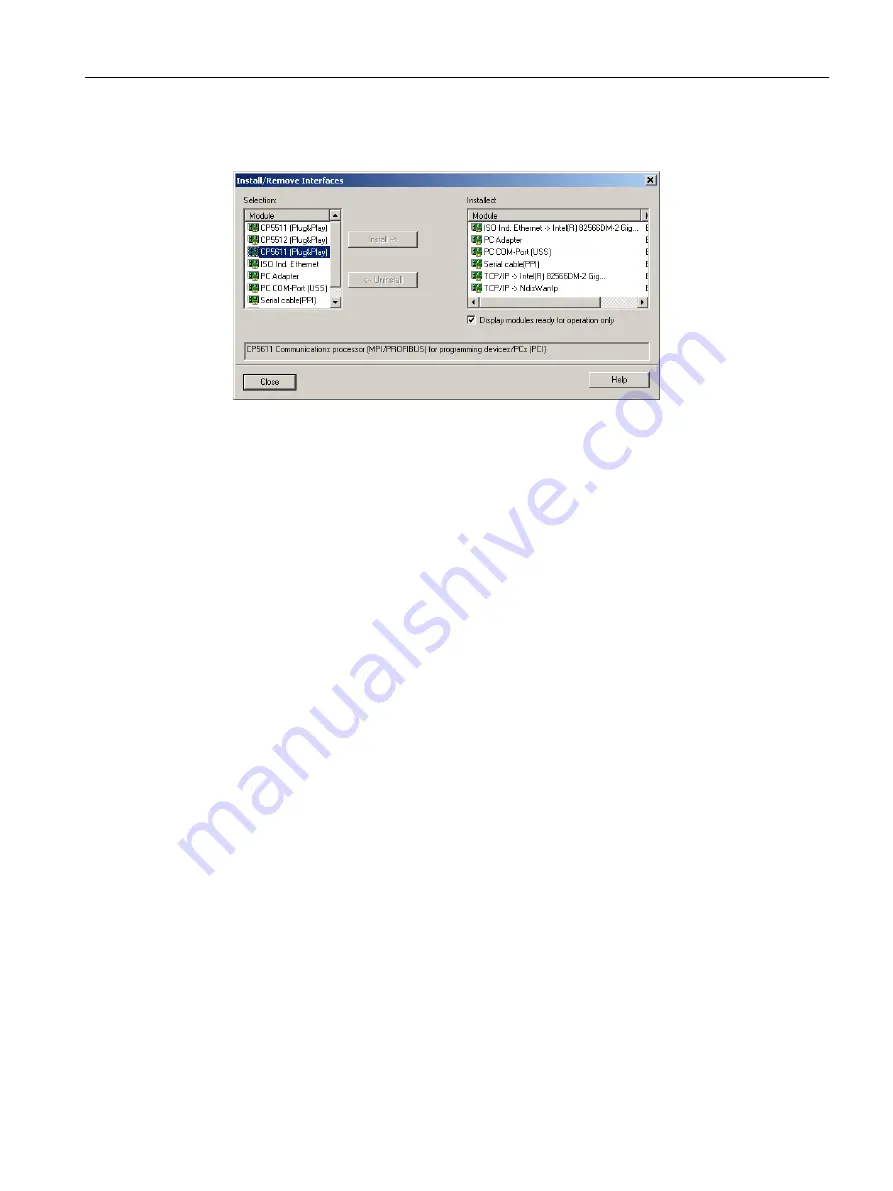
4. Click Select.
The Install/Remove Interfaces window opens.
Figure 6-11 Installing/uninstalling interfaces
5. Select the module to be installed.
6. Click Install.
7. Click Close to exit the dialog.
8. Confirm the settings by clicking OK.
Installing/uninstalling other interfaces
Proceed as follows to install or uninstall additional interfaces:
1. In the Set PG/PC Interface window, select S7ONLINE as the access point of the application.
2. Click Select at Add/remove interfaces.
3. In the left-hand field, select the interface that you want to install, and click Install.
Or select the interface that you want to uninstall in the right-hand field and click Uninstall.
4. Click Close.
5. Select the interface to be used in the Used interface parameterization field.
The list of the used interface parameterization will be taken from SIMATIC STEP 7.
With the PC Adapter (Auto) setting, the interface to which the PG/PC is connected is
examined. This function automatically determines the current parameterization of the
respective interface.
Detailed information on the individual interfaces of the SIMOTION devices can be found in
the relevant commissioning manuals.
6. Click Properties to parameterize the interface.
7. Click OK to confirm.
6.4.3.3
Specifying the access point
Selecting the access point
The addresses for a device to go online depend on the access point S7ONLINE or the
alternative access point DEVICE.
Configuring/parameterizing
6.4 Configuring devices
SIMOTION SCOUT
Configuration Manual, 11/2016
85






























