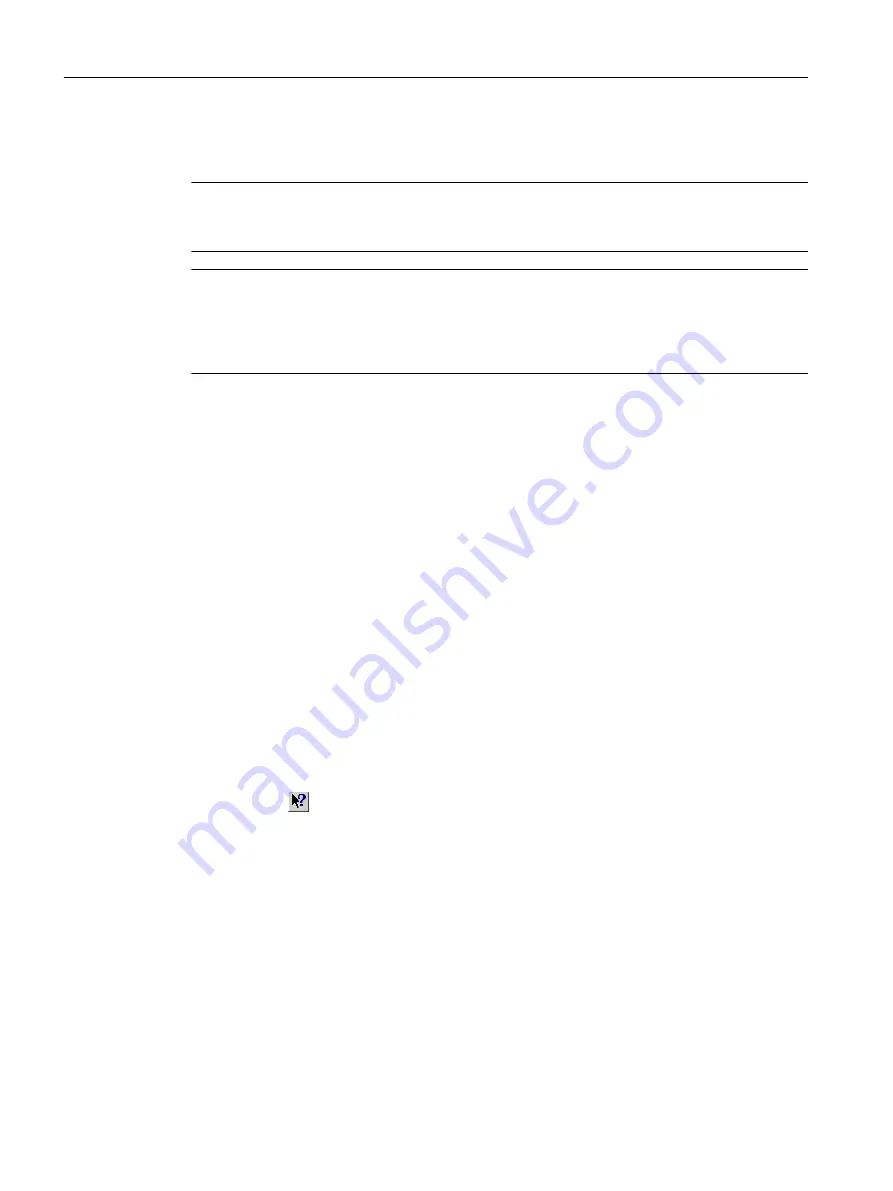
In addition, the "New with SIMOTION V4.5" section provides an overview of which new
functionalities are available in the latest version of SIMOTION.
Note
We recommend that you work through Getting Started with SIMOTION SCOUT. You will then
be able to start work on more complex projects as well.
Note
Getting Started is available in two versions as of Version 4.4. The print version deals with the
sample configuration based on a SIMOTION D435-2. The online help is more comprehensive.
It takes account of all three SIMOTION platforms, as well as: Drive configuring with the drive
wizard, testing of the drive with the drive control panel, configuring of a virtual axis.
Deactivating the Getting Started with SIMOTION SCOUT online help
To deactivate the default setting that automatically opens the online help when you launch
SIMOTION SCOUT:
1. In the menu bar, select Options > Settings...
2. Click the Workbench tab.
3. Deactivate the Display "Getting started" at start checkbox.
4. Click OK.
5.10.4
Error remedy
In the online help, you can find detailed information about error messages appearing in the
detail view of the SIMOTION SCOUT workbench. This is possible for technology object alarms
and alarms for drive units and I/O devices.
To do this, click the Help for event button.
To call the context-sensitive help for the associated compiler error messages in the detailed
view, click the
button and then the question mark for the associated message.
Additional information about the error text can be found using the full-text search.
User interface
5.10 SIMOTION SCOUT - using help
SIMOTION SCOUT
62
Configuration Manual, 11/2016






























