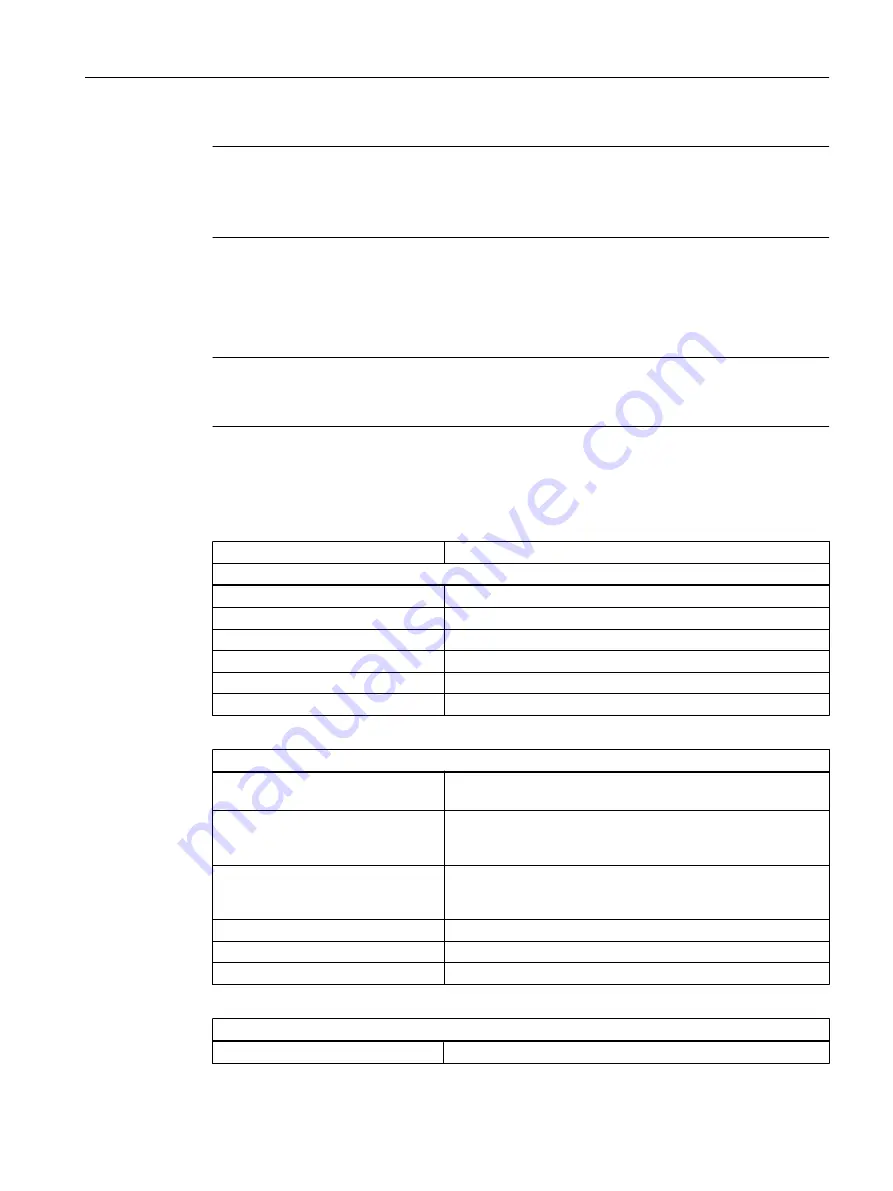
Note
List of all shortcuts
A complete list of all the shortcuts in SIMOTION SCOUT is available in the online help, and in
the appropriate programming and operating manuals.
5.6
SIMOTION SCOUT - keyboard operation and shortcuts
Note
There are various keyboard assignments and shortcuts for the menu items to facilitate your
work in SIMOTION SCOUT.
The following table provides an overview of the keyboard assignments and shortcuts that you
can use for SIMOTION SCOUT.
Table 5-4
Keyboard operation
Keyboard operation / shortcuts
Meaning
Workbench: Change window...
Alt+0
Project navigator
Alt+1
Working area
Alt+2
Detail view
Ctrl+F6
Next window in the working area
Ctrl+F11
Minimize/maximize working area in relation to the whole desktop
Ctrl+F12
Minimize/maximize detail view in relation to the whole desktop
Project navigator
Click with left mouse button
Selects the tree object at the cursor position;
the detail view displays the associated details
Double-click with left mouse button
Selects the tree object at the cursor position;
the detail view displays the associated details;
the associated Snap-in opens
Click with right mouse button
Selects the tree object at the cursor position;
the detail view displays the associated details;
the context menu opens
"Up/Down" arrow keys
Selects the tree object at the cursor position
"Return"
Snap-in for the selected tree object opens
"Context menu key"
Context menu for the selected tree object opens
Program editors
Alt + "Left/Right" arrow keys
Go to the use location (starting at the selection)
User interface
5.6 SIMOTION SCOUT - keyboard operation and shortcuts
SIMOTION SCOUT
Configuration Manual, 11/2016
49






























