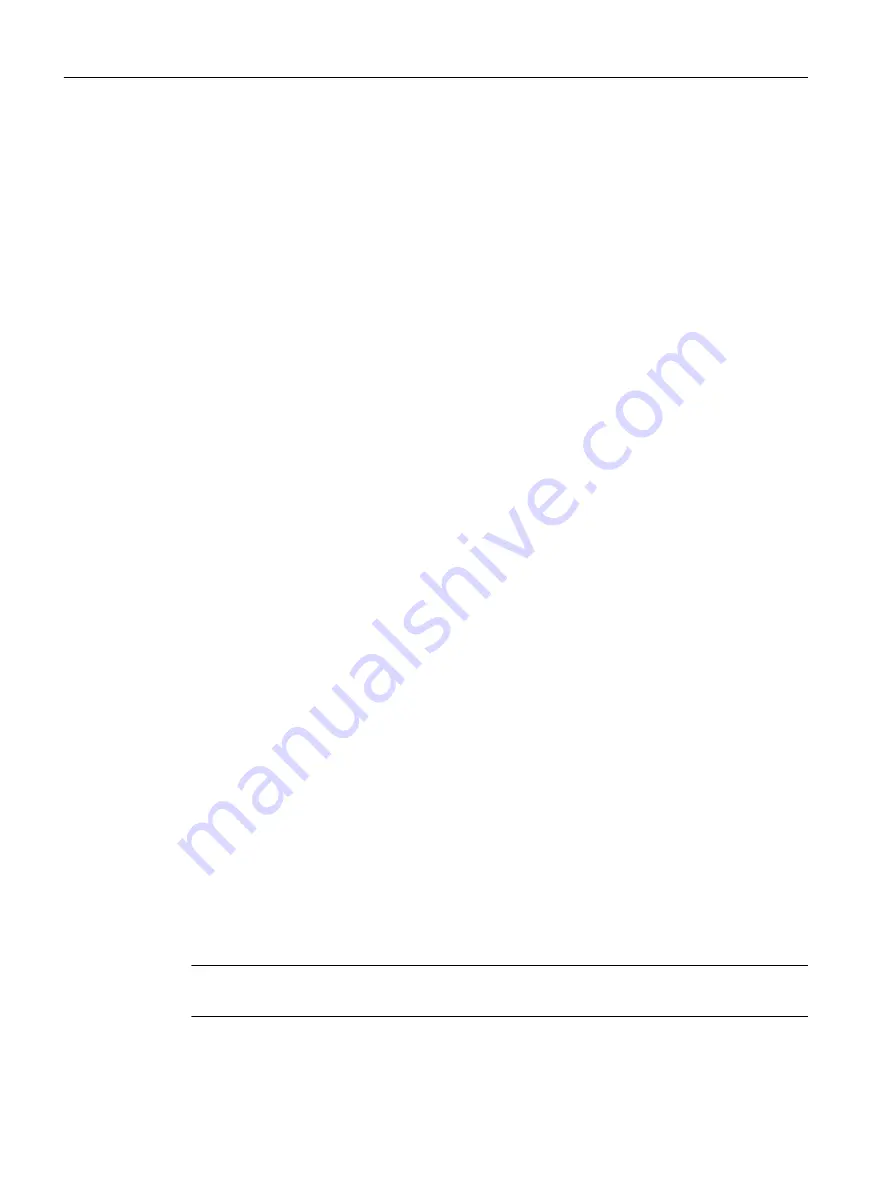
Assigning interface parameterization to an access point
To create a connection between the access point, the interface parameterization, and the
interface, proceed as follows:
1. Click the PG/PC... button to open the Set PG/PC interface dialog.
2. At Access point of the application, select the DEVICE access point to which you assign the
interface parameterization.
3. Select one of the interface parameterizations to assign it to the access point, modify its
properties, copy it, or delete it.
4. Click OK to accept the settings.
5. In the working area, click Update to restart the search for accessible nodes.
Searching for accessible nodes via the IP address
With TCP/IP interface parameterization you can search for nodes via the IP address. Enter
the IP address in the IP address of the sought node: field.
For the automatic detection of accessible nodes via a PG/PC interface with TCP/IP, the nodes
must be connected to the same physical Ethernet subnet as the PG/PC. Once a device is
behind an IP router and so located in another physical Ethernet subnet, this device will no
longer be automatically detected in the accessible nodes.
You can also enter an IP address and check whether it is possible to access a node
downstream of an IP router with the configuration currently set on the Ethernet adapter located
in the PG/PC (IP address / subnet mask).
Displaying additional information
To display additional information about identified devices, proceed as follows:
1. Right-click on a device or drive unit and select, for example, one of the following options
from the context menu:
– Device diagnostics
– Operating state
– Licenses
Going online with accessible nodes
Via accessible nodes, you can go online on devices for which no access has been configured
in the project. Device type and address are determined automatically. If the device is in another
subnet, you must enter the address manually in the interface properties of the device for the
DEVICE access point.
Note
DEVICE must be set as access point for this function.
Target system
7.2 Going online/offline with SIMOTION SCOUT
SIMOTION SCOUT
150
Configuration Manual, 11/2016






























