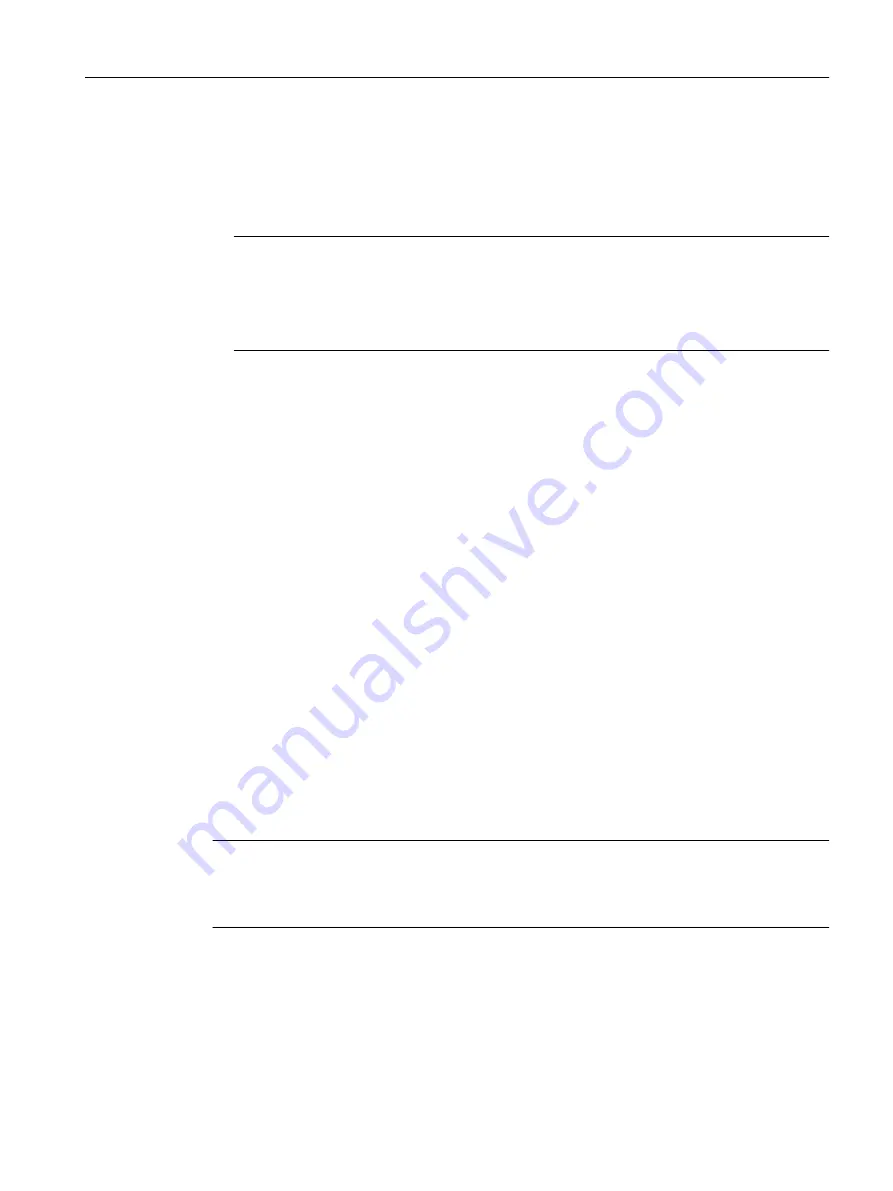
5. In the project navigator, select the SIMOTION device and execute the Target system ->
Load -> Save archived project on card ... -> Normal ... or Reduced ... menu command (see
below).
6. In the dialog that is displayed, select the project and click Open. This saves the project to
the CompactFlash Card as Project.zip in the directory USER\SIMOTION\HMI\PRJLOG.
Note
If you want to load the current project from the card, select the Target system > Copy
archived project from card to PG/PC... menu command.
Prerequisite is that you have backed up the project with Save archive project on card...
each time a change was made.
Reducing the project archive
If, for example, you want to send a project as an e-mail, the normal archived and zipped
archives are too large.
You can influence the archiving of projects with the Project > Archive > Reduced ... function.
● Remove data from the archive to reduce the file size.
● Divide the archive into packets, so that you can create several ZIP files that are combined
again when dearchiving.
For further information, please refer to the online help for SIMOTION SCOUT.
Additional references
Detailed information on loading data to the target device can be found in the
SIMOTION
SCOUT Basic Functions Function Manual.
6.3.7
Exporting and importing a project in XML format
A log of the export or import is displayed in the XML export/import status display tab in the
detail view. The XML export log also contains a link to the exported file. Double-click this link
to view the exported project data in the Internet browser.
Note
Projects are exported and imported version-neutral. However, if a project has version-specific
properties, related errors may occur following import into another SCOUT version, e.g. when
compiling ST programs.
Configuring/parameterizing
6.3 Managing projects
SIMOTION SCOUT
Configuration Manual, 11/2016
73






























