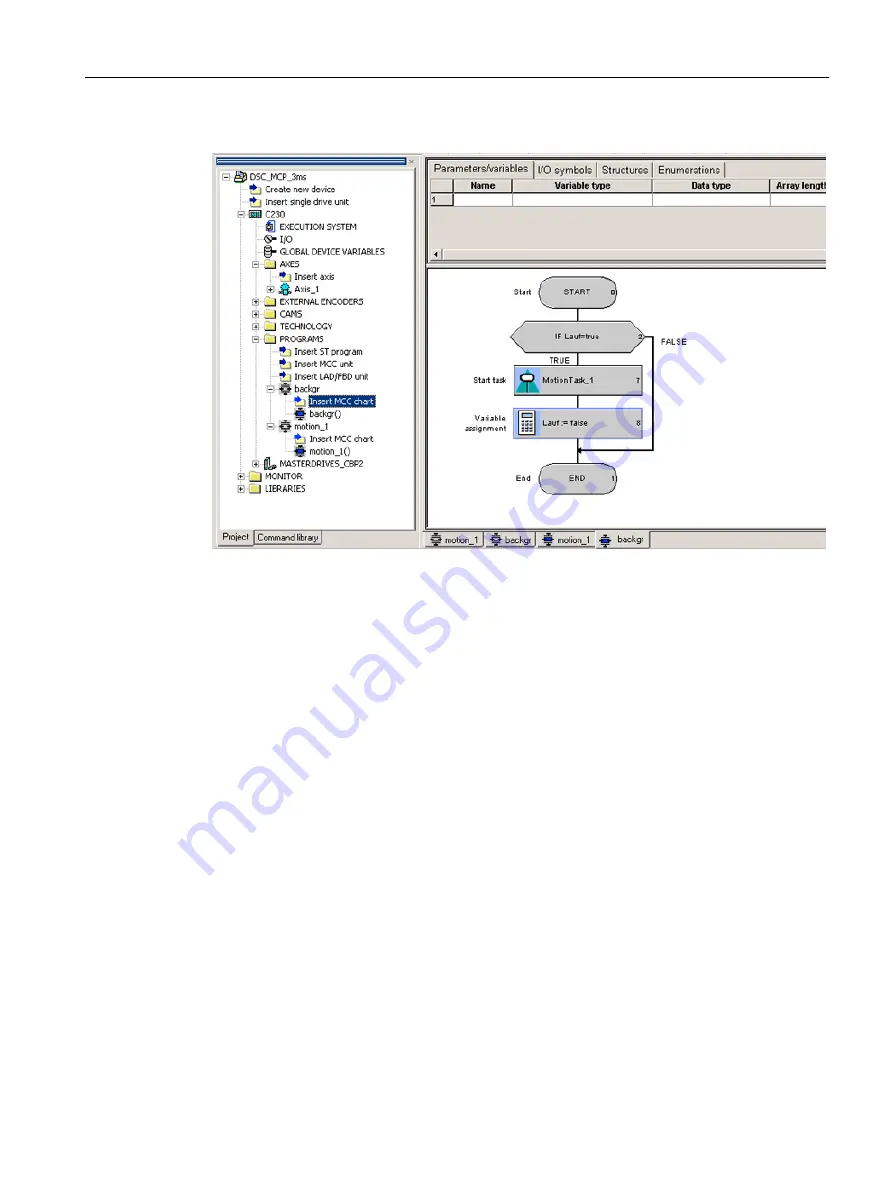
22.Click OK to confirm.
Figure A-8
Completed program of the BackgroundTask
23.Select MCC Chart > Accept and compile from the menu bar.
The detail display in the Compile/Check output tab indicates how compilation is progressing
and when it is complete.
Creating the perfault program
1. Double-click Insert MCC unit.
2. Enter the name perfault for the MCC unit.
3. Click the Compiler tab.
4. Activate the required settings.
5. Click OK. An MCC unit is created in the project navigator.
6. Double-click the MCC unit perfault in the project navigator.
7. Double-click Insert MCC chart.
8. Enter the name perfault for the MCC.
9. Click OK. The MCC is opened.
10.Select from the menu bar MCC chart > Apply and compile.
Creating the tecfault program
The procedure for creating the tecfault program is exactly the same as for the perfault program.
In the MCC unit and MCC chart, enter tecfault as the name.
Appendix
A.2 Creating an example program for axis positioning in SIMOTION SCOUT
SIMOTION SCOUT
Configuration Manual, 11/2016
233


























