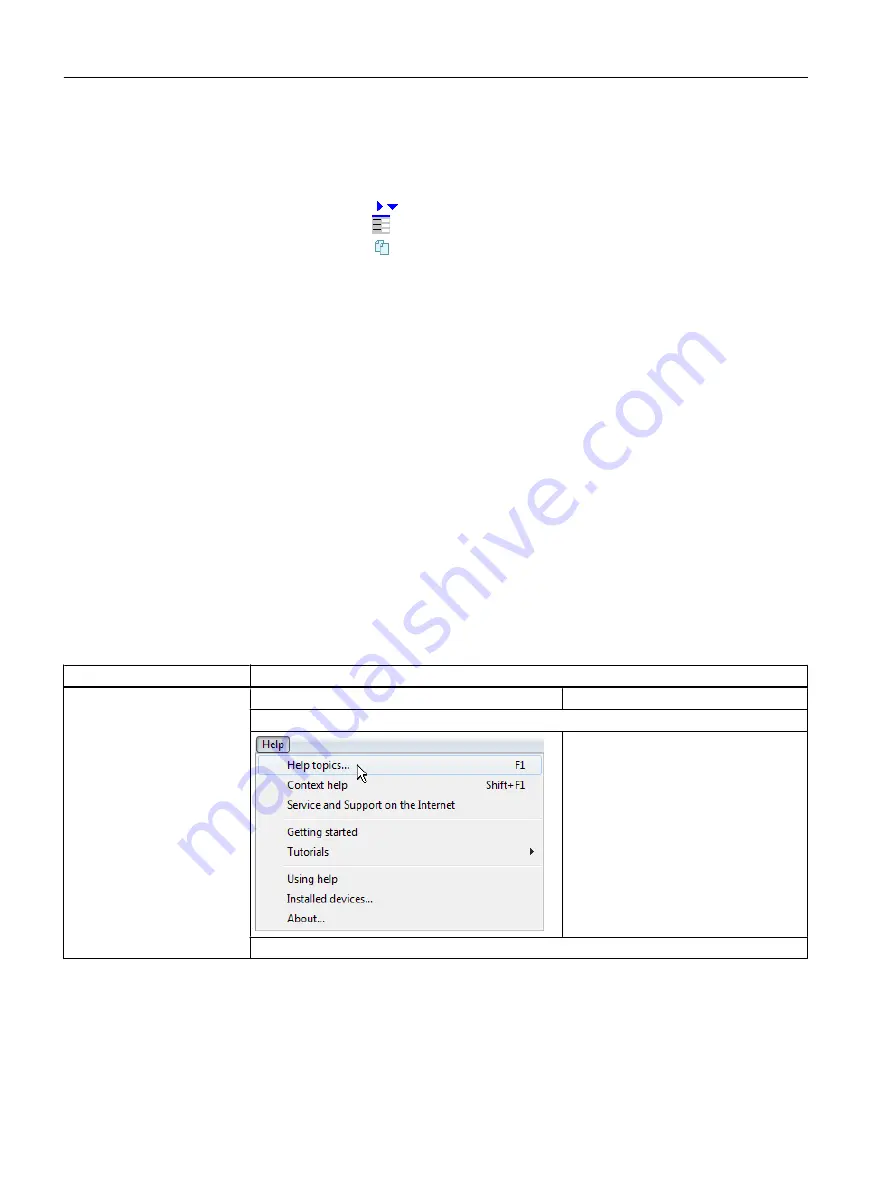
3 Contents area
The contents for the help pages selected in the navigation area are displayed
in the contents area.
Within the contents area, you can use symbols to display hidden information:
●
Click the arrow to display or hide additional information.
●
Click the minimized view to display a hidden figure.
●
Click the copy symbol. The following program code will be saved
automatically in the clipboard. You can then insert this in a program editor.
4 Link bar
The header area of many help pages has a link bar. This link bar displays
further information for the selected help page. The link bar contains the fol‐
lowing entries:
● In Section
Links to headers of the displayed topic.
● Manuals
Links to handling instructions.
● Examples
Links to examples.
● Fundamentals
Links to background information, such as definitions or details.
● History
List of the most recently opened help pages.
● Options
Link to the start page.
Forwards and backwards in the previously opened help pages.
Features of online help
Features of online help
To open the help:
Open entire help
Key <F1>
Press <F1>.
or
Select "Help > Help topics" from the
menu.
The entire help opens.
User interface
5.10 SIMOTION SCOUT - using help
SIMOTION SCOUT
56
Configuration Manual, 11/2016






























