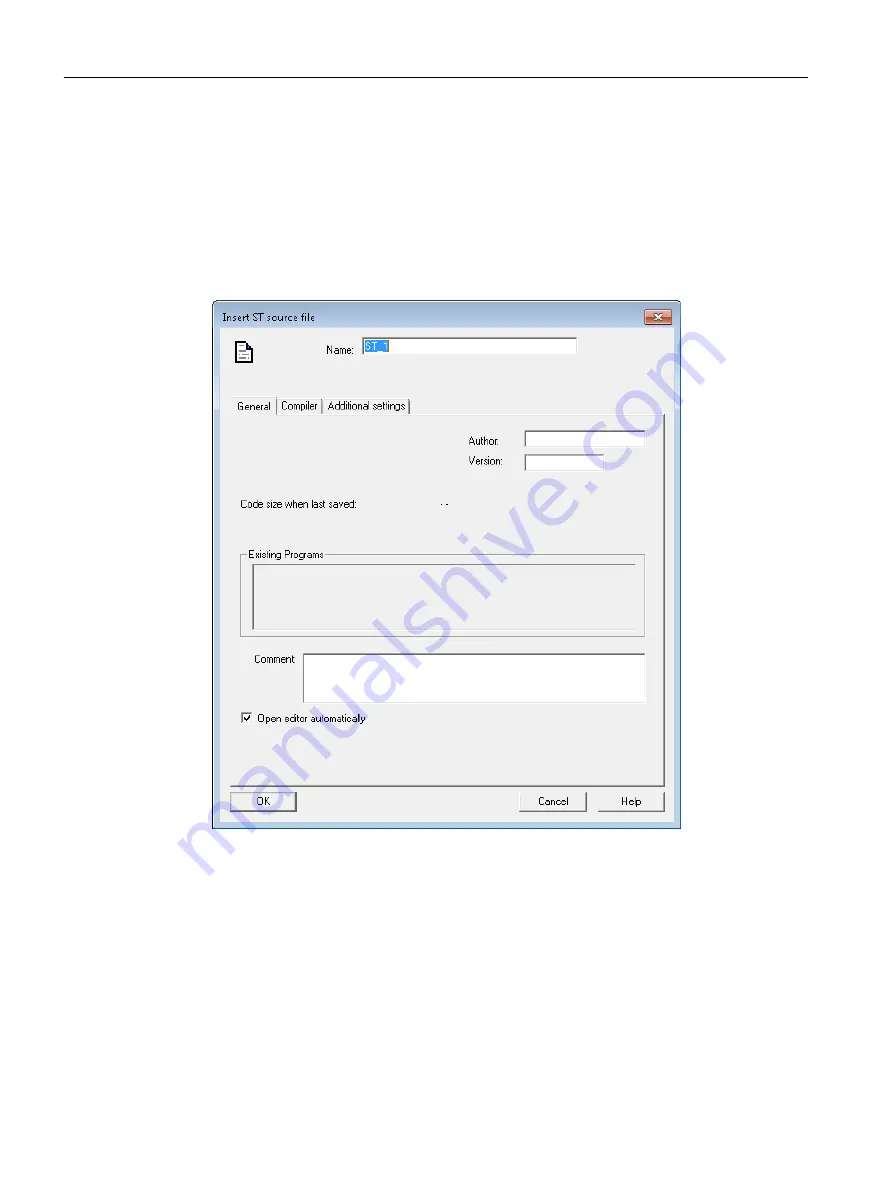
6.6.4.2
Creating an ST source
Procedure
1. In the project navigator, open the tree for your SIMOTION device (programs are assigned
to the SIMOTION device on which they are to run).
2. Mark the Programs folder and select the Insert > Program > ST source menu command.
The Insert ST source dialog opens.
Figure 6-37 Inserting an ST source
3. Enter a name for the ST source consisting of up to 128 characters (see figure), e.g. ST_1,
and click OK to confirm the entries.
The ST editor appears in the working area. The ST source ST_1 is inserted in the navigator.
Result
The ST_1 ST program is created in the project.
● The ST program appears in the PROGRAMS folder.
● The ST editor opens in the working area of the workbench. You can start programming.
Configuring/parameterizing
6.6 Programming the SIMOTION application
SIMOTION SCOUT
126
Configuration Manual, 11/2016






























