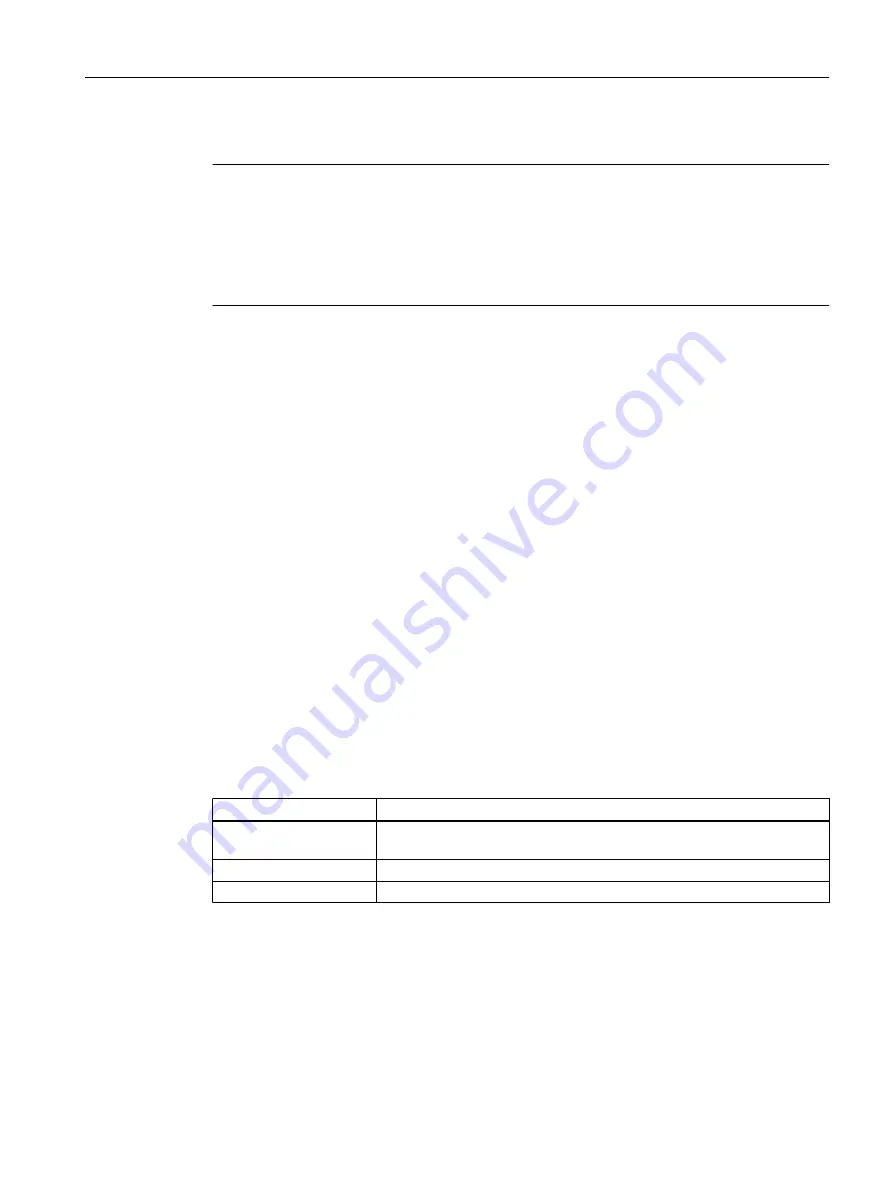
Note
As of Version 4.4, the Control operating state dialog represents all configured SIMOTION
devices. The previous dialog had to be opened individually for each CPU.
Overall reset is possible in the dialog as before. You will find additional information about overall
reset in the section Overall reset (Page 160).
The SIMOTION P State tool is retained unchanged.
Listed devices
The Target device column shows the names of the CPUs available in the project. The order
corresponds to the order of the CPUs in the project navigator.
Offline/online distinction
If a CPU is in offline mode, the name of the CPU and all other assigned elements are grayed
out in the table line.
The checkbox is always open for input.
Filtering
The list of the CPUs can be filtered using the following criteria:
● Selection by checkbox
● Name, or part of the name, of the CPU
● CPU in online mode
Filtering the display using checkboxes
The display can be restricted to CPUs that are activated in the checkbox columns. The field
in the header of the checkbox column provides a choice of the following filter values.
Table 7-1
Filter values in the checkbox column
Filter value
Filter result
All
All CPUs are displayed, regardless of whether or not a checkbox is activa‐
ted.
Set
Only CPUs with activated checkbox are displayed.
Not Set
Only CPUs without activated checkbox are displayed.
If the dialog is called from the context menu of a CPU, this CPU is automatically preselected
(Context menu > Target device > Operating state).
All CPUs can be selected or deselected with the checkbox in the header.
Target system
7.3 Controlling the operating mode with SIMOTION SCOUT
SIMOTION SCOUT
Configuration Manual, 11/2016
155
















































