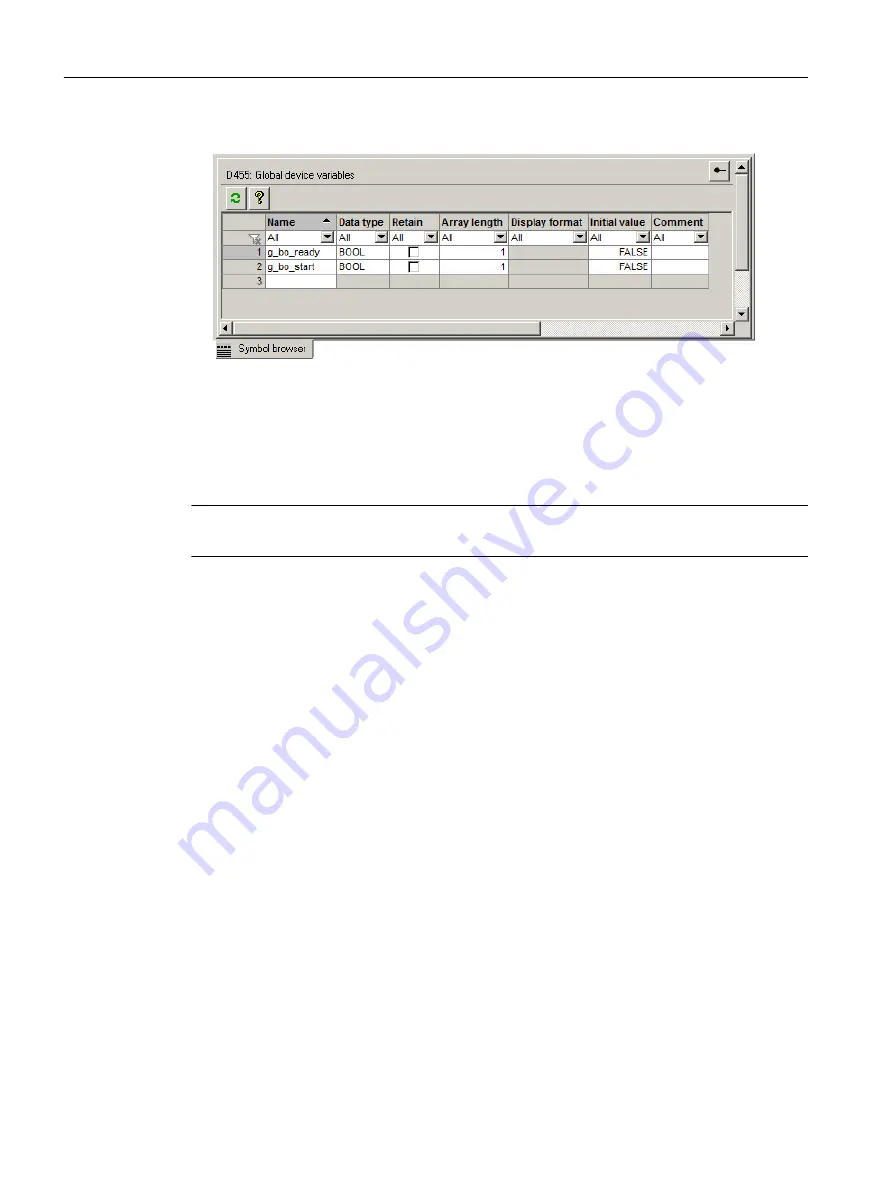
5. Create other global device variables in the same way, g_bo_ready in the example.
Figure 6-26 Creating global device variables
6. Select Project > Save and compile changes in the menu to accept the expansions in the
project.
Creating I/O variables
Note
I/O variables can only be created in offline mode.
To create I/O variables, proceed as follows:
1. Double-click the ADDRESS LIST element below the SIMOTION device in the project
navigator.
In the detail view, the Address list tab opens.
2. Click the first free cell in the Name column. Enter a name for the variable.
3. Press the <RETURN> or <TAB> key. The cursor moves to the I/O address field.
4. Select the IN entry for input variable or OUT for variable in the I/O address column.
1)
5. Click the three dots in the Assign column to open the Assignment dialog.
1)
6. In the Assignment dialog, select the required variable and select the Assign entry in the
Assignment column.
1)
7. Confirm the dialog with OK.
1)
8. Select Project > Save and compile changes in the menu to accept the expansions in the
project.
1) Applies only to devices that support symbolic assignment (e.g. CU320-2).
Additional references
You will find detailed information on the creation of variables in the SIMOTION SCOUT online
help and in the relevant Programming and Operating Manuals.
Configuring/parameterizing
6.6 Programming the SIMOTION application
SIMOTION SCOUT
112
Configuration Manual, 11/2016






























