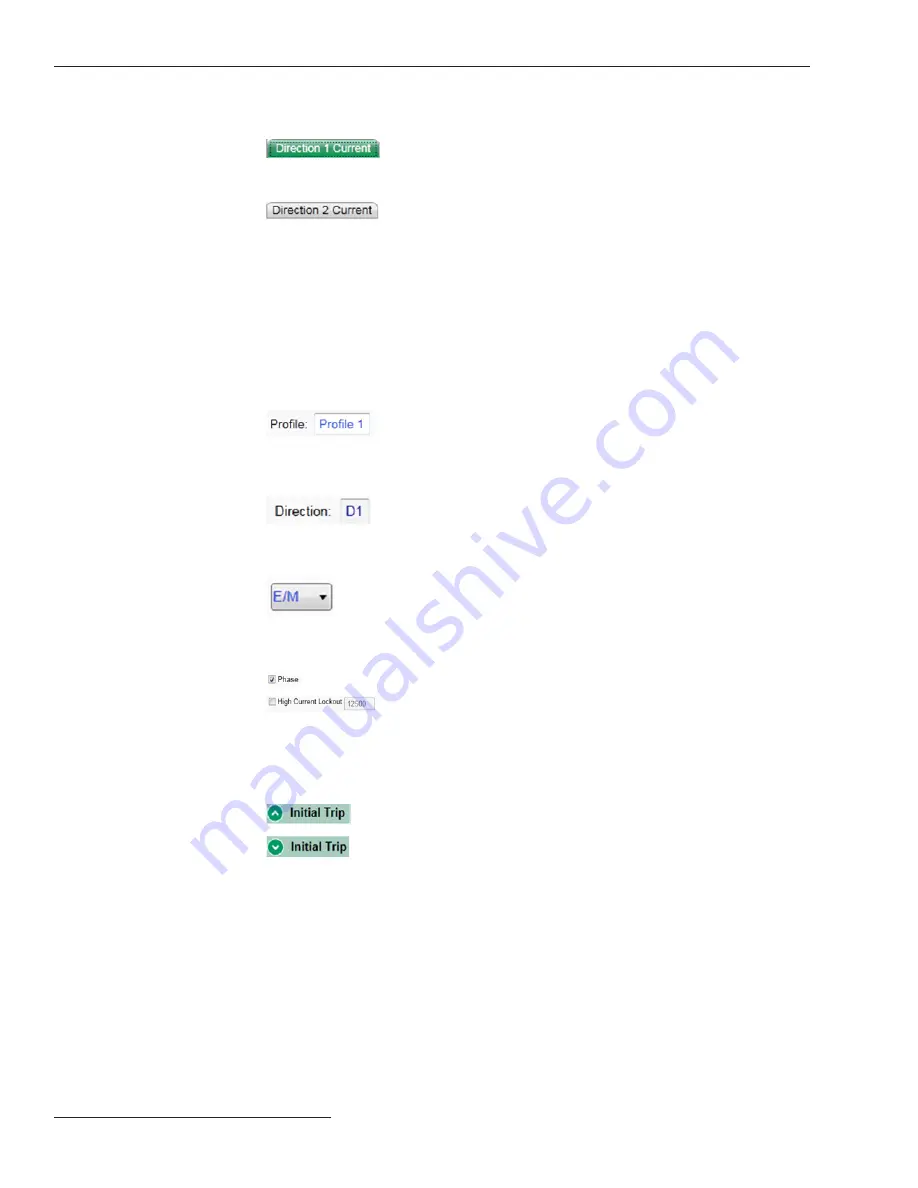
Screen Area and Data Entry
The screen area contains various data objects used for configuring your control as
well as some features for displaying and accessing the data objects. The basic data
objects contain text boxes for direct text entry and list boxes for data selection.
Editable Text
Boxes
Text boxes with white background and
light blue text indicate editable content.
The cursor will change when hovering
over and editable field.
Non-editable
Text Boxes
Text boxes with a grey background
and dark blue text indicate dynamic
text populated by the control. This text
cannot be changed.
List Boxes
List boxes as indicated by the down arrow
supply a list of choices when selected. The
current selection will either be shown on
the list box or in an adjacent text box.
Check Boxes
Check boxes will be provided for enable/
disable decisions. Data fields for disabled
items will be automatically hidden or grey
shaded. Data fields for disabled items
cannot be changed.
Text Expanders
Expanders are provided to help manage
the view. When the data below the
expander is visible the expander icon
arrow points up. Clicking on the icon
collapses or hides the data from view.
When the data is hidden the expander
arrow points down. Clicking on the icon
displays the hidden date.
Communication Status
The communication status bar at the bottom of every IntelliLink software screen
displays the connection addresses, the refresh mode, and the last refresh. The time
changing after “Refresh:” indicates the control is communicating. The refresh defaults to
Auto
mode but can be stopped by clicking on the
Stop
button and manually refreshed
by clicking on the
Once
button that comes into context when the refresh is stopped.
Sub-screen Selection Tabs
Active Tab
Green indicates the active screen tab.
Inactive Tab
Grey indicates an inactive tab. Clicking on
an inactive tab changes from the active
screen to the screen associated with the
clicked tab.
14 S&C Instruction Sheet 766-530
IntelliLink
®
Setup Software















































