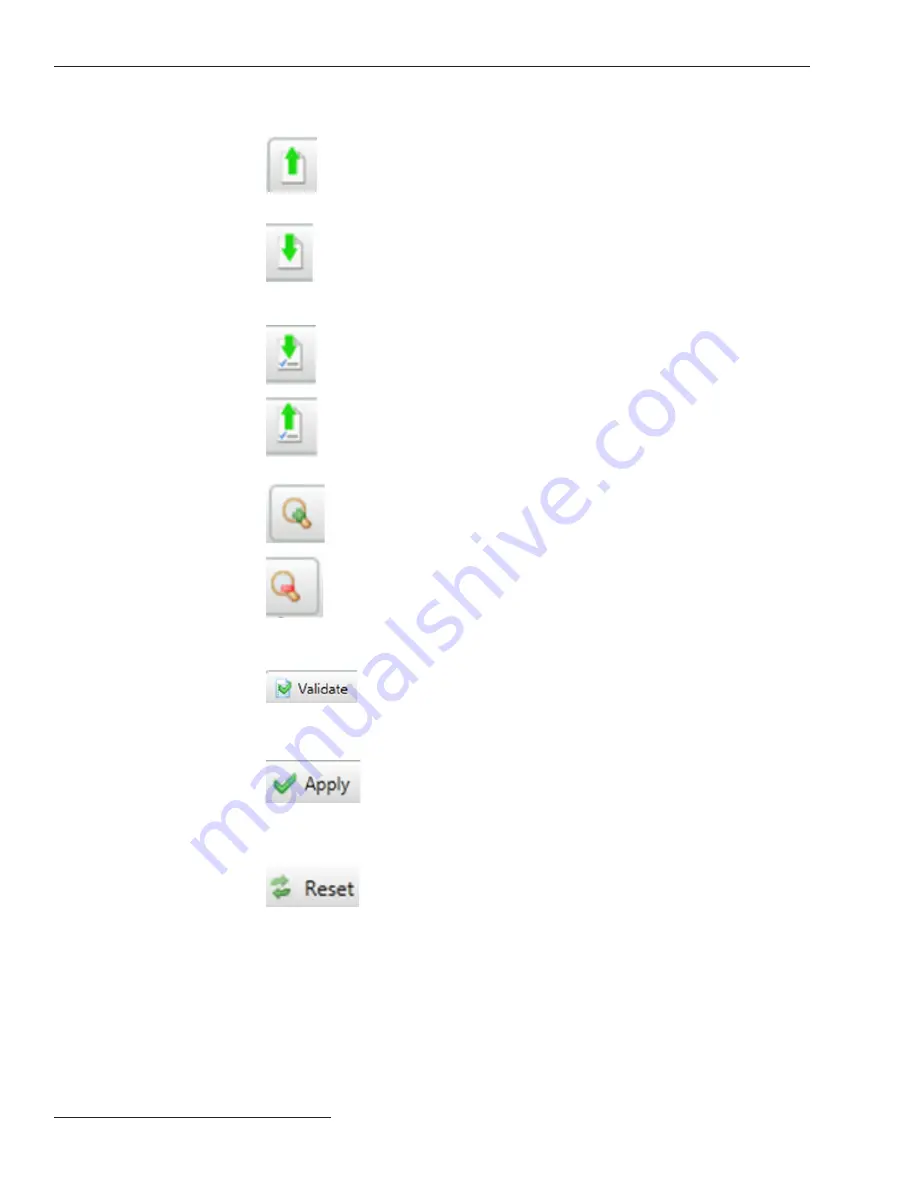
Tool Bar
Open Snapshot
Sa me a s
Main Me n u>F i l e >O p e n
Snapshot
—Clicking on this icon opens
a file browser to allow the selection of a
snapshot file.
Save Data
Snapshot
Same as
Main Menu>File>Save Data
Snapshot
—Clicking on this icon allows
saving a snapshot of the control data.
It provides a picture of the controls
memory content is a programing format.
Save Setpoints
S a me a s
Ma i n Me n u>F i l e > S a v e
Setpoints
—Clicking on this icon opens
the Save Setpoints dialog box.
Load Setpoints
Sa me a s
Ma in Me n u>F i l e >L o a d
Setpoints
—Clicking on this icon opens
the Load Setpoints dialog box.
Zoom In
Clicking on this icon increases the size of
objects and text in the screen area. See
Figure 2 on page 11.
Zoom Out
Clicking on this icon decreases the size
of objects and text in the screen area. See
Figure 2 on page 11.
Validate
Sa me a s
Va l id at e
but ton on t he
Setup>Validate/Apply
screen. See
Figure 113 on page 178. Checks the
pending changes; does not apply them.
Apply
S a m e a s
A p p l y
b u t t o n o n t h e
Setup>Validate/Apply
screen. See Figure
113 on page 178. Checks the pending
changes, and applies them if no errors
are found.
Reset
Same as
Reset Buffer
button on the
Setup>Validate/Apply
screen. See Figure
113 on page 178. Removes pending
changes and returns to settings in the
memory.
12 S&C Instruction Sheet 766-530
IntelliLink
®
Setup Software



























