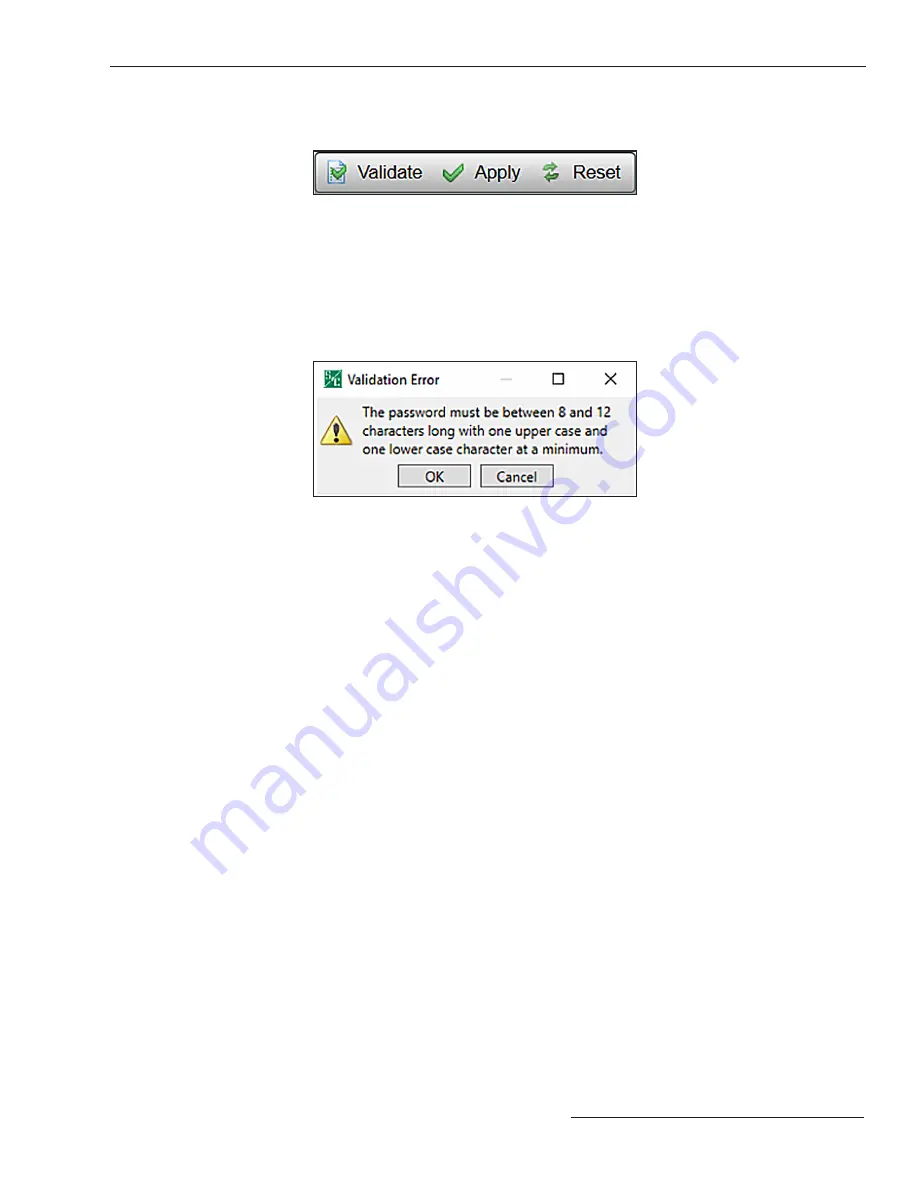
STEP 4.
When the password has been entered, click on the
Validate
button in the top
right corner of the
IntelliLink
screen. See Figure 109.
Figure 109. The Validate button.
STEP 5.
If the password change validates successfully, click on the
Apply
button to
finish the password-change process and configure the new password on the
control. See Figure 109. Go to Step 6 if the password change was not validated
successfully.
STEP 6.
If the password was not successfully validated, the Validation Error dialog box
will open. See Figure 110. Click on the
OK
button to attempt to change the
password again. Go to Step 3 on page 172.
Figure 110. The Validation Error dialog box.
S&C Instruction Sheet 766-530 173
Security























