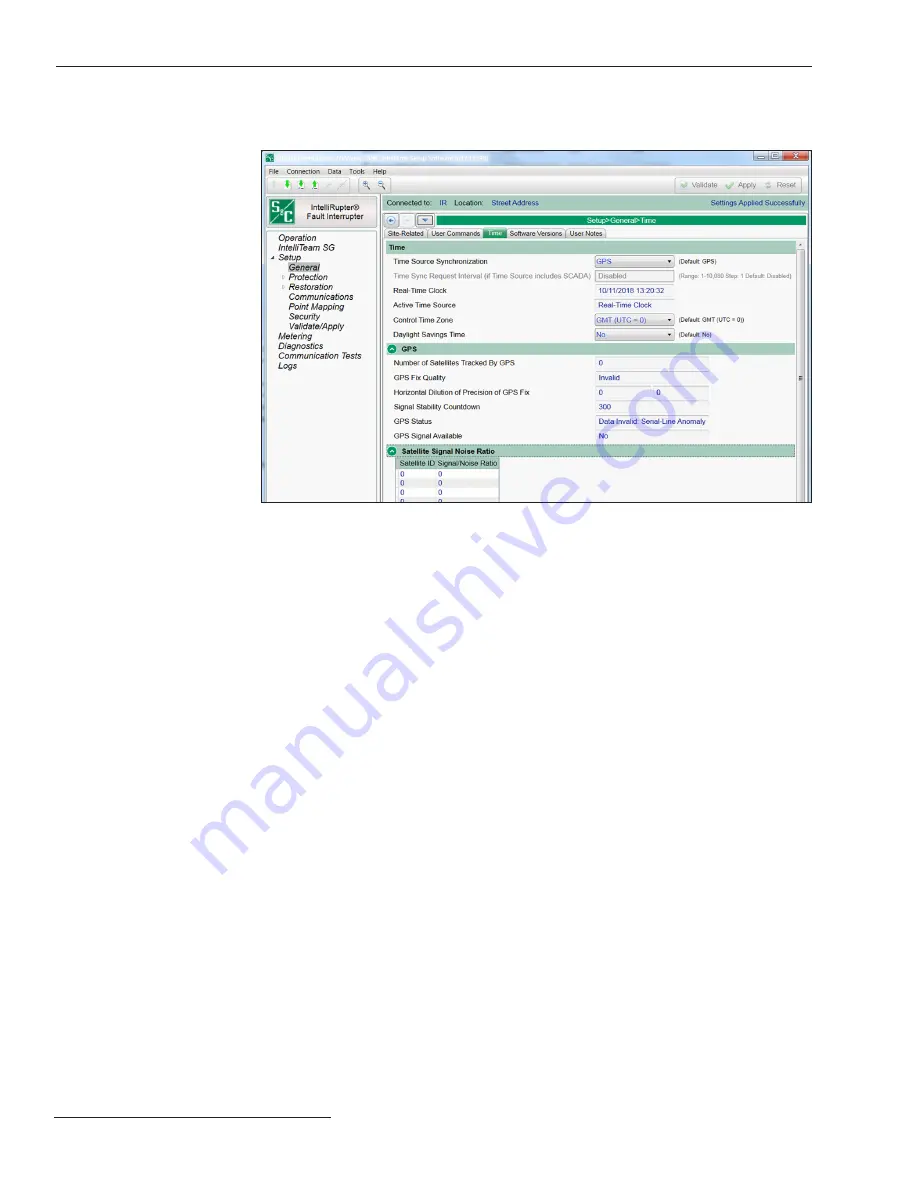
Figure 14. The
Setup>General>Time
screen.
The clock synchronization source and daylight savings time are configured on this screen.
See Figure 14.
Time
Time Source Synchronization
Select from the drop-down list: GPS (default), SCADA, GPS and SCADA, or User Set.
SCADA can only function for Master 1.
When
SCADA
mode is selected, the real-time clock will be synchronized to the time
and date specified in the SCADA master’s time synchronization request. Configuration
of the
Time Sync Request Interval
setting is required.
When
GPS and SCADA
mode is selected, the GPS signal will be used when avail-
able. If the GPS signal is not available, the real-time clock will be synchronized to the
time and date specified in the SCADA master’s time synchronization request. Otherwise,
the master’s time synchronization request is ignored. Configuration of the
Time Sync
Request Interval
setting is required.
When
User Set
mode is selected, the real-time clock will synchronize once to the
time indicated on a user-furnished computer or the time entered by the user. Go to
the
Tools
menu, select the
Device Maintenance
option from the drop-down list, and
click on either the
Set Control Time
button to enter the user-set time or click on the
Synchronize with PC
button.
30 S&C Instruction Sheet 766-530
General Setup






























