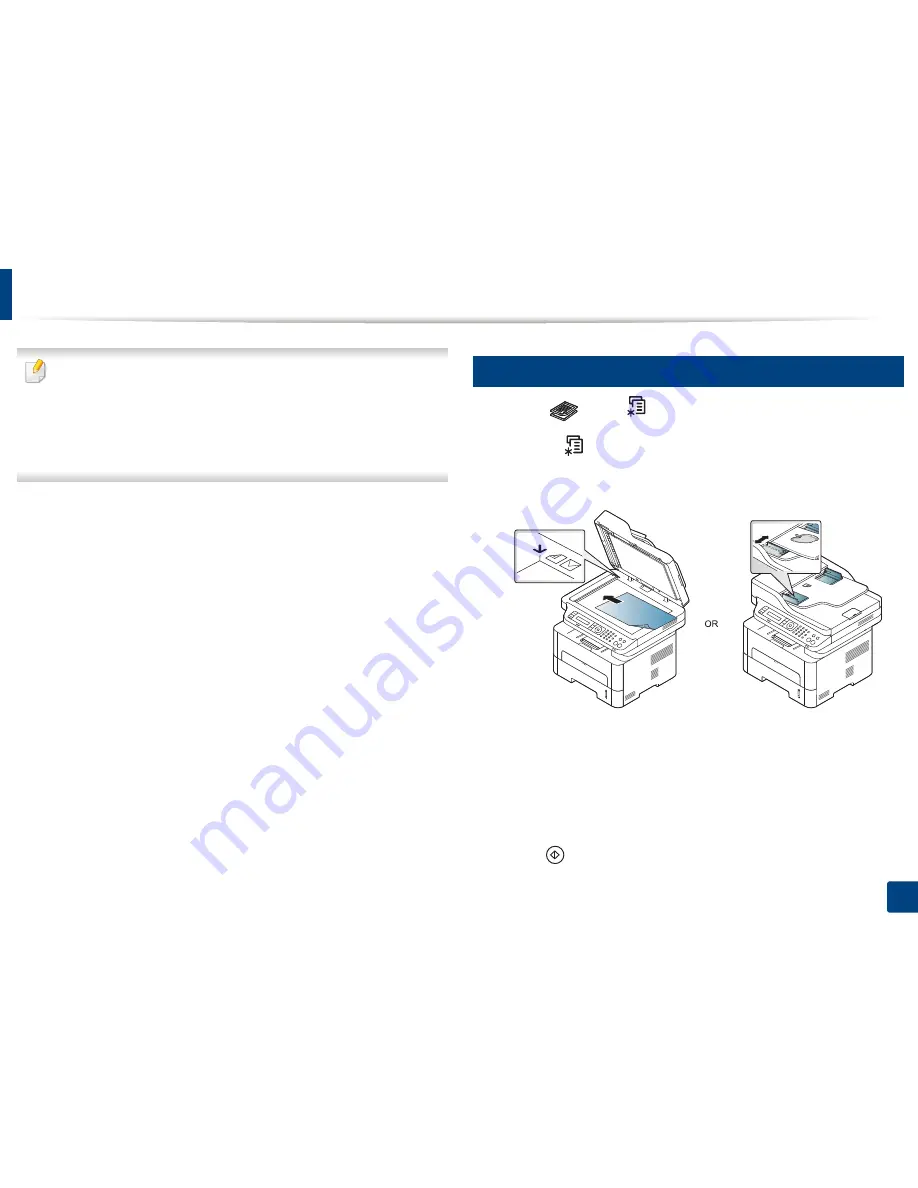
57
2. Menu Overview and Basic Setup
Basic copying
•
For special printing features, refer to the Advanced Guide (see "Copy
menu" on page 67).
•
Accessing menus may differ from model to model (see "Accessing the
menu" on page 30
or
"Control panel overview" on page 21).
•
Depending on models or options, some menus may not be supported
(see "Features by models" on page 6).
15
Basic copy
1
Select (copy)
>
(
Menu
) >
Copy Feature
on the control panel.
Or select
(
Menu
) >
Copy Feature
on the control panel.
2
Place a single document (see "Loading originals" on page 48).
3
If you want to customize the copy settings including
Reduce/Enlarge
,
Darkness
,
Original,
and more by using the control panel buttons (see
"Changing the settings for each copy" on page 58).
4
Enter the number of copies using the arrow or number keypad, if
necessary.
5
Press
(Start)
.
Summary of Contents for SL-M2875FD
Page 3: ...2 BASIC 5 Appendix Specifications 113 Regulatory information 123 Copyright 136...
Page 41: ...Media and tray 40 2 Menu Overview and Basic Setup...
Page 75: ...Redistributing toner 74 3 Maintenance 4 M2670 M2870 series 1 2...
Page 76: ...Redistributing toner 75 3 Maintenance 5 M2675 M2676 M2875 M2876 series 1 2...
Page 81: ...Replacing the imaging unit 80 3 Maintenance 8 M2675 M2676 M2875 M2876 series 1 2 1 2...
Page 86: ...Cleaning the machine 85 3 Maintenance 2 1 1 2...
Page 88: ...Cleaning the machine 87 3 Maintenance...
Page 95: ...Clearing original document jams 94 4 Troubleshooting 2 Original paper jam inside of scanner...
Page 98: ...Clearing paper jams 97 4 Troubleshooting 5 In the manual tray...
Page 100: ...Clearing paper jams 99 4 Troubleshooting M2670 M2870 series 1 2...
Page 101: ...Clearing paper jams 100 4 Troubleshooting M2675 M2676 M2875 M2876 series 1 2...
Page 102: ...Clearing paper jams 101 4 Troubleshooting 7 In the exit area...
Page 103: ...Clearing paper jams 102 4 Troubleshooting 8 In the duplex unit area...
Page 136: ...Regulatory information 135 5 Appendix 27 China only...
















































