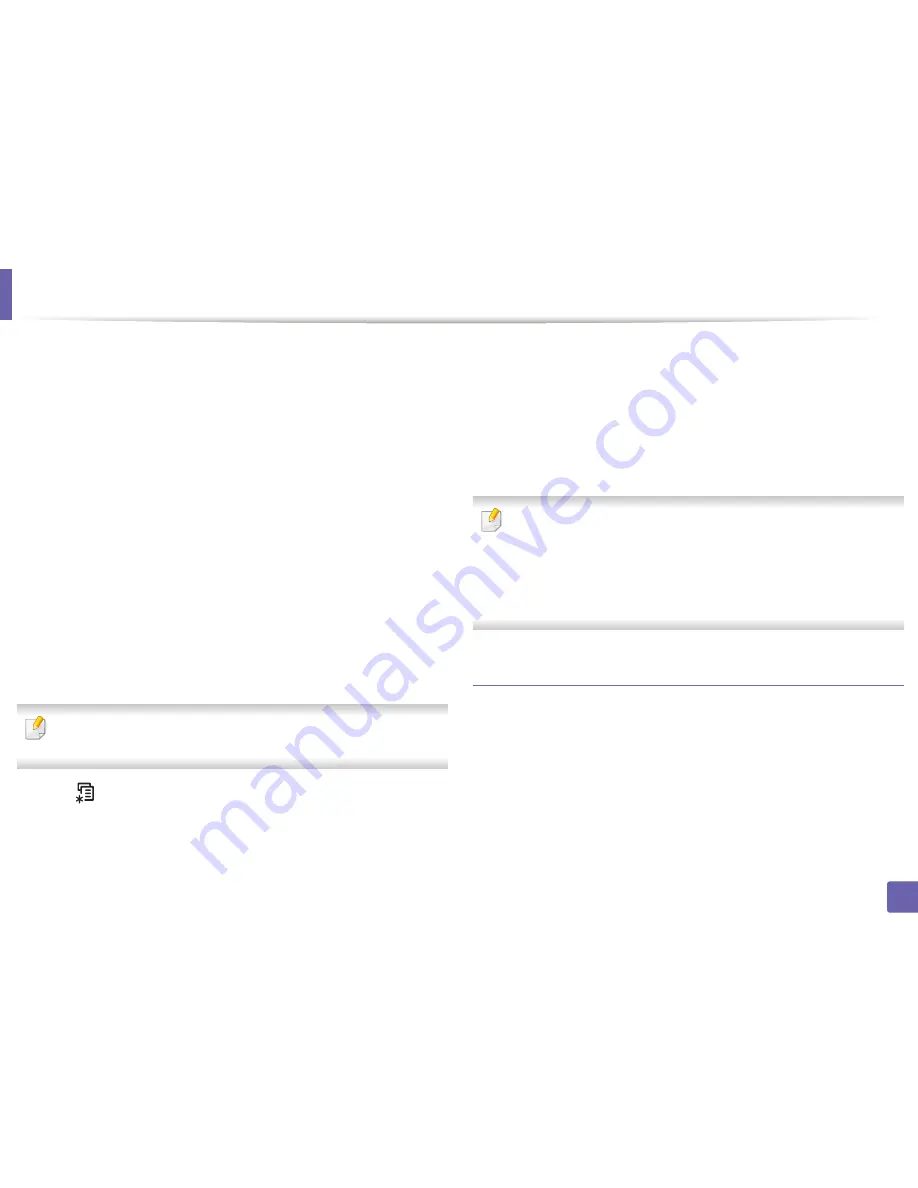
Wireless network setup
52
2. Using a Network-Connected Machine
▪
Device Name
: Enter the printer’s name for searching for your
printer on a wireless network. By default, the device name is the
model name.
▪
IP Address
: Enter the IP address of the printer. This IP address is
used only for the local network and not for the infrastructure wired
or wireless network. We recommend using the default local IP
address (the default local IP address of the printer for Wi-Fi Direct is
192.168.3.1 )
▪
Group Owner
: Activate this option to assign the printer the Wi-Fi
Direct group’s owner. The
Group Owner
acts similar to a wireless
access point. We recommend activating this option.
▪
Network Password
: If your printer is a
Group Owner
, a
Network
Password
is required for other mobile devices to connect to your
printer. You can configure a network password yourself, or can
remember the given Network Password that is randomly generated
by default.
From the machine (Machines with a display screen)
Accessing menus may differ from model to model (see "Accessing the
menu" on page 30 ).
•
Select (
Menu
) >
Network
>
Wireless
>
Wi-Fi Direct
on the control
panel.
•
Enable
Wi-Fi Direct
.
From the network-connected computer
If your printer is using a network cable or a wireless access point, you can enable
and configure Wi-Fi Direct from SyncThru™ Web Service.
•
Access
SyncThru™ Web Service
, select
Settings
>
Network Settings
>
Wireless
>
Wi-Fi Direct
.
•
Enable or disable
Wi-Fi Direct
and set other options.
•
For Linux OS users,
-
Print an IP network configuration report to check the output (see
"Printing a network configuration report" on page 10).
-
Access
SyncThru Web Service
, select
Settings
>
Network Settings
>
Wireless
>
Wi-Fi Direct
.
-
Enable or disable
Wi-Fi Direct
.
Setting up the mobile device
•
After setting up Wi-Fi Direct from the printer, refer to the user manual of the
mobile device you are using to set its Wi-Fi Direct.
•
After setting up Wi-Fi Direct, you need to download the mobile printing
application (For example: Samsung Mobile printer) to print from your
smartphone.
Summary of Contents for SL-M2875FD
Page 3: ...2 BASIC 5 Appendix Specifications 113 Regulatory information 123 Copyright 136...
Page 41: ...Media and tray 40 2 Menu Overview and Basic Setup...
Page 75: ...Redistributing toner 74 3 Maintenance 4 M2670 M2870 series 1 2...
Page 76: ...Redistributing toner 75 3 Maintenance 5 M2675 M2676 M2875 M2876 series 1 2...
Page 81: ...Replacing the imaging unit 80 3 Maintenance 8 M2675 M2676 M2875 M2876 series 1 2 1 2...
Page 86: ...Cleaning the machine 85 3 Maintenance 2 1 1 2...
Page 88: ...Cleaning the machine 87 3 Maintenance...
Page 95: ...Clearing original document jams 94 4 Troubleshooting 2 Original paper jam inside of scanner...
Page 98: ...Clearing paper jams 97 4 Troubleshooting 5 In the manual tray...
Page 100: ...Clearing paper jams 99 4 Troubleshooting M2670 M2870 series 1 2...
Page 101: ...Clearing paper jams 100 4 Troubleshooting M2675 M2676 M2875 M2876 series 1 2...
Page 102: ...Clearing paper jams 101 4 Troubleshooting 7 In the exit area...
Page 103: ...Clearing paper jams 102 4 Troubleshooting 8 In the duplex unit area...
Page 136: ...Regulatory information 135 5 Appendix 27 China only...






























