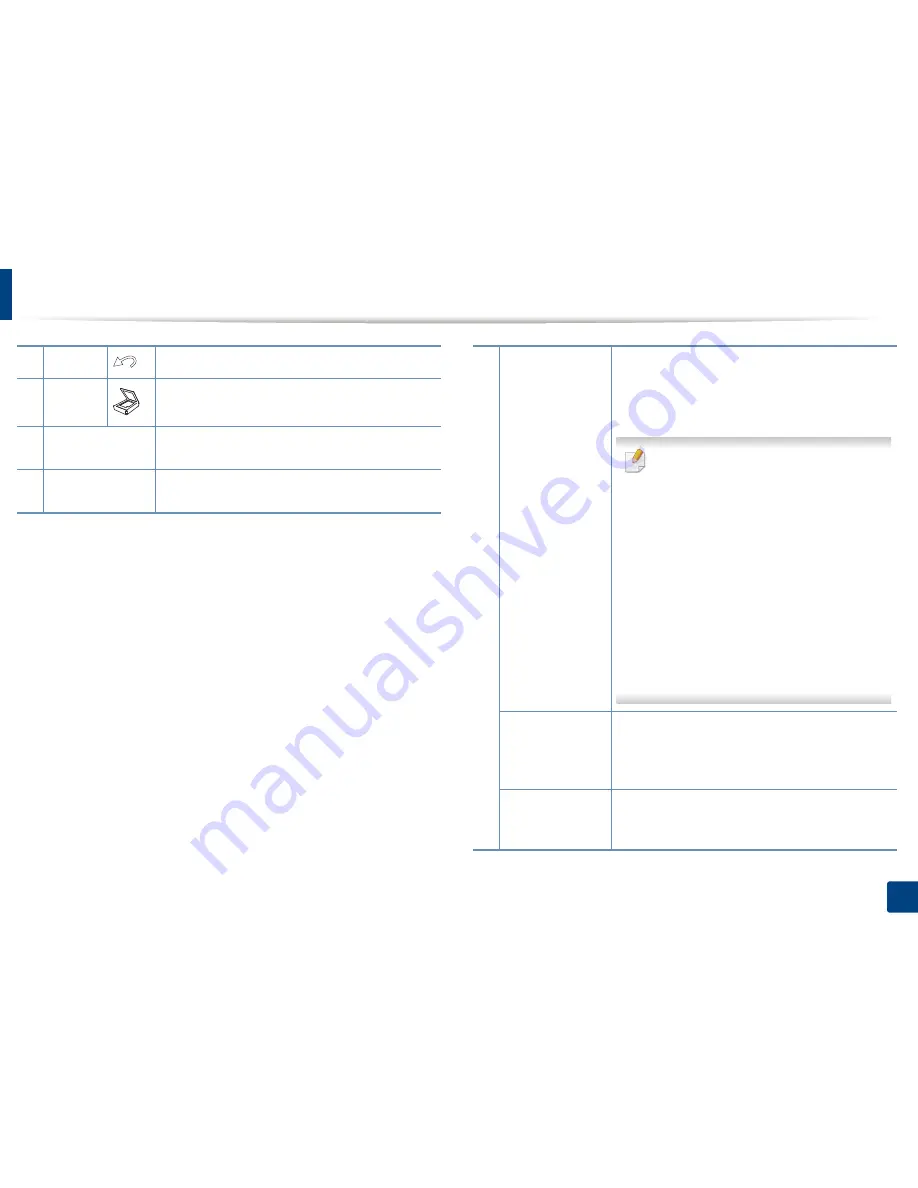
Control panel overview
23
1. Introduction
17
Back
Sends you back to the upper menu level.
18
Scan
Switches to Scan mode.
19
Status
LED
Indicates the status of your machine (see
"Understanding the status LED" on page 104).
20
Eco
Turn on Eco mode to reduce toner consumption and
paper usage (see"Eco printing" on page 54).
21
Print Screen
Press this button and the display will
Print Screen?
on the display screen. If you want to print only the
active screen, select the
Active
. If you want to print
the whole screen, select
Full
.
•
Print Screen
can only be used in the
Windows and Mac operating systems.
•
You can only use this function with USB-
connected machine.
•
When printing the active window/whole
monitor screen using the print screen
button, the machine may use more toner
depending on what is being printed.
•
You can only use this function if the
machine’s
Samsung Easy Printer Manager
program is installed. If you are a Mac OS
user, you need to enable
Screen Print
Settings
from the Samsung Easy Printer
Manager
to use the Print Screen feature.
Reduce/Enlarge
You can reduce or enlarge the size of a copied image
from 25% to 400% when you copy original
documents from the scanner glass. (see "Reduced or
enlarged copy" on page 59).
WPS
Configures the wireless network connection easily
without a computer (see "Wireless network setup" on
page 25).
Summary of Contents for SL-M2875FD
Page 3: ...2 BASIC 5 Appendix Specifications 113 Regulatory information 123 Copyright 136...
Page 41: ...Media and tray 40 2 Menu Overview and Basic Setup...
Page 75: ...Redistributing toner 74 3 Maintenance 4 M2670 M2870 series 1 2...
Page 76: ...Redistributing toner 75 3 Maintenance 5 M2675 M2676 M2875 M2876 series 1 2...
Page 81: ...Replacing the imaging unit 80 3 Maintenance 8 M2675 M2676 M2875 M2876 series 1 2 1 2...
Page 86: ...Cleaning the machine 85 3 Maintenance 2 1 1 2...
Page 88: ...Cleaning the machine 87 3 Maintenance...
Page 95: ...Clearing original document jams 94 4 Troubleshooting 2 Original paper jam inside of scanner...
Page 98: ...Clearing paper jams 97 4 Troubleshooting 5 In the manual tray...
Page 100: ...Clearing paper jams 99 4 Troubleshooting M2670 M2870 series 1 2...
Page 101: ...Clearing paper jams 100 4 Troubleshooting M2675 M2676 M2875 M2876 series 1 2...
Page 102: ...Clearing paper jams 101 4 Troubleshooting 7 In the exit area...
Page 103: ...Clearing paper jams 102 4 Troubleshooting 8 In the duplex unit area...
Page 136: ...Regulatory information 135 5 Appendix 27 China only...






























