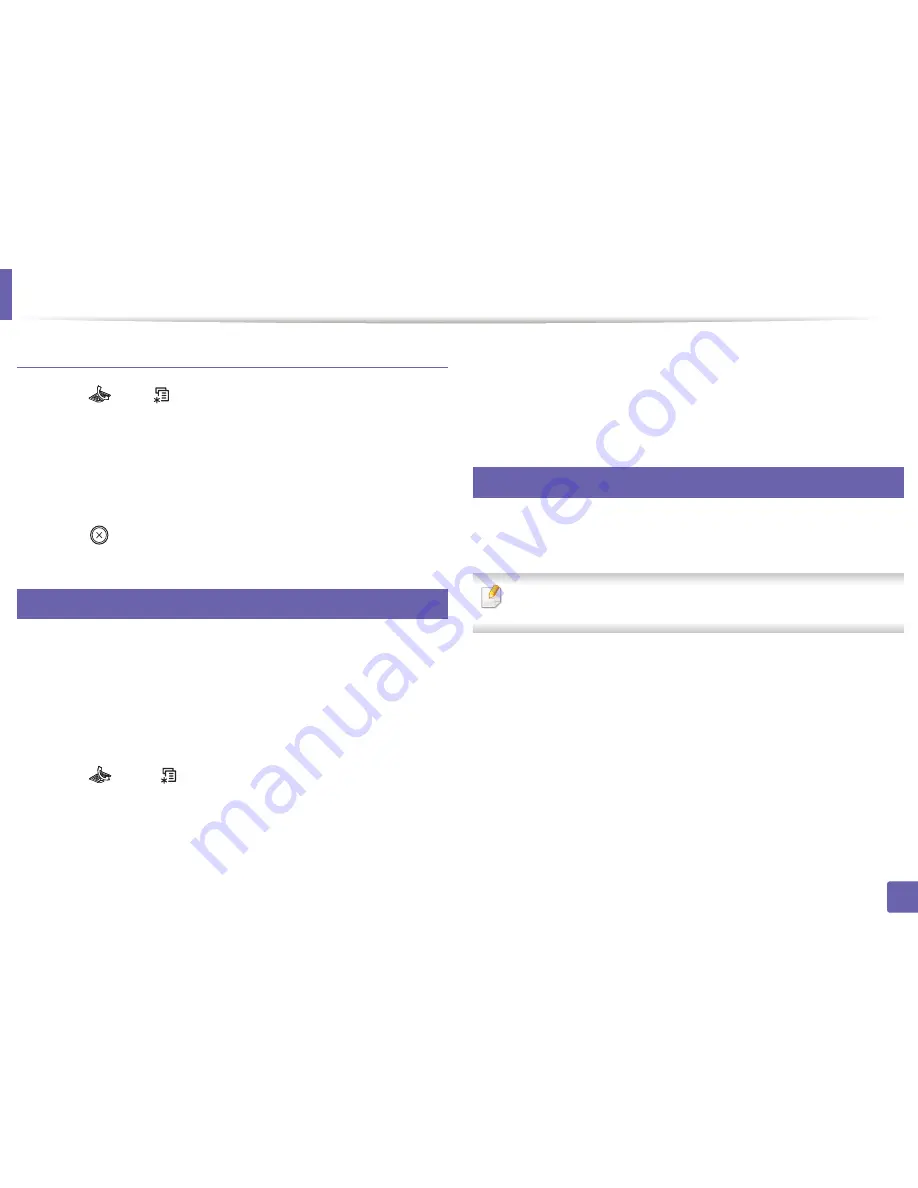
Fax features
112
4. Special Features
Canceling a reserved fax job
1
Press
(fax) >
(
Menu
) >
Fax Feature
>
Cancel Job
on the control
panel.
2
Select the fax job you want and press
OK
.
3
Press
OK
when
Yes
highlights.
The selected fax is deleted from memory.
4
Press (
Stop/Clear
) to return to ready mode.
30
Sending a priority fax
This function is used when a high priority fax need to be sent ahead of reserved
operations. The original is scanned into memory and immediately transmitted
when the current operation is finished.
1
Place a single document face down on the document glass, or load the
documents face up into the document feeder.
2
Press
(Fax)
>
(
Menu
) >
Fax Feature
>
Priority Send
on the
control panel.
3
Enter the destination fax number and press
OK
.
4
Enter the job name and press
OK
.
5
If an original is placed on the scanner glass, select
Yes
to add another
pages. Load another original and press
OK
.
When you have finished, select
No
when
Another Page?
appears.
The machine starts to scan and send a fax to destinations.
31
Forwarding a sent
fax to another destination
You can set the machine to forward the sent fax to other destination by a fax. If
you are out of office but have to receive the fax, this feature may be useful.
•
Though you sent or received a color fax, the data is forwarded in
grayscale.
Summary of Contents for SL-M2875FD
Page 3: ...2 BASIC 5 Appendix Specifications 113 Regulatory information 123 Copyright 136...
Page 41: ...Media and tray 40 2 Menu Overview and Basic Setup...
Page 75: ...Redistributing toner 74 3 Maintenance 4 M2670 M2870 series 1 2...
Page 76: ...Redistributing toner 75 3 Maintenance 5 M2675 M2676 M2875 M2876 series 1 2...
Page 81: ...Replacing the imaging unit 80 3 Maintenance 8 M2675 M2676 M2875 M2876 series 1 2 1 2...
Page 86: ...Cleaning the machine 85 3 Maintenance 2 1 1 2...
Page 88: ...Cleaning the machine 87 3 Maintenance...
Page 95: ...Clearing original document jams 94 4 Troubleshooting 2 Original paper jam inside of scanner...
Page 98: ...Clearing paper jams 97 4 Troubleshooting 5 In the manual tray...
Page 100: ...Clearing paper jams 99 4 Troubleshooting M2670 M2870 series 1 2...
Page 101: ...Clearing paper jams 100 4 Troubleshooting M2675 M2676 M2875 M2876 series 1 2...
Page 102: ...Clearing paper jams 101 4 Troubleshooting 7 In the exit area...
Page 103: ...Clearing paper jams 102 4 Troubleshooting 8 In the duplex unit area...
Page 136: ...Regulatory information 135 5 Appendix 27 China only...
















































