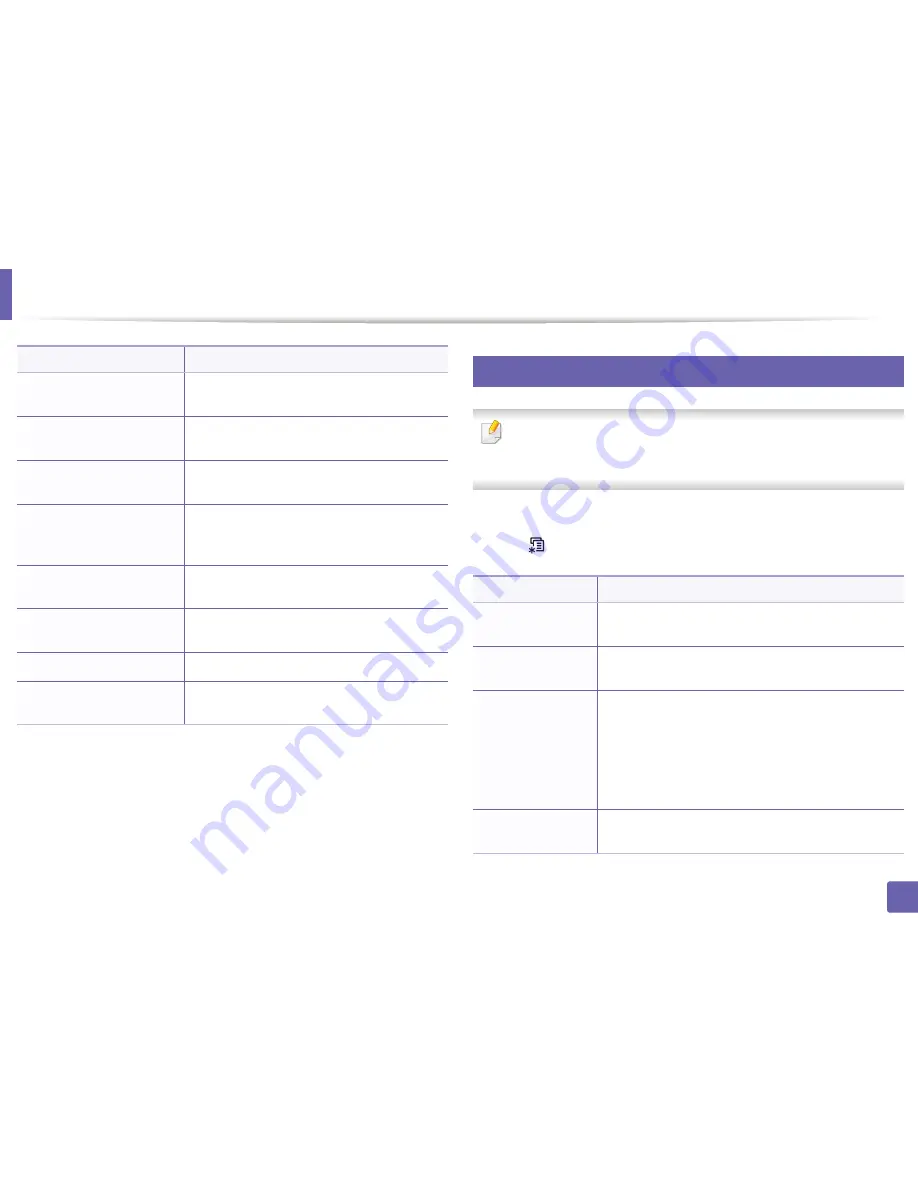
System setup
77
3. Useful Setting Menus
10
Maintenance
Some menus may not appear in the display depending on options or
models. If so, it is not applicable to your machine (see "Menu overview" on
page 30).
To change the menu options:
•
Press
(
Menu
) >
System Setup
>
Maintenance
on the control panel.
Usage Counter
Prints a usage page. The usage page contains the
total number of pages printed.
Fax Received
Prints information on the faxes you have recently
received.
Fax Sent
Prints information on the faxes you have recently
sent.
Scheduled Jobs
Prints the document list currently stored for
delayed faxes along with the starting time and
type of each operation.
Fax Confirm.
Sets the machine to print a report whether a fax
transmission was successfully completed or not.
JunkFax
Prints the fax numbers specified as junk fax
numbers.
PCL Font
List
Prints the PCL font list.
Address Book
Prints all of the email addresses currently stored
in the machine’s memory.
Item
Description
Item
Description
CLR Empty Msg.
When toner cartridge is empty, this option appears. You
can clear the empty message.
Supplies Life
Shows the supply life indicators (see "Monitoring the
supplies life" on page 81.)
Image Mgr.
Allows you to adjust the image setting such as density.
•
Custom Color:
adjusts contrast.
-
Default:
optimizes density automatically.
-
Print Density:
allows you to manually adjust the
contrast. It is recommended to use the Default
setting for best quality.
TonerLow Alert
Customizes the level to alert toner low or toner empty
(see "Setting the toner low alert" on page 82).
Summary of Contents for SL-M2875FD
Page 3: ...2 BASIC 5 Appendix Specifications 113 Regulatory information 123 Copyright 136...
Page 41: ...Media and tray 40 2 Menu Overview and Basic Setup...
Page 75: ...Redistributing toner 74 3 Maintenance 4 M2670 M2870 series 1 2...
Page 76: ...Redistributing toner 75 3 Maintenance 5 M2675 M2676 M2875 M2876 series 1 2...
Page 81: ...Replacing the imaging unit 80 3 Maintenance 8 M2675 M2676 M2875 M2876 series 1 2 1 2...
Page 86: ...Cleaning the machine 85 3 Maintenance 2 1 1 2...
Page 88: ...Cleaning the machine 87 3 Maintenance...
Page 95: ...Clearing original document jams 94 4 Troubleshooting 2 Original paper jam inside of scanner...
Page 98: ...Clearing paper jams 97 4 Troubleshooting 5 In the manual tray...
Page 100: ...Clearing paper jams 99 4 Troubleshooting M2670 M2870 series 1 2...
Page 101: ...Clearing paper jams 100 4 Troubleshooting M2675 M2676 M2875 M2876 series 1 2...
Page 102: ...Clearing paper jams 101 4 Troubleshooting 7 In the exit area...
Page 103: ...Clearing paper jams 102 4 Troubleshooting 8 In the duplex unit area...
Page 136: ...Regulatory information 135 5 Appendix 27 China only...






























