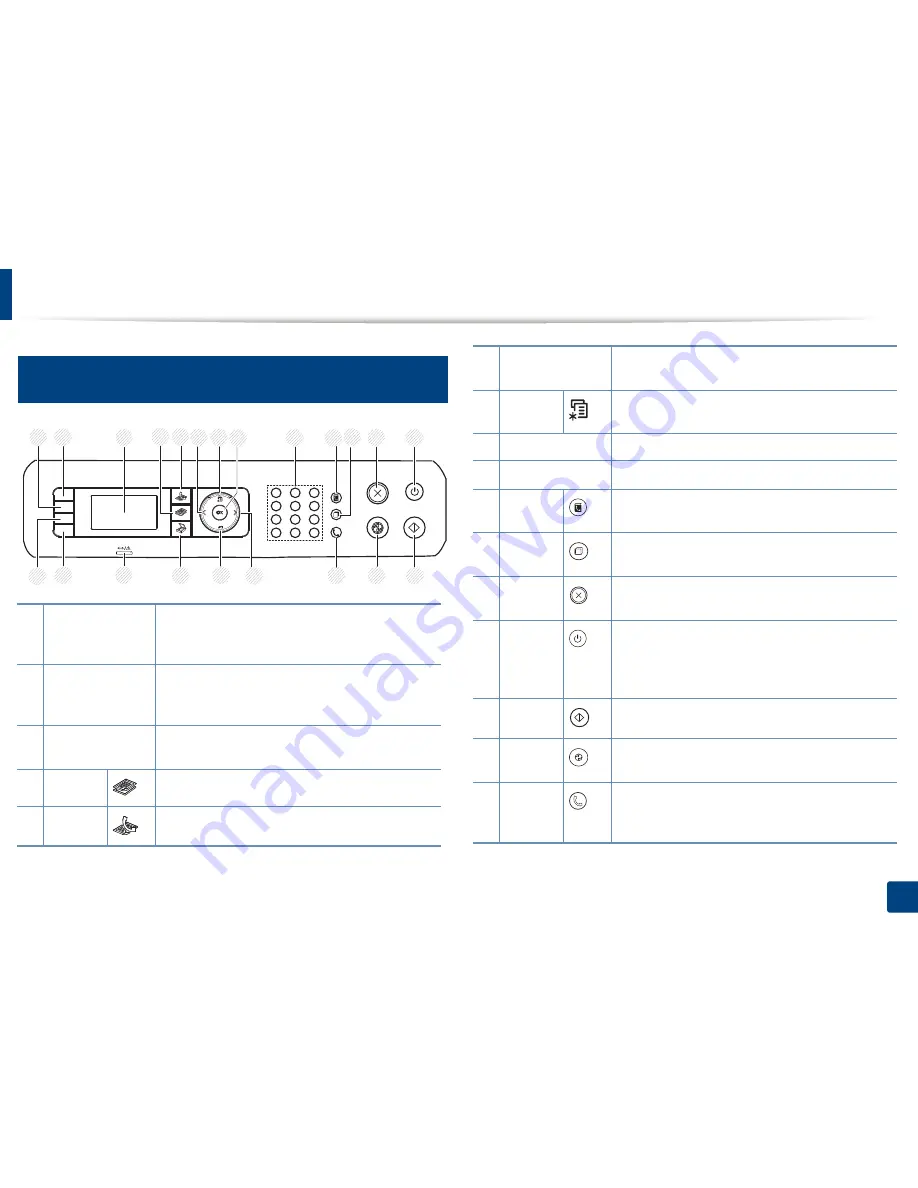
Control panel overview
22
1. Introduction
13
M267xF/M267xFN/M287xFD/M267xFH/M287xFW/
M267xHN/M287xHN
1
Darkness
Adjust the brightness level to make a copy for easier
reading, when the original contains faint markings
and dark images.
2
ID Copy
Allows you to copy both sides of an ID card like a
driver’s license on a single side of paper (see "ID card
copying" on page 59).
3
Display screen
Shows the current status and displays prompts
during an operation.
4
Copy
Switches to Copy mode.
5
Fax
Switches to Fax mode.
6
12
2
1
3
4
5
7
8
9
10
11
21
20
19
18
16
14
13
17
6
15
6
Left/Right Arrows
Scrolls through the options available in the selected
menu and increases or decreases values.
7
Menu
Opens Menu mode and scrolls through the available
menus.
8
OK
Confirms the selection on the screen.
9
Numeric keypad
Dials a number or enters alphanumeric characters.
10
Address
Book
Allows you to store frequently used fax numbers or
search for stored fax numbers.
11
Redial/
Pause(-)
Redials the last number in ready mode, or inserts a
pause(-) into a fax number in edit mode.
12
Stop/
Clear
Stops an operations at any time.
13
Power/
Wakeup
Turns the power on or off, or wakes up the machine
from the power save mode. If you need to turn the
machine off, press this button for more than three
seconds.
14
Start
Starts a job.
15
Power
Saver
Goes into power save mode.
16
On Hook
Dial
When you press this button, you can hear a dial tone.
Then enter a fax number. It is similar to making a call
using speaker phone.
Summary of Contents for SL-M2875FD
Page 3: ...2 BASIC 5 Appendix Specifications 113 Regulatory information 123 Copyright 136...
Page 41: ...Media and tray 40 2 Menu Overview and Basic Setup...
Page 75: ...Redistributing toner 74 3 Maintenance 4 M2670 M2870 series 1 2...
Page 76: ...Redistributing toner 75 3 Maintenance 5 M2675 M2676 M2875 M2876 series 1 2...
Page 81: ...Replacing the imaging unit 80 3 Maintenance 8 M2675 M2676 M2875 M2876 series 1 2 1 2...
Page 86: ...Cleaning the machine 85 3 Maintenance 2 1 1 2...
Page 88: ...Cleaning the machine 87 3 Maintenance...
Page 95: ...Clearing original document jams 94 4 Troubleshooting 2 Original paper jam inside of scanner...
Page 98: ...Clearing paper jams 97 4 Troubleshooting 5 In the manual tray...
Page 100: ...Clearing paper jams 99 4 Troubleshooting M2670 M2870 series 1 2...
Page 101: ...Clearing paper jams 100 4 Troubleshooting M2675 M2676 M2875 M2876 series 1 2...
Page 102: ...Clearing paper jams 101 4 Troubleshooting 7 In the exit area...
Page 103: ...Clearing paper jams 102 4 Troubleshooting 8 In the duplex unit area...
Page 136: ...Regulatory information 135 5 Appendix 27 China only...






























