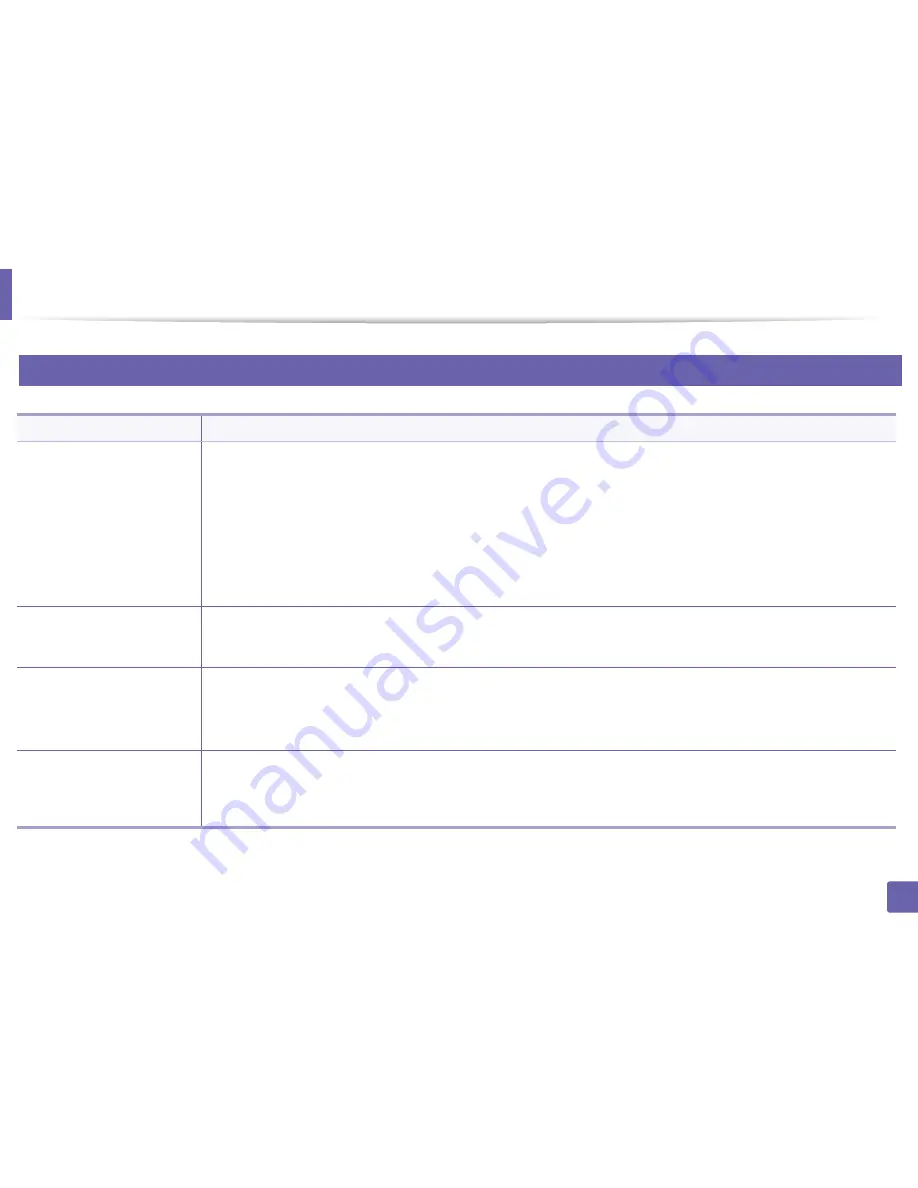
Operating system problems
164
6. Troubleshooting
3
Common Linux problems
Condition
Suggested solutions
The machine does not print.
•
Check if the printer driver is installed in your system. Open Unified Driver Configurator and switch to the
Printers
tab in the
Printers configuration
window to look at the list of available machines. Make sure that your machine is displayed on the list. If
not, open
Add new printer wizard
to set up your device.
•
Check if the machine is started. Open
Printers configuration
and select your machine from the printers list. Look at the
description in the
Selected printer
pane. If its status contains
Stopped
, press the
Start
button. Normal operation of the machine
should be restored. The “stopped” status might be activated when some problems in printing occur.
•
Check if your application has special print options such as “-oraw”. If “-oraw” is specified in the command line parameter, then
remove it to print properly. For Gimp front-end, select “print” -> “Setup printer” and edit the command line parameter in the
command item.
The machine does not print
whole pages, and output is
printed on half the page.
It is a known problem that occurs when a color machine is used on version 8.51 or earlier of Ghostscript, 64-bit Linux OS, and has been
reported to bugs.ghostscript.com as Ghostscript Bug 688252.The problem is solved in AFPL Ghostscript v. 8.52 or above. Download
the latest version of AFPL Ghostscript from http://sourceforge.net/projects/ghostscript/ and install it to solve this problem.
I cannot scan via Gimp Front-
end.
Check if Gimp Front-end has Xsane:Device dialog. on the Acquire menu. If not, you should install Xsane plug-in for Gimp on the your
computer. You can find Xsane plug-in package for Gimp on Linux distribution CD or Gimp home page. For the detailed information,
refer to the Help for Linux distribution CD or Gimp Front-end application.
If you wish to use another kind of scan application, refer to application’s Help.
“Cannot open port device file”
error message appears when
printing a document.
Avoid changing print job parameters (e.q., via LPR GUI) while a print job is in progress. Known versions of CUPS server break the print
job whenever print options are changed and then try to restart the job from the beginning. Since Unified Linux Driver locks the port
while printing, the abrupt termination of the driver keeps the port locked and unavailable for subsequent print jobs. If this situation
occurs, try to release the port by selecting
Release port
in the
Port configuration
window.
Summary of Contents for SL-M2875FD
Page 3: ...2 BASIC 5 Appendix Specifications 113 Regulatory information 123 Copyright 136...
Page 41: ...Media and tray 40 2 Menu Overview and Basic Setup...
Page 75: ...Redistributing toner 74 3 Maintenance 4 M2670 M2870 series 1 2...
Page 76: ...Redistributing toner 75 3 Maintenance 5 M2675 M2676 M2875 M2876 series 1 2...
Page 81: ...Replacing the imaging unit 80 3 Maintenance 8 M2675 M2676 M2875 M2876 series 1 2 1 2...
Page 86: ...Cleaning the machine 85 3 Maintenance 2 1 1 2...
Page 88: ...Cleaning the machine 87 3 Maintenance...
Page 95: ...Clearing original document jams 94 4 Troubleshooting 2 Original paper jam inside of scanner...
Page 98: ...Clearing paper jams 97 4 Troubleshooting 5 In the manual tray...
Page 100: ...Clearing paper jams 99 4 Troubleshooting M2670 M2870 series 1 2...
Page 101: ...Clearing paper jams 100 4 Troubleshooting M2675 M2676 M2875 M2876 series 1 2...
Page 102: ...Clearing paper jams 101 4 Troubleshooting 7 In the exit area...
Page 103: ...Clearing paper jams 102 4 Troubleshooting 8 In the duplex unit area...
Page 136: ...Regulatory information 135 5 Appendix 27 China only...
















































