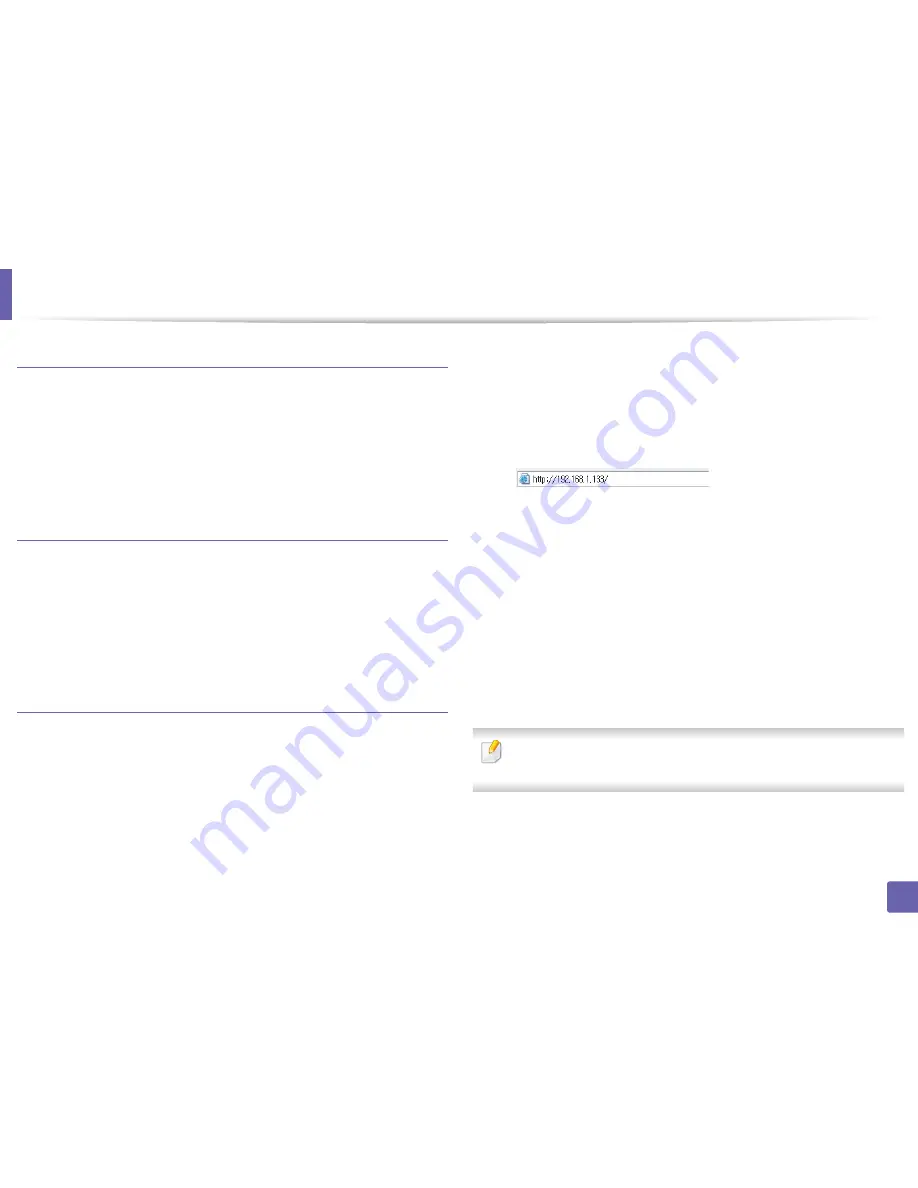
Wireless network setup
49
2. Using a Network-Connected Machine
IP setting using SetIP Program (Windows)
This program is used to manually set the network IP address of your machine
using its MAC address to communicate with the machine. The MAC address is
the hardware serial number of the network interface and can be found in the
Network Configuration Report
.
See "Setting IP address" on page 10.
Configuring the machine’s wireless network
Before starting you will need to know the network name (SSID) of your wireless
network and the network key if it is encrypted. This information was set when
the access point (or wireless router) was installed. If you do not know about your
wireless environment, please ask the person who set up your network.
To configure wireless parameters, you can use
SyncThru™ Web Service
.
Using SyncThru™ Web Service
Before starting wireless parameter configuration, check the cable connection
status.
1
Check whether or not the network cable is connected to the machine. If
not, connect the machine with a standard network cable.
2
Start a web browser such as Internet Explorer, Safari, or Firefox and enter
your machine’s new IP address in the browser window.
For example,
3
Click
Login
on the upper right of the SyncThru™ Web Service website.
4
Type in the
ID
and
Password
then click
Login
. We recommend you to
change the default password for security reasons.
•
ID: admin
•
Password: sec00000
5
When the
SyncThru™ Web Service
window opens, click
Network
Settings
.
6
Click
Wireless
>
Wizard
.
Wizard
will help you setup the wireless network configuration. However, if
you want to set the wireless network directly, select
Custom
.
Summary of Contents for SL-M2875FD
Page 3: ...2 BASIC 5 Appendix Specifications 113 Regulatory information 123 Copyright 136...
Page 41: ...Media and tray 40 2 Menu Overview and Basic Setup...
Page 75: ...Redistributing toner 74 3 Maintenance 4 M2670 M2870 series 1 2...
Page 76: ...Redistributing toner 75 3 Maintenance 5 M2675 M2676 M2875 M2876 series 1 2...
Page 81: ...Replacing the imaging unit 80 3 Maintenance 8 M2675 M2676 M2875 M2876 series 1 2 1 2...
Page 86: ...Cleaning the machine 85 3 Maintenance 2 1 1 2...
Page 88: ...Cleaning the machine 87 3 Maintenance...
Page 95: ...Clearing original document jams 94 4 Troubleshooting 2 Original paper jam inside of scanner...
Page 98: ...Clearing paper jams 97 4 Troubleshooting 5 In the manual tray...
Page 100: ...Clearing paper jams 99 4 Troubleshooting M2670 M2870 series 1 2...
Page 101: ...Clearing paper jams 100 4 Troubleshooting M2675 M2676 M2875 M2876 series 1 2...
Page 102: ...Clearing paper jams 101 4 Troubleshooting 7 In the exit area...
Page 103: ...Clearing paper jams 102 4 Troubleshooting 8 In the duplex unit area...
Page 136: ...Regulatory information 135 5 Appendix 27 China only...
















































