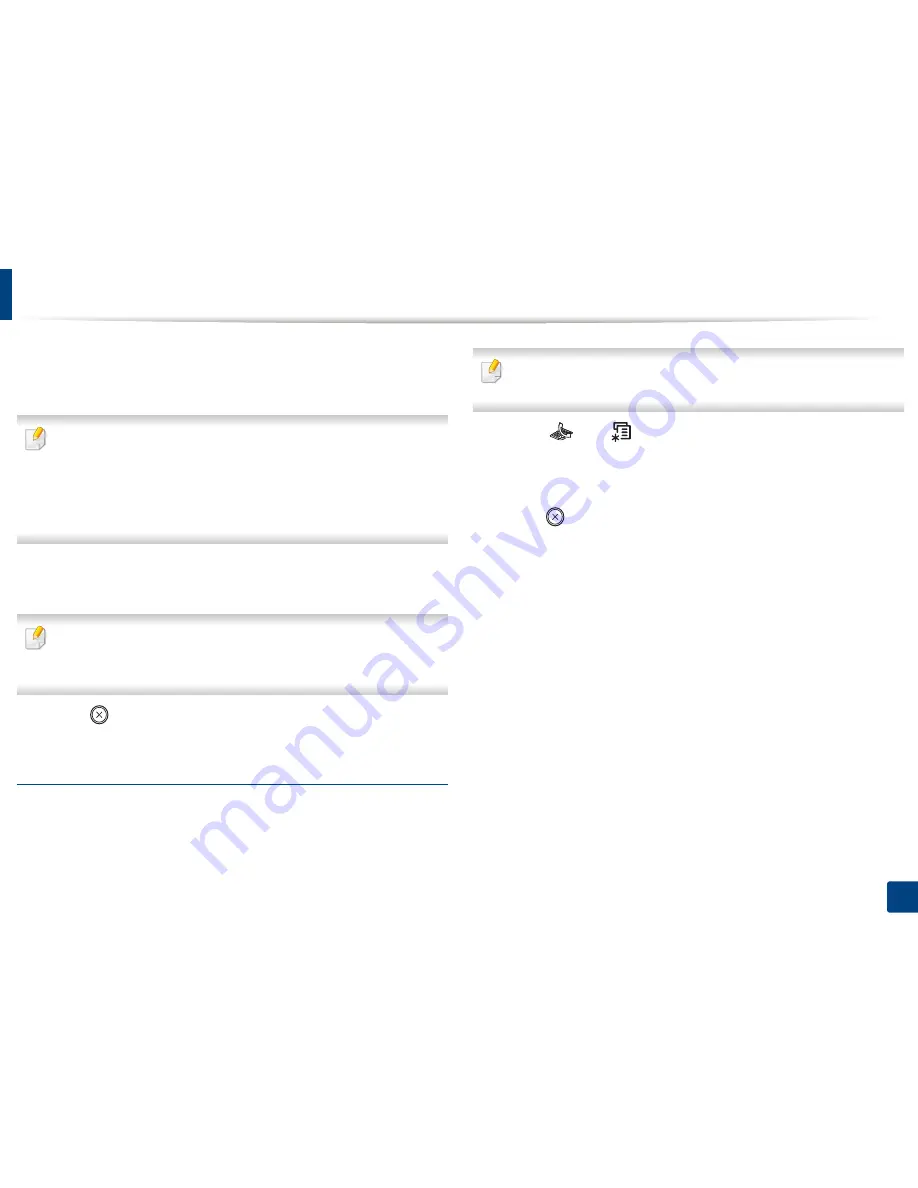
Basic faxing
66
2. Menu Overview and Basic Setup
•
Super Fine
: Originals containing extremely fine detail.
Super Fine
mode is enabled only if the machine with which you are
communicating also supports the Super Fine resolution.
•
For memory transmission,
Super Fine
mode is not available. The
resolution setting is automatically changed to
Fine
.
•
When your machine is set to
Super Fine
resolution and the fax machine
with which you are communicating does not support
Super Fine
resolution, the machine transmits using the highest resolution mode
supported by the other fax machine.
•
Photo Fax
: Originals containing shades of gray or photographs.
•
Color Fax
: Original with colors.
•
Memory transmission is not available in this mode.
•
You can only send a color fax if the machine you are communicating with
supports color fax reception and you send the fax manually.
3
Press (
Stop/Clear
) to return to ready mode.
Darkness
You can select the degree of darkness of the original document.
The darkness setting is applied to the current fax job. To change the default
setting (see "Fax menu" on page 70).
1
Select (fax)
> (
Menu
) >
Fax Feature
>
Darkness
on the control
panel.
2
Select a darkness level you want.
3
Press (
Stop/Clear
) to return to ready mode.
Summary of Contents for SL-M2875FD
Page 3: ...2 BASIC 5 Appendix Specifications 113 Regulatory information 123 Copyright 136...
Page 41: ...Media and tray 40 2 Menu Overview and Basic Setup...
Page 75: ...Redistributing toner 74 3 Maintenance 4 M2670 M2870 series 1 2...
Page 76: ...Redistributing toner 75 3 Maintenance 5 M2675 M2676 M2875 M2876 series 1 2...
Page 81: ...Replacing the imaging unit 80 3 Maintenance 8 M2675 M2676 M2875 M2876 series 1 2 1 2...
Page 86: ...Cleaning the machine 85 3 Maintenance 2 1 1 2...
Page 88: ...Cleaning the machine 87 3 Maintenance...
Page 95: ...Clearing original document jams 94 4 Troubleshooting 2 Original paper jam inside of scanner...
Page 98: ...Clearing paper jams 97 4 Troubleshooting 5 In the manual tray...
Page 100: ...Clearing paper jams 99 4 Troubleshooting M2670 M2870 series 1 2...
Page 101: ...Clearing paper jams 100 4 Troubleshooting M2675 M2676 M2875 M2876 series 1 2...
Page 102: ...Clearing paper jams 101 4 Troubleshooting 7 In the exit area...
Page 103: ...Clearing paper jams 102 4 Troubleshooting 8 In the duplex unit area...
Page 136: ...Regulatory information 135 5 Appendix 27 China only...






























