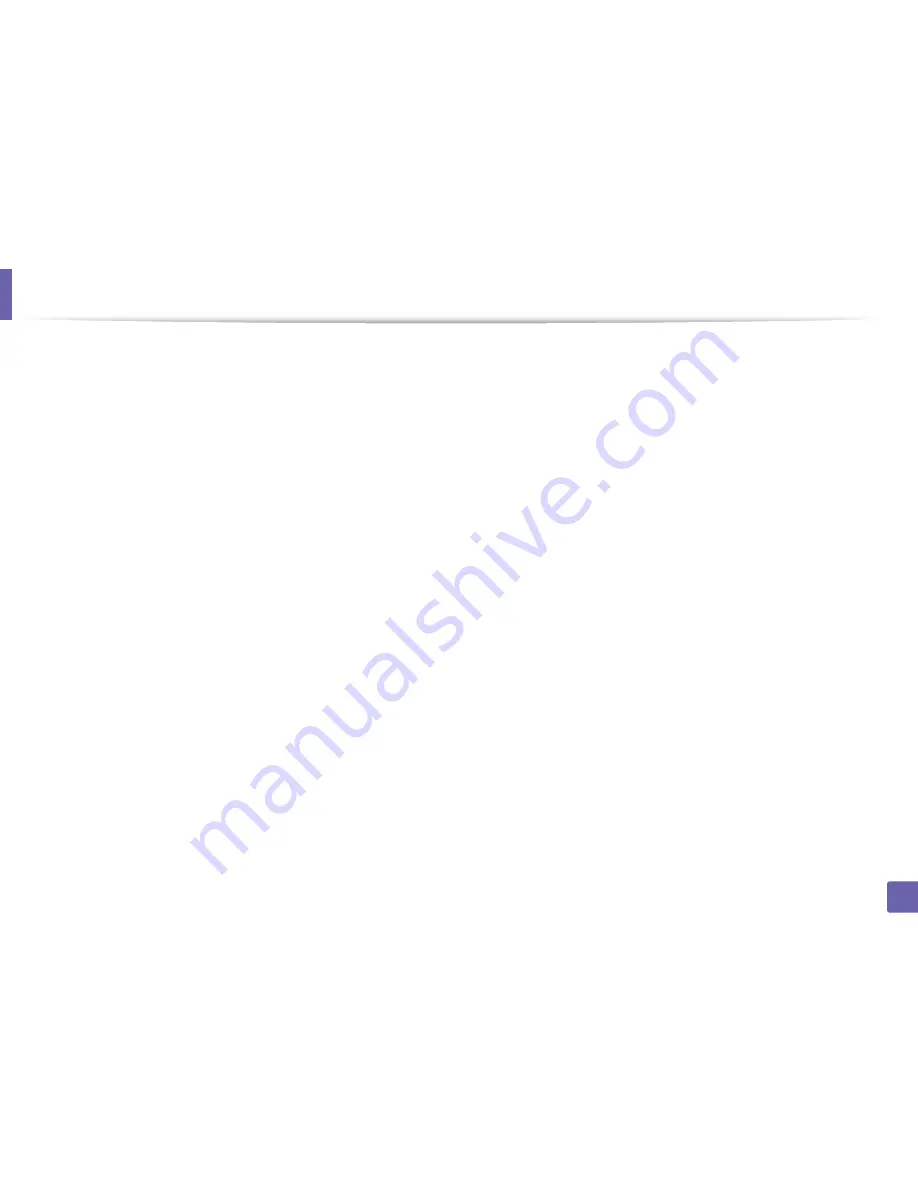
Wireless network setup
56
2. Using a Network-Connected Machine
•
Check the wireless environment. You might not be able to connect to the
network in the infrastructure environment where you need to type in a
user's information before connecting to the access point (or wireless router).
•
This machine only supports IEEE 802.11 b/g/n and Wi-Fi. Other wireless
communication types (e.g., Bluetooth) are not supported.
•
When using the ad hoc mode, in operating systems such as Windows Vista,
you might need to set the wireless connection setting every time you use
the wireless machine.
•
You cannot use infrastructure mode and ad hoc mode at the same time for
Samsung wireless network machines.
•
The machine is within the range of the wireless network.
•
The machine is located away from obstacles that could block the wireless
signal.
Remove any large metal objects between the access point (or wireless
router) and the machine.
Make sure the machine and wireless access point (or wireless router) are not
separated by poles, walls, or support columns containing metal or concrete.
•
The machine is located away from other electronic devices that may
interfere with the wireless signal.
Many devices can interfere with the wireless signal, including a microwave
oven and some Bluetooth devices.
•
Whenever the configuration of your access point (or wireless router)
changes, you must do the devices wireless network setup again.
•
The maximum number of device that can be connected via Wi-Fi Direct is 3.
•
If Wi-Fi Direct is ON, this machine only supports IEEE 802.11 b/g.
•
If the access point is set to work with the 802.11n standard only, it may not
connect to your machine.
Summary of Contents for SL-M2875FD
Page 3: ...2 BASIC 5 Appendix Specifications 113 Regulatory information 123 Copyright 136...
Page 41: ...Media and tray 40 2 Menu Overview and Basic Setup...
Page 75: ...Redistributing toner 74 3 Maintenance 4 M2670 M2870 series 1 2...
Page 76: ...Redistributing toner 75 3 Maintenance 5 M2675 M2676 M2875 M2876 series 1 2...
Page 81: ...Replacing the imaging unit 80 3 Maintenance 8 M2675 M2676 M2875 M2876 series 1 2 1 2...
Page 86: ...Cleaning the machine 85 3 Maintenance 2 1 1 2...
Page 88: ...Cleaning the machine 87 3 Maintenance...
Page 95: ...Clearing original document jams 94 4 Troubleshooting 2 Original paper jam inside of scanner...
Page 98: ...Clearing paper jams 97 4 Troubleshooting 5 In the manual tray...
Page 100: ...Clearing paper jams 99 4 Troubleshooting M2670 M2870 series 1 2...
Page 101: ...Clearing paper jams 100 4 Troubleshooting M2675 M2676 M2875 M2876 series 1 2...
Page 102: ...Clearing paper jams 101 4 Troubleshooting 7 In the exit area...
Page 103: ...Clearing paper jams 102 4 Troubleshooting 8 In the duplex unit area...
Page 136: ...Regulatory information 135 5 Appendix 27 China only...






























