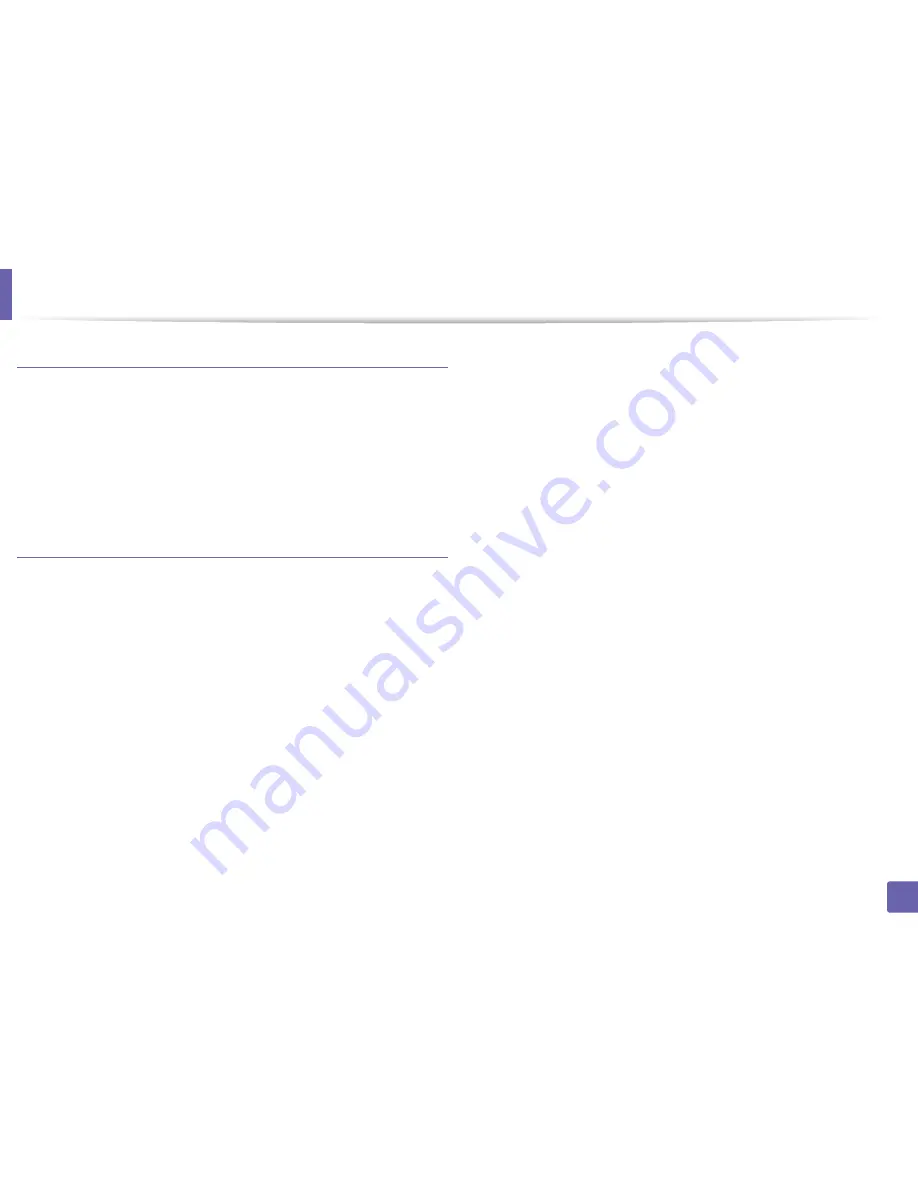
Printing features
98
4. Special Features
Printing files
You can print text, image, pdf files on your machine using the standard
CUPS directly from the command line interface. The CUPS lp or lpr utility allows
you to do that. You can print these files by using below command format.
"
lp -d <printer name>
-o
<option> <file name>
"
Please refer to lp or lpr man page on your system for more details.
Configuring Printer Properties
Using the
Printer Properties
window provided by the
Printers configuration
,
you can change the various properties for your machine as a printer.
1
Open the
Unified Driver Configurator
.
If necessary, switch to
Printers configuration
.
2
Select your machine on the available printers list and click
Properties
.
3
The
Printer Properties
window appears.
The following five tabs display at the top of the window:
•
General:
Allows you to change the printer location and name. The
name entered in this tab displays on the printer list in
Printers
configuration
.
•
Connection:
Allows you to view or select another port. If you change
the machine port from USB to parallel or vice versa while in use, you
must re-configure the machine port in this tab.
•
Driver:
Allows you to view or select another machine driver. By
clicking
Options
, you can set the default device options.
•
Jobs:
Shows the list of print jobs. Click
Cancel job
to cancel the
selected job and select the
Show completed jobs
check box to see
previous jobs on the job list.
•
Classes:
Shows the class that your machine is in. Click
Add to Class
to add your machine to a specific class or click
Remove from Class
to remove the machine from the selected class.
4
Click
OK
to apply the changes and close the
Printer Properties
window.
Summary of Contents for SL-M2875FD
Page 3: ...2 BASIC 5 Appendix Specifications 113 Regulatory information 123 Copyright 136...
Page 41: ...Media and tray 40 2 Menu Overview and Basic Setup...
Page 75: ...Redistributing toner 74 3 Maintenance 4 M2670 M2870 series 1 2...
Page 76: ...Redistributing toner 75 3 Maintenance 5 M2675 M2676 M2875 M2876 series 1 2...
Page 81: ...Replacing the imaging unit 80 3 Maintenance 8 M2675 M2676 M2875 M2876 series 1 2 1 2...
Page 86: ...Cleaning the machine 85 3 Maintenance 2 1 1 2...
Page 88: ...Cleaning the machine 87 3 Maintenance...
Page 95: ...Clearing original document jams 94 4 Troubleshooting 2 Original paper jam inside of scanner...
Page 98: ...Clearing paper jams 97 4 Troubleshooting 5 In the manual tray...
Page 100: ...Clearing paper jams 99 4 Troubleshooting M2670 M2870 series 1 2...
Page 101: ...Clearing paper jams 100 4 Troubleshooting M2675 M2676 M2875 M2876 series 1 2...
Page 102: ...Clearing paper jams 101 4 Troubleshooting 7 In the exit area...
Page 103: ...Clearing paper jams 102 4 Troubleshooting 8 In the duplex unit area...
Page 136: ...Regulatory information 135 5 Appendix 27 China only...
















































