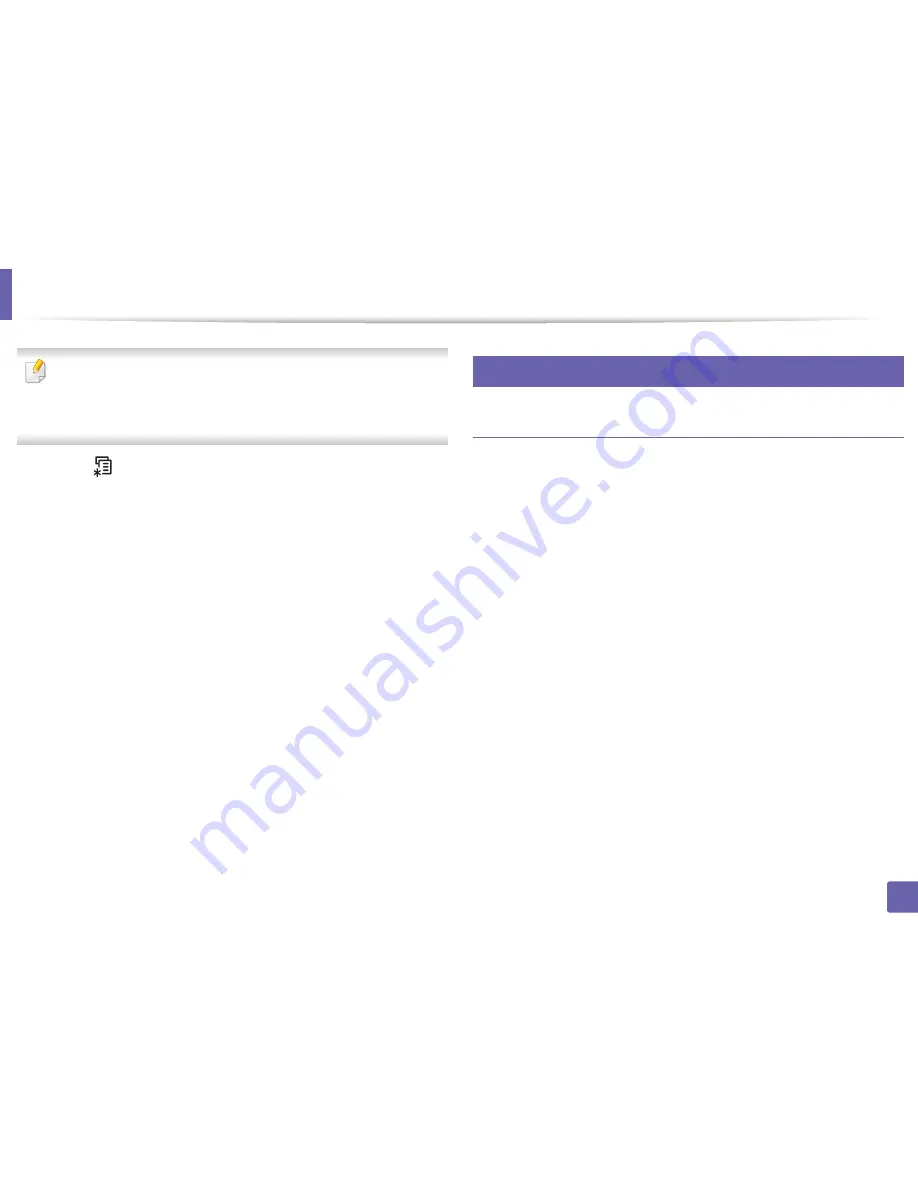
IPv6 configuration
23
2. Using a Network-Connected Machine
•
Accessing menus may differ from model to model (see "Accessing the
menu" on page 30).
•
It may be necessary to press
OK
to navigate to lower-level menus for
some models.
1
Select (
Menu
) >
Network
>
TCP/IP (IPv6)
>
DHCPv6 Config
on the
control panel.
2
Press
OK
to select the required value you want.
•
DHCPv6 Addr.
: Always use DHCPv6 regardless of router request.
•
DHCPv6 Off
: Never use DHCPv6 regardless of router request.
•
Router
: Use DHCPv6 only when requested by a router.
11
From the SyncThru™ Web Service
Activating IPv6
1
Access a web browser, such as Internet Explorer, from Windows.
Enter
the machine IP address (http://xxx.xxx.xxx.xxx) in the address field and
press the Enter key or click
Go
.
2
If it’s your first time logging into
SyncThru™ Web Service
you need to
log-in as an administrator. Type in the below default ID and password.
We recommend you to change the default password for security
reasons.
•
ID: admin
•
Password: sec00000
3
When the
SyncThru™ Web Service
window opens, move the mouse
cursor over the
Settings
of the top menu bar and then click
Network
Settings
.
4
Click
TCP/IPv6
on the left pane of the website.
5
Check the
IPv6 Protocol
check box to activate IPv6.
6
Click the
Apply
button.
7
Turn the machine off and turn it on again.
Summary of Contents for SL-M2875FD
Page 3: ...2 BASIC 5 Appendix Specifications 113 Regulatory information 123 Copyright 136...
Page 41: ...Media and tray 40 2 Menu Overview and Basic Setup...
Page 75: ...Redistributing toner 74 3 Maintenance 4 M2670 M2870 series 1 2...
Page 76: ...Redistributing toner 75 3 Maintenance 5 M2675 M2676 M2875 M2876 series 1 2...
Page 81: ...Replacing the imaging unit 80 3 Maintenance 8 M2675 M2676 M2875 M2876 series 1 2 1 2...
Page 86: ...Cleaning the machine 85 3 Maintenance 2 1 1 2...
Page 88: ...Cleaning the machine 87 3 Maintenance...
Page 95: ...Clearing original document jams 94 4 Troubleshooting 2 Original paper jam inside of scanner...
Page 98: ...Clearing paper jams 97 4 Troubleshooting 5 In the manual tray...
Page 100: ...Clearing paper jams 99 4 Troubleshooting M2670 M2870 series 1 2...
Page 101: ...Clearing paper jams 100 4 Troubleshooting M2675 M2676 M2875 M2876 series 1 2...
Page 102: ...Clearing paper jams 101 4 Troubleshooting 7 In the exit area...
Page 103: ...Clearing paper jams 102 4 Troubleshooting 8 In the duplex unit area...
Page 136: ...Regulatory information 135 5 Appendix 27 China only...






























