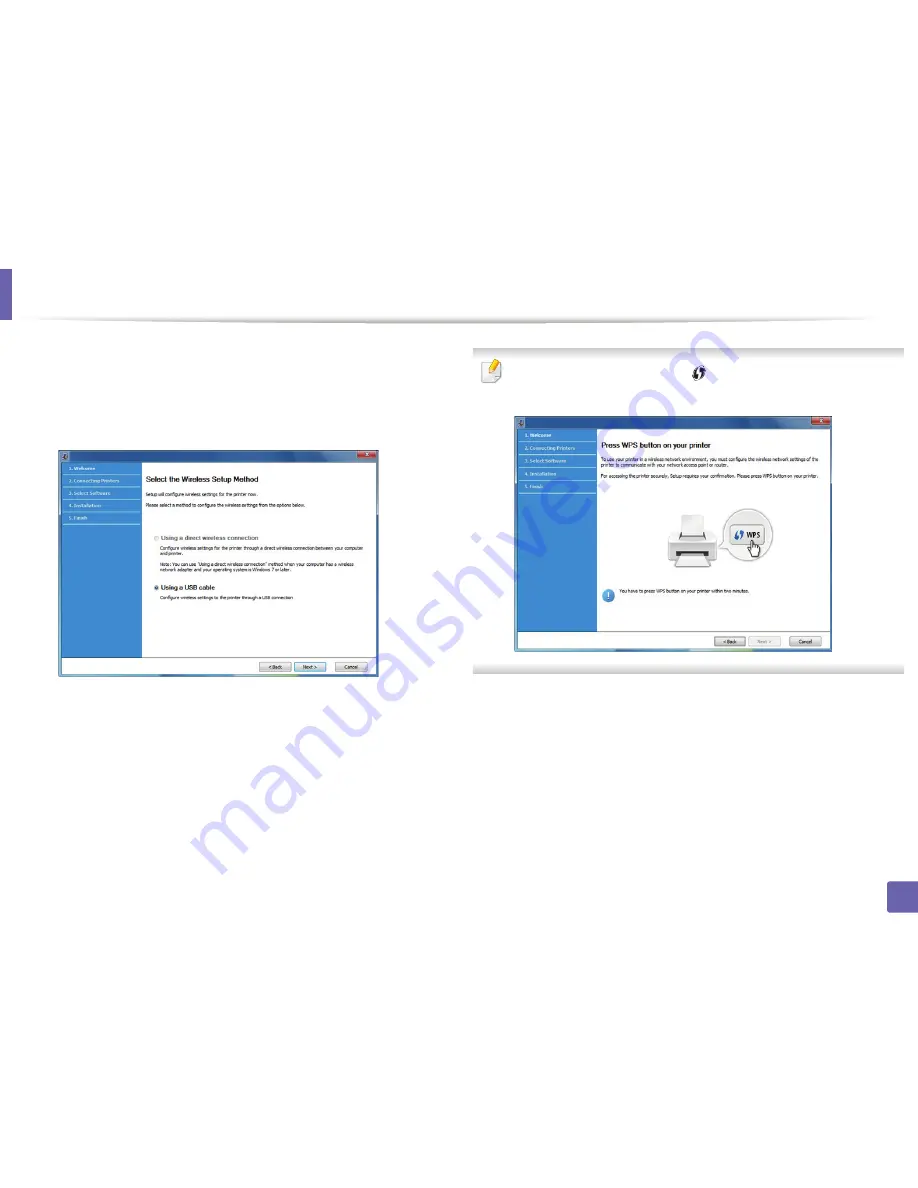
Wireless network setup
37
2. Using a Network-Connected Machine
5
If
Select the Wireless Setup Method
screen appears, select
Using a
direct wireless connection
and click
Next
.
Even if your computer is running Windows 7 or hight, you cannot use this
feature if your PC does not support wireless network. Set the wireless
network using a USB cable (see "Access point via USB cable" on page 32).
If below screen appears, press the
(WPS) button
from the control panel
within 2 minutes.
6
When the wireless network set up is completed, click
Next
.
7
Select the components to be installed.
8
After selecting the components, you can also change the printer driver
name, set the machine to be shared on the network, set the machine as
the default machine. Click
Next
.
9
Click
Finish
.
Summary of Contents for SL-M2875FD
Page 3: ...2 BASIC 5 Appendix Specifications 113 Regulatory information 123 Copyright 136...
Page 41: ...Media and tray 40 2 Menu Overview and Basic Setup...
Page 75: ...Redistributing toner 74 3 Maintenance 4 M2670 M2870 series 1 2...
Page 76: ...Redistributing toner 75 3 Maintenance 5 M2675 M2676 M2875 M2876 series 1 2...
Page 81: ...Replacing the imaging unit 80 3 Maintenance 8 M2675 M2676 M2875 M2876 series 1 2 1 2...
Page 86: ...Cleaning the machine 85 3 Maintenance 2 1 1 2...
Page 88: ...Cleaning the machine 87 3 Maintenance...
Page 95: ...Clearing original document jams 94 4 Troubleshooting 2 Original paper jam inside of scanner...
Page 98: ...Clearing paper jams 97 4 Troubleshooting 5 In the manual tray...
Page 100: ...Clearing paper jams 99 4 Troubleshooting M2670 M2870 series 1 2...
Page 101: ...Clearing paper jams 100 4 Troubleshooting M2675 M2676 M2875 M2876 series 1 2...
Page 102: ...Clearing paper jams 101 4 Troubleshooting 7 In the exit area...
Page 103: ...Clearing paper jams 102 4 Troubleshooting 8 In the duplex unit area...
Page 136: ...Regulatory information 135 5 Appendix 27 China only...
















































