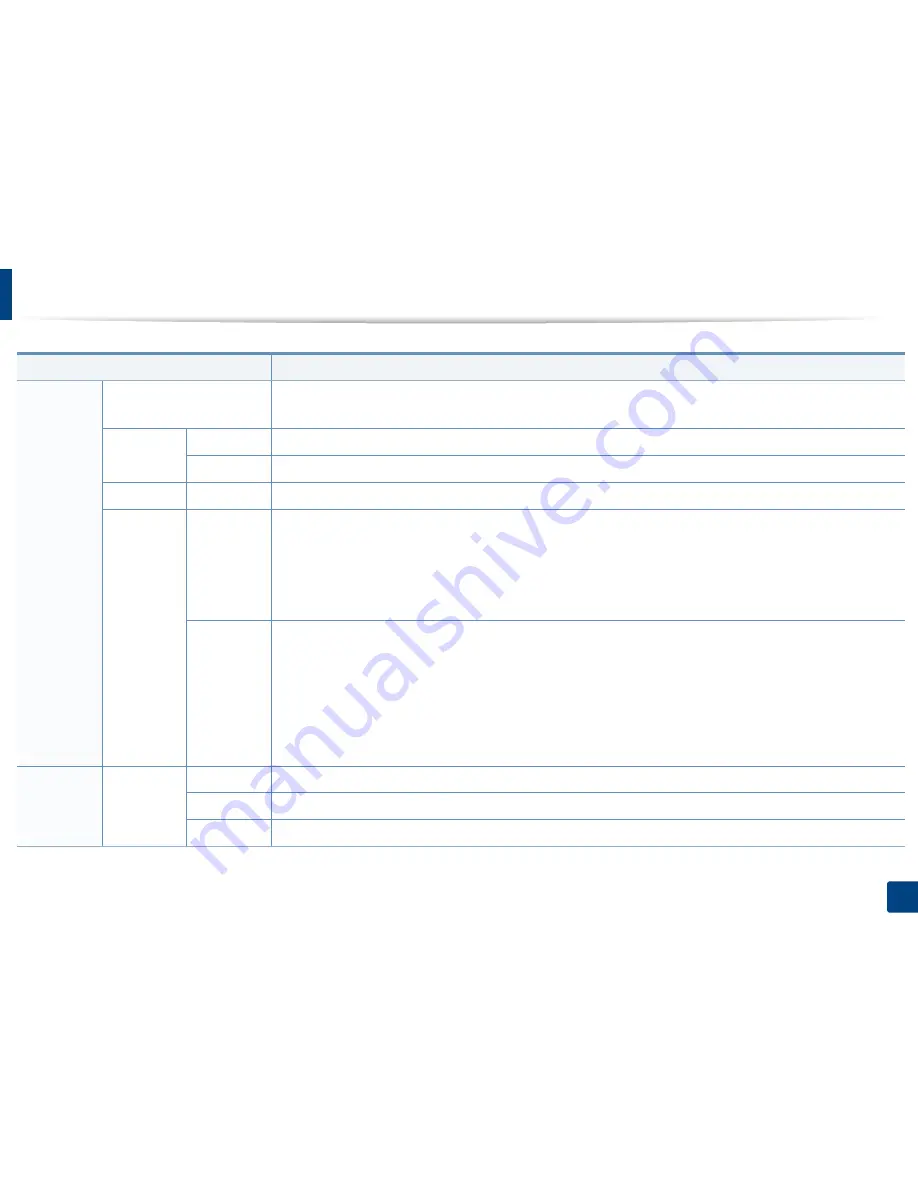
Understanding the status LED
105
4. Troubleshooting
Status
Description
Status
Off
•
The machine is off-line.
•
The machine is in a power save mode.
Green
Blinking
When the backlight blinks, the machine is receiving or printing data.
On
The machine is on-line and can be used.
Orange
On
A paper jam has occurred (see "Clearing original document jams" on page 93, "Clearing paper jams" on page 96).
Red
Blinking
•
A minor error has occurred and the machine is waiting for the error to be cleared. Check the display message. When
the problem is cleared, the machine resumes. For some models that does not support the display screen on the
control panel, this feature is not applicable.
•
Small amount of toner is left in the cartridge. The estimated cartridge life of toner is close. Prepare a new cartridge for
replacement. You may temporarily increase the printing quality by redistributing the toner (see "Redistributing toner"
on page 73).
On
•
A toner cartridge has almost reached its estimated cartridge life
a
. It is recommended to replace the toner cartridge
(see "Replacing the toner cartridge" on page 76).
•
There is no paper in the tray. Load paper in the tray.
•
The machine has stopped due to a major error. Check the display message (see "Understanding display messages" on
page 107).
•
An imaging unit has almost reached its estimated cartridge life
b
. It is recommended to replace the toner cartridge (see
"Replacing the imaging unit" on page 79).
Wireless
Blue
Blinking
The machine is connecting to a wireless network.
On
The machine is connected to a wireless network (see "Wireless network setup" on page 25).
Off
The machine is disconnected from a wireless network.
Summary of Contents for SL-M2875FD
Page 3: ...2 BASIC 5 Appendix Specifications 113 Regulatory information 123 Copyright 136...
Page 41: ...Media and tray 40 2 Menu Overview and Basic Setup...
Page 75: ...Redistributing toner 74 3 Maintenance 4 M2670 M2870 series 1 2...
Page 76: ...Redistributing toner 75 3 Maintenance 5 M2675 M2676 M2875 M2876 series 1 2...
Page 81: ...Replacing the imaging unit 80 3 Maintenance 8 M2675 M2676 M2875 M2876 series 1 2 1 2...
Page 86: ...Cleaning the machine 85 3 Maintenance 2 1 1 2...
Page 88: ...Cleaning the machine 87 3 Maintenance...
Page 95: ...Clearing original document jams 94 4 Troubleshooting 2 Original paper jam inside of scanner...
Page 98: ...Clearing paper jams 97 4 Troubleshooting 5 In the manual tray...
Page 100: ...Clearing paper jams 99 4 Troubleshooting M2670 M2870 series 1 2...
Page 101: ...Clearing paper jams 100 4 Troubleshooting M2675 M2676 M2875 M2876 series 1 2...
Page 102: ...Clearing paper jams 101 4 Troubleshooting 7 In the exit area...
Page 103: ...Clearing paper jams 102 4 Troubleshooting 8 In the duplex unit area...
Page 136: ...Regulatory information 135 5 Appendix 27 China only...






























