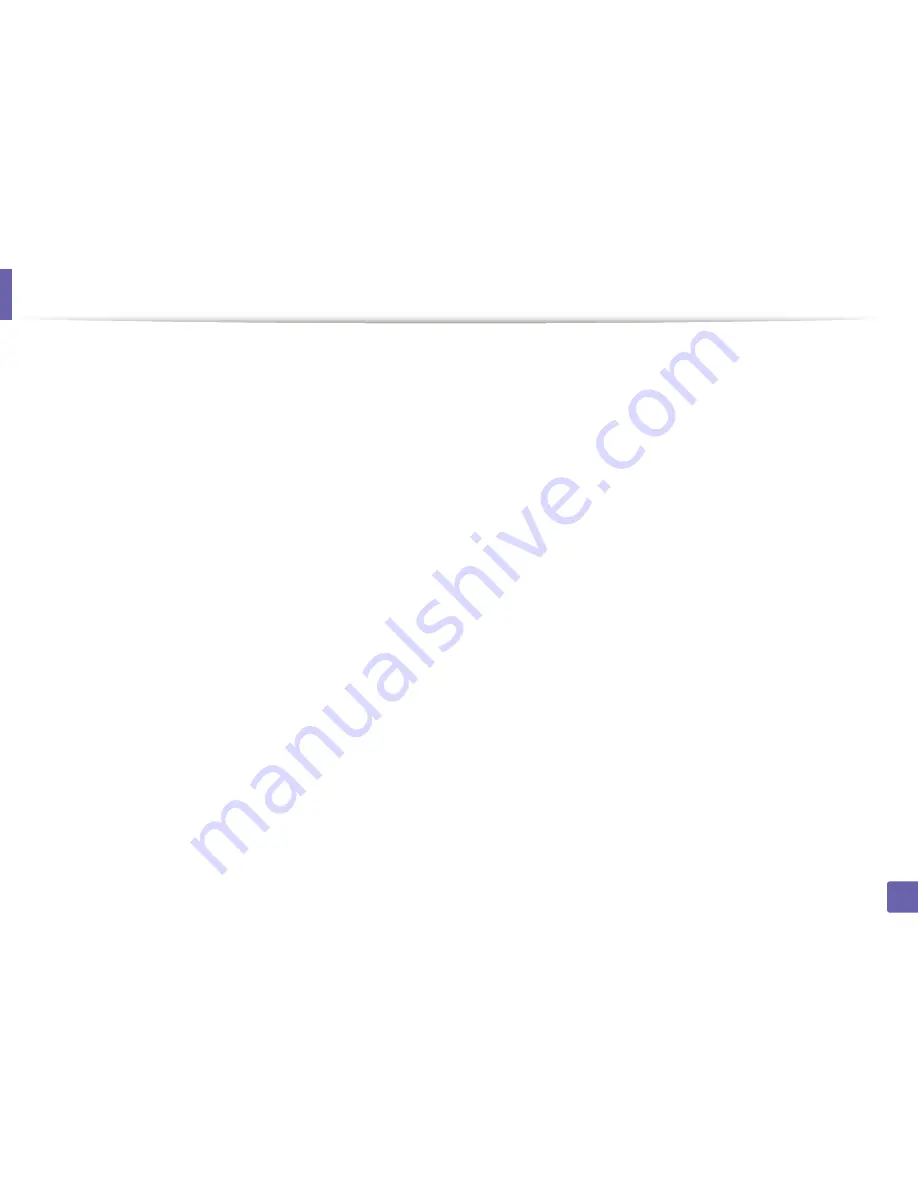
Installing driver over the network
21
2. Using a Network-Connected Machine
4
Specify any printer description in the
Description
field. This is optional.
5
Specify the printer location in the
Location
field.
6
Type the IP address or DNS name of the printer in the
Device
textbox for
network-connected printers. On IBM AIX with
jetdirect
Queue type
,
only the DNS name is possible-numeric IP address is not allowed.
7
Queue type
shows the connection as
lpd
or
jetdirect
in the
corresponding list box. Additionally,
usb
type is available on Sun Solaris
OS.
8
Select
Copies
to set the number of copies.
9
Check the
Collate
option to receive copies already sorted.
10
Check the
Reverse Order
option to receive copies in the reverse order.
11
Check the
Make Default
option to set this printer as default.
12
Click
OK
to add the printer.
Summary of Contents for SL-M2875FD
Page 3: ...2 BASIC 5 Appendix Specifications 113 Regulatory information 123 Copyright 136...
Page 41: ...Media and tray 40 2 Menu Overview and Basic Setup...
Page 75: ...Redistributing toner 74 3 Maintenance 4 M2670 M2870 series 1 2...
Page 76: ...Redistributing toner 75 3 Maintenance 5 M2675 M2676 M2875 M2876 series 1 2...
Page 81: ...Replacing the imaging unit 80 3 Maintenance 8 M2675 M2676 M2875 M2876 series 1 2 1 2...
Page 86: ...Cleaning the machine 85 3 Maintenance 2 1 1 2...
Page 88: ...Cleaning the machine 87 3 Maintenance...
Page 95: ...Clearing original document jams 94 4 Troubleshooting 2 Original paper jam inside of scanner...
Page 98: ...Clearing paper jams 97 4 Troubleshooting 5 In the manual tray...
Page 100: ...Clearing paper jams 99 4 Troubleshooting M2670 M2870 series 1 2...
Page 101: ...Clearing paper jams 100 4 Troubleshooting M2675 M2676 M2875 M2876 series 1 2...
Page 102: ...Clearing paper jams 101 4 Troubleshooting 7 In the exit area...
Page 103: ...Clearing paper jams 102 4 Troubleshooting 8 In the duplex unit area...
Page 136: ...Regulatory information 135 5 Appendix 27 China only...
















































