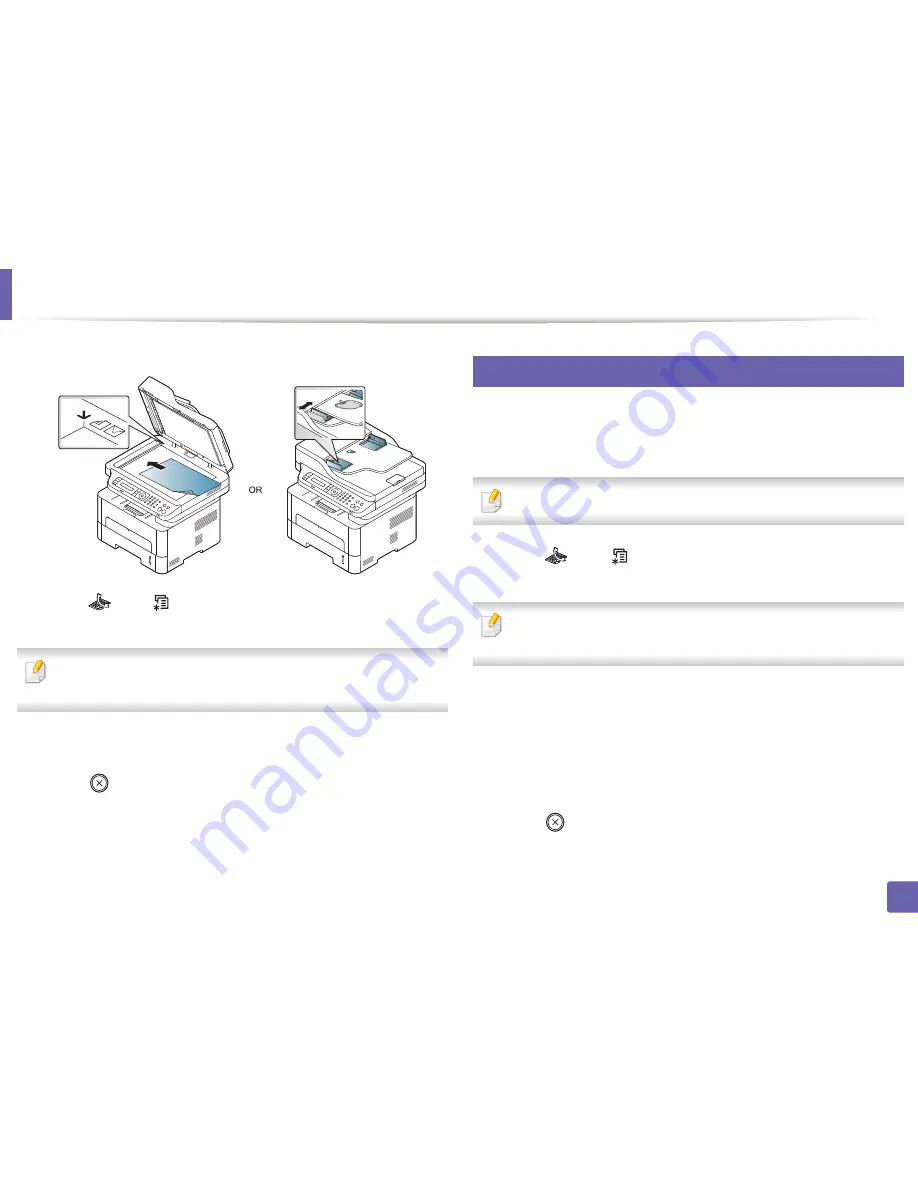
Fax features
113
4. Special Features
1
Place a single document (see "Loading originals" on page 48).
2
Press
(fax) >
(
Menu
) >
Fax Feature
>
Send Forward
>
Forward
to Fax
>
On
on the control panel.
Forward
options may not be available depending on model or optional
goods (see "Variety feature" on page 9).
3
Enter the destination fax number, email address, or server address and
press
OK
.
4
Press (
Stop/Clear
) to return to ready mode.
Subsequent sent faxes will be forwarded to the specified fax machine.
32
Forwarding a received fax
You can set the machine to forward the received fax to other destination by a fax
or a PC. If you are out of office but have to receive the fax, this feature may be
useful.
Though you sent or received a color fax, the data is forwarded in grayscale.
1
Press
(fax) >
(
Menu
) >
Fax Feature
> Rcv. Forward >
Forward
to Fax
, or
Forward to PC
>
On
on the control panel.
Forward
options may not be available depending on model or optional
goods (see "Variety feature" on page 9).
2
To set the machine to print out a fax when fax forwarding has been
completed, select
Forward & Print
.
3
Enter the destination fax number, email address, or server address and
press
OK
.
4
Enter the starting tim and ending time, then press
OK
.
5
Press (
Stop/Clear
) to return to ready mode.
Subsequent sent faxes will be forwarded to the specified fax machine.
Summary of Contents for SL-M2875FD
Page 3: ...2 BASIC 5 Appendix Specifications 113 Regulatory information 123 Copyright 136...
Page 41: ...Media and tray 40 2 Menu Overview and Basic Setup...
Page 75: ...Redistributing toner 74 3 Maintenance 4 M2670 M2870 series 1 2...
Page 76: ...Redistributing toner 75 3 Maintenance 5 M2675 M2676 M2875 M2876 series 1 2...
Page 81: ...Replacing the imaging unit 80 3 Maintenance 8 M2675 M2676 M2875 M2876 series 1 2 1 2...
Page 86: ...Cleaning the machine 85 3 Maintenance 2 1 1 2...
Page 88: ...Cleaning the machine 87 3 Maintenance...
Page 95: ...Clearing original document jams 94 4 Troubleshooting 2 Original paper jam inside of scanner...
Page 98: ...Clearing paper jams 97 4 Troubleshooting 5 In the manual tray...
Page 100: ...Clearing paper jams 99 4 Troubleshooting M2670 M2870 series 1 2...
Page 101: ...Clearing paper jams 100 4 Troubleshooting M2675 M2676 M2875 M2876 series 1 2...
Page 102: ...Clearing paper jams 101 4 Troubleshooting 7 In the exit area...
Page 103: ...Clearing paper jams 102 4 Troubleshooting 8 In the duplex unit area...
Page 136: ...Regulatory information 135 5 Appendix 27 China only...






























