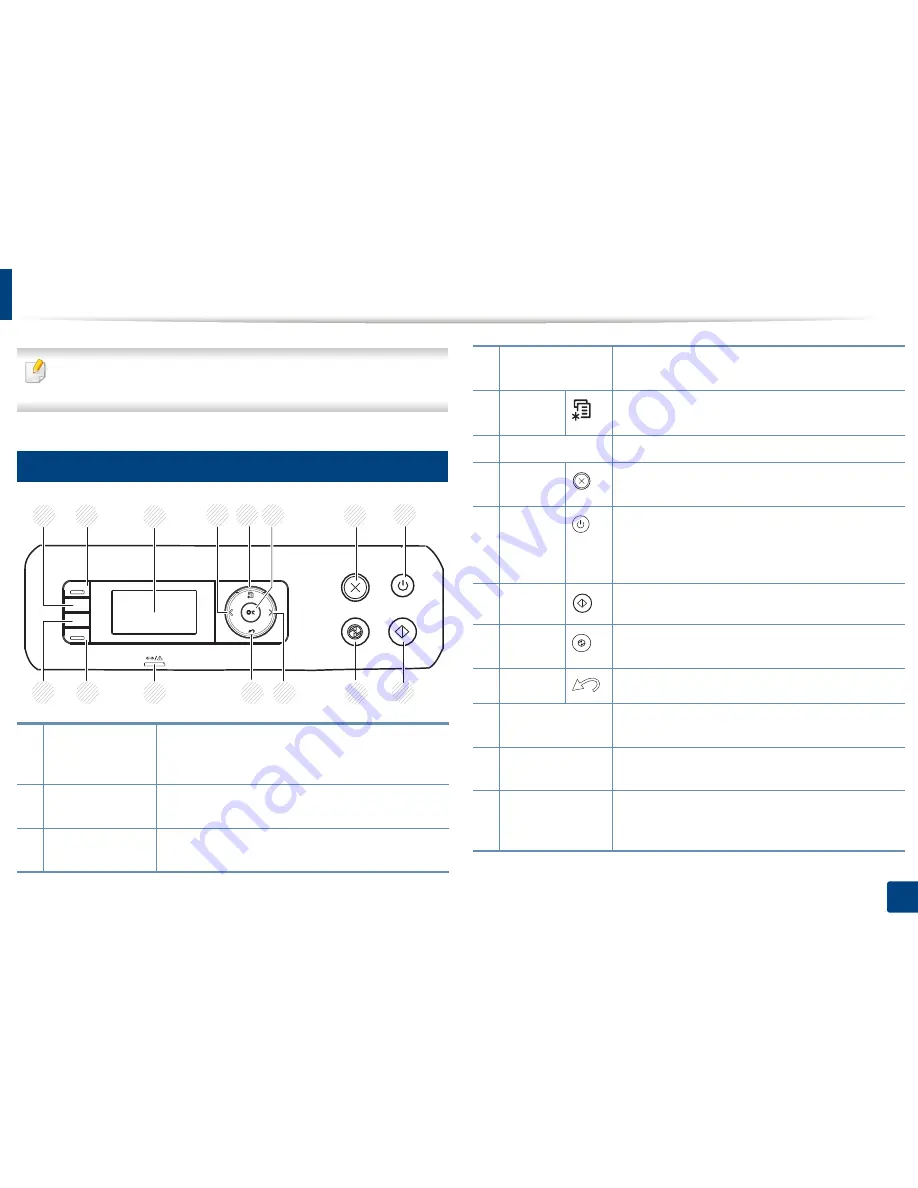
21
1. Introduction
Control panel overview
This control panel may differ from your machine depending on its model.
There are various types of control panels.
12
M267xN/M287xND
1
ID Copy
Allows you to copy both sides of an ID card like a
driver’s license on a single side of paper (see "ID card
copying" on page 59).
2
Scan to
Switches between scan and copy mode. The
Scan to
LED turns on scan mode and turns off on copy mode.
3
Display screen
Shows the current status and displays prompts during
an operation.
2
1
3
5
6
7
8
9
11
12
14
13
4
4
10
4
Left/Right Arrows
Scrolls through the options available in the selected
menu and increases or decreases values.
5
Menu
Opens Menu mode and scrolls through the available
menus
(
see "Accessing the menu" on page 30).
6
OK
Confirms the selection on the screen.
7
Stop/
Clear
Stops an operations at any time.
8
Power/
Wakeup
Turns the power on or off, or wakes up the machine
from the power save mode. If you need to turn the
machine off, press this button for more than three
seconds.
9
Start
Starts a job.
10
Power
Saver
Goes into power save mode.
11
Back
Sends you back to the upper menu level.
12
Status LED
Indicates the status of your machine (see
"Understanding the status LED" on page 104).
13
Eco
Turn on Eco mode to reduce toner consumption and
paper usage (see"Eco printing" on page 54).
14
Darkness
Adjust the brightness level to make a copy for easier
reading, when the original contains faint markings and
dark images.
Summary of Contents for SL-M2875FD
Page 3: ...2 BASIC 5 Appendix Specifications 113 Regulatory information 123 Copyright 136...
Page 41: ...Media and tray 40 2 Menu Overview and Basic Setup...
Page 75: ...Redistributing toner 74 3 Maintenance 4 M2670 M2870 series 1 2...
Page 76: ...Redistributing toner 75 3 Maintenance 5 M2675 M2676 M2875 M2876 series 1 2...
Page 81: ...Replacing the imaging unit 80 3 Maintenance 8 M2675 M2676 M2875 M2876 series 1 2 1 2...
Page 86: ...Cleaning the machine 85 3 Maintenance 2 1 1 2...
Page 88: ...Cleaning the machine 87 3 Maintenance...
Page 95: ...Clearing original document jams 94 4 Troubleshooting 2 Original paper jam inside of scanner...
Page 98: ...Clearing paper jams 97 4 Troubleshooting 5 In the manual tray...
Page 100: ...Clearing paper jams 99 4 Troubleshooting M2670 M2870 series 1 2...
Page 101: ...Clearing paper jams 100 4 Troubleshooting M2675 M2676 M2875 M2876 series 1 2...
Page 102: ...Clearing paper jams 101 4 Troubleshooting 7 In the exit area...
Page 103: ...Clearing paper jams 102 4 Troubleshooting 8 In the duplex unit area...
Page 136: ...Regulatory information 135 5 Appendix 27 China only...
















































