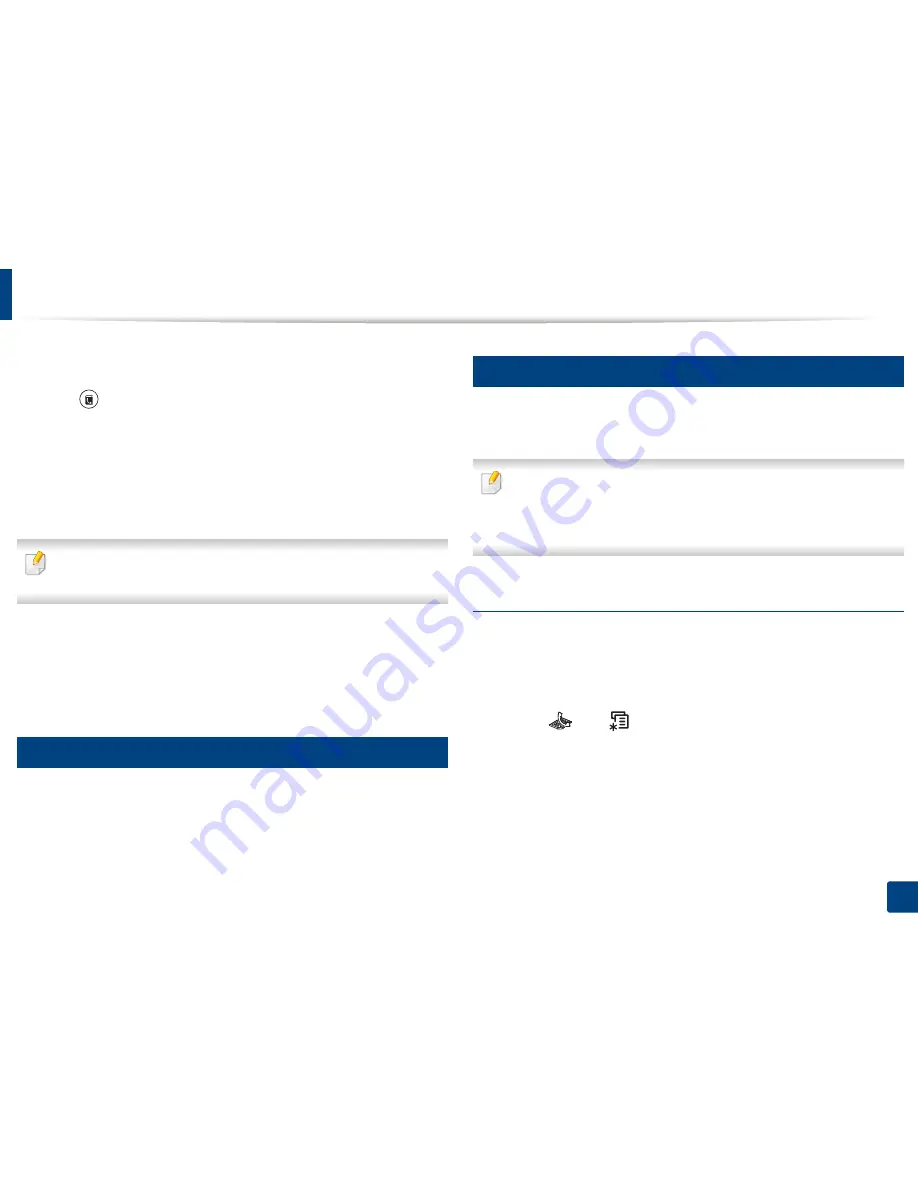
Basic faxing
65
2. Menu Overview and Basic Setup
5
Enter the number of the first receiving fax machine and press
OK
.
You can press speed dial numbers or select a group dial number using
the (
Address book
) button.
6
Enter the second fax number and press
OK
.
The display asks you to enter another fax number to send the document.
7
To enter more fax numbers, press
OK
when
Yes
appears and repeat
steps 5 and 6. You can add up to 10 destinations.
Once you have entered a group dial number, you cannot enter another
group dial number.
8
When you have finished entering fax numbers, select
No
at the
Another
No.?
prompt and press
OK
.
The machine begins sending the fax to the numbers you entered in the
order in which you entered them.
21
Receiving a fax
Your machine is preset to Fax mode at the factory. When you receive a fax, the
machine answers the call on a specified number of rings and automatically
receives the fax.
22
Adjusting the document settings
Before starting a fax, change the following settings according to your original’s
status to get the best quality.
•
Accessing menus may differ from model to model (see "Accessing the
menu" on page 30
or
"Control panel overview" on page 21).
•
It may be necessary to press
OK
to navigate to lower-level menus for
some models.
Resolution
The default document settings produce good results when using typical text-
based originals. However, if you send originals that are of poor quality, or
contain photographs, you can adjust the resolution to produce a higher quality
fax.
1
Select (fax)
> (
Menu
) >
Fax Feature
>
Resolution
on the control
panel.
2
Select the option you want and press
OK
.
•
Standard
: Originals with normal sized characters.
•
Fine
: Originals containing small characters or thin lines or originals
printed using a dot-matrix printer.
Summary of Contents for SL-M2875FD
Page 3: ...2 BASIC 5 Appendix Specifications 113 Regulatory information 123 Copyright 136...
Page 41: ...Media and tray 40 2 Menu Overview and Basic Setup...
Page 75: ...Redistributing toner 74 3 Maintenance 4 M2670 M2870 series 1 2...
Page 76: ...Redistributing toner 75 3 Maintenance 5 M2675 M2676 M2875 M2876 series 1 2...
Page 81: ...Replacing the imaging unit 80 3 Maintenance 8 M2675 M2676 M2875 M2876 series 1 2 1 2...
Page 86: ...Cleaning the machine 85 3 Maintenance 2 1 1 2...
Page 88: ...Cleaning the machine 87 3 Maintenance...
Page 95: ...Clearing original document jams 94 4 Troubleshooting 2 Original paper jam inside of scanner...
Page 98: ...Clearing paper jams 97 4 Troubleshooting 5 In the manual tray...
Page 100: ...Clearing paper jams 99 4 Troubleshooting M2670 M2870 series 1 2...
Page 101: ...Clearing paper jams 100 4 Troubleshooting M2675 M2676 M2875 M2876 series 1 2...
Page 102: ...Clearing paper jams 101 4 Troubleshooting 7 In the exit area...
Page 103: ...Clearing paper jams 102 4 Troubleshooting 8 In the duplex unit area...
Page 136: ...Regulatory information 135 5 Appendix 27 China only...
















































