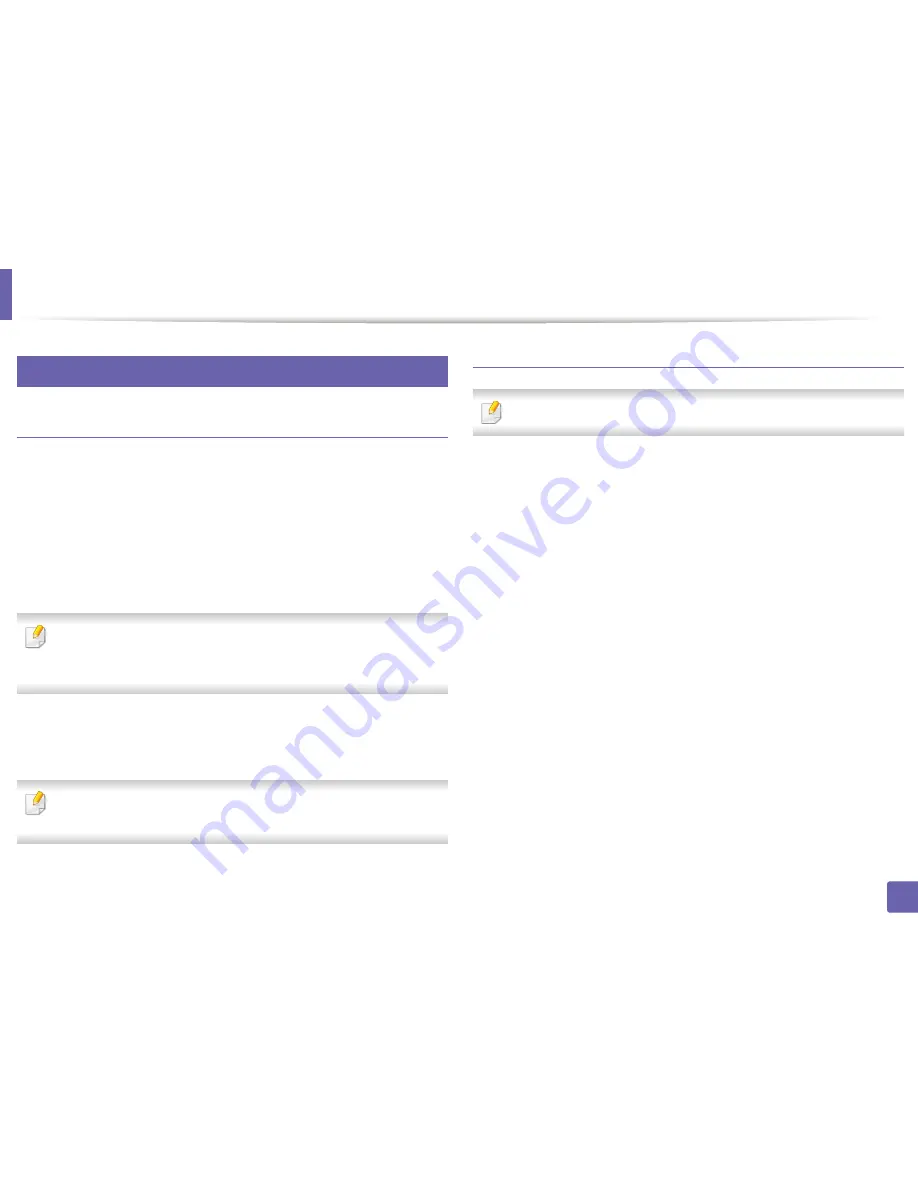
Scan features
106
4. Special Features
23
Mac scanning
Scanning from USB connected machine
1
Make sure that the machine is connected to your computer and
powered on.
2
Place a single document face down on the document glass, or load the
documents face up into the document feeder (see "Loading originals" on
page 48).
3
Start
Applications
and click
Image Capture
.
If
No Image Capture device connected
message appears, disconnect the
USB cable and reconnect it. If the problem continues, refer to the
Image
Capture
’s help.
4
Select the option you want.
5
Scan and save your scanned image.
If scanning does not operate in
Image Capture
, update Mac OS to the latest
version.
Scanning from network connected machine
Network or wireless model only (see "Features by models" on page 6).
1
Make sure that your machine is connected to a network.
2
Place a single document face down on the document glass, or load the
documents face up into the document feeder (see "Loading originals" on
page 48).
3
Start
Applications
and click
Image Capture
.
4
According to OS, follow steps below.
•
For 10.5
-
Click
Devices
>
Browse Devices
on Menu bar.
-
Make sure that
Connected
checkbox is checked beside your
machine in
Bonjour Devices
.
•
For 10.6-10.8, select your device below
SHARED
.
5
Set the scan options on this program.
6
Scan and save your scanned image.
Summary of Contents for SL-M2875FD
Page 3: ...2 BASIC 5 Appendix Specifications 113 Regulatory information 123 Copyright 136...
Page 41: ...Media and tray 40 2 Menu Overview and Basic Setup...
Page 75: ...Redistributing toner 74 3 Maintenance 4 M2670 M2870 series 1 2...
Page 76: ...Redistributing toner 75 3 Maintenance 5 M2675 M2676 M2875 M2876 series 1 2...
Page 81: ...Replacing the imaging unit 80 3 Maintenance 8 M2675 M2676 M2875 M2876 series 1 2 1 2...
Page 86: ...Cleaning the machine 85 3 Maintenance 2 1 1 2...
Page 88: ...Cleaning the machine 87 3 Maintenance...
Page 95: ...Clearing original document jams 94 4 Troubleshooting 2 Original paper jam inside of scanner...
Page 98: ...Clearing paper jams 97 4 Troubleshooting 5 In the manual tray...
Page 100: ...Clearing paper jams 99 4 Troubleshooting M2670 M2870 series 1 2...
Page 101: ...Clearing paper jams 100 4 Troubleshooting M2675 M2676 M2875 M2876 series 1 2...
Page 102: ...Clearing paper jams 101 4 Troubleshooting 7 In the exit area...
Page 103: ...Clearing paper jams 102 4 Troubleshooting 8 In the duplex unit area...
Page 136: ...Regulatory information 135 5 Appendix 27 China only...






























