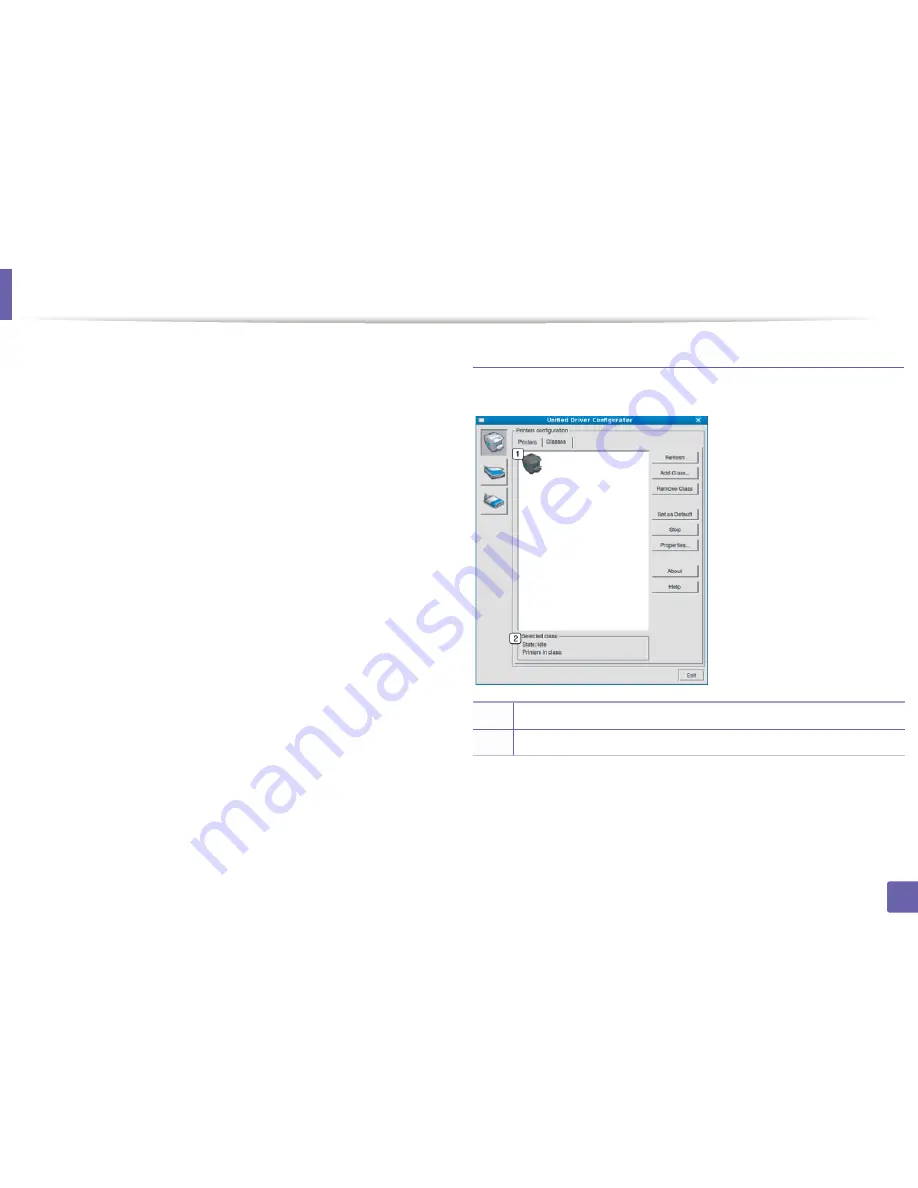
Using the Linux Unified Driver Configurator
140
5. Useful Management Tools
The printer control buttons are, as follows:
•
Refresh:
Renews the available machines list.
•
Add Printer:
Allows you to add a new machine.
•
Remove Printer:
Removes the selected machine.
•
Set as Default:
Sets the current selected machine as a default machine.
•
Stop/Start:
Stops/starts the machine.
•
Test:
Allows you to print a test page to ensure the machine is working
properly.
•
Properties:
Allows you to view and change the printer’s properties.
Classes tab
The Classes tab shows a list of available machine classes.
•
Refresh:
Renews the classes list.
•
Add Class:
Allows you to add a new machine class.
•
Remove Class:
Removes the selected machine class.
1
Shows all of the machine classes.
2
Shows the status of the class and the number of machines in the class.
Summary of Contents for SL-M2875FD
Page 3: ...2 BASIC 5 Appendix Specifications 113 Regulatory information 123 Copyright 136...
Page 41: ...Media and tray 40 2 Menu Overview and Basic Setup...
Page 75: ...Redistributing toner 74 3 Maintenance 4 M2670 M2870 series 1 2...
Page 76: ...Redistributing toner 75 3 Maintenance 5 M2675 M2676 M2875 M2876 series 1 2...
Page 81: ...Replacing the imaging unit 80 3 Maintenance 8 M2675 M2676 M2875 M2876 series 1 2 1 2...
Page 86: ...Cleaning the machine 85 3 Maintenance 2 1 1 2...
Page 88: ...Cleaning the machine 87 3 Maintenance...
Page 95: ...Clearing original document jams 94 4 Troubleshooting 2 Original paper jam inside of scanner...
Page 98: ...Clearing paper jams 97 4 Troubleshooting 5 In the manual tray...
Page 100: ...Clearing paper jams 99 4 Troubleshooting M2670 M2870 series 1 2...
Page 101: ...Clearing paper jams 100 4 Troubleshooting M2675 M2676 M2875 M2876 series 1 2...
Page 102: ...Clearing paper jams 101 4 Troubleshooting 7 In the exit area...
Page 103: ...Clearing paper jams 102 4 Troubleshooting 8 In the duplex unit area...
Page 136: ...Regulatory information 135 5 Appendix 27 China only...
















































