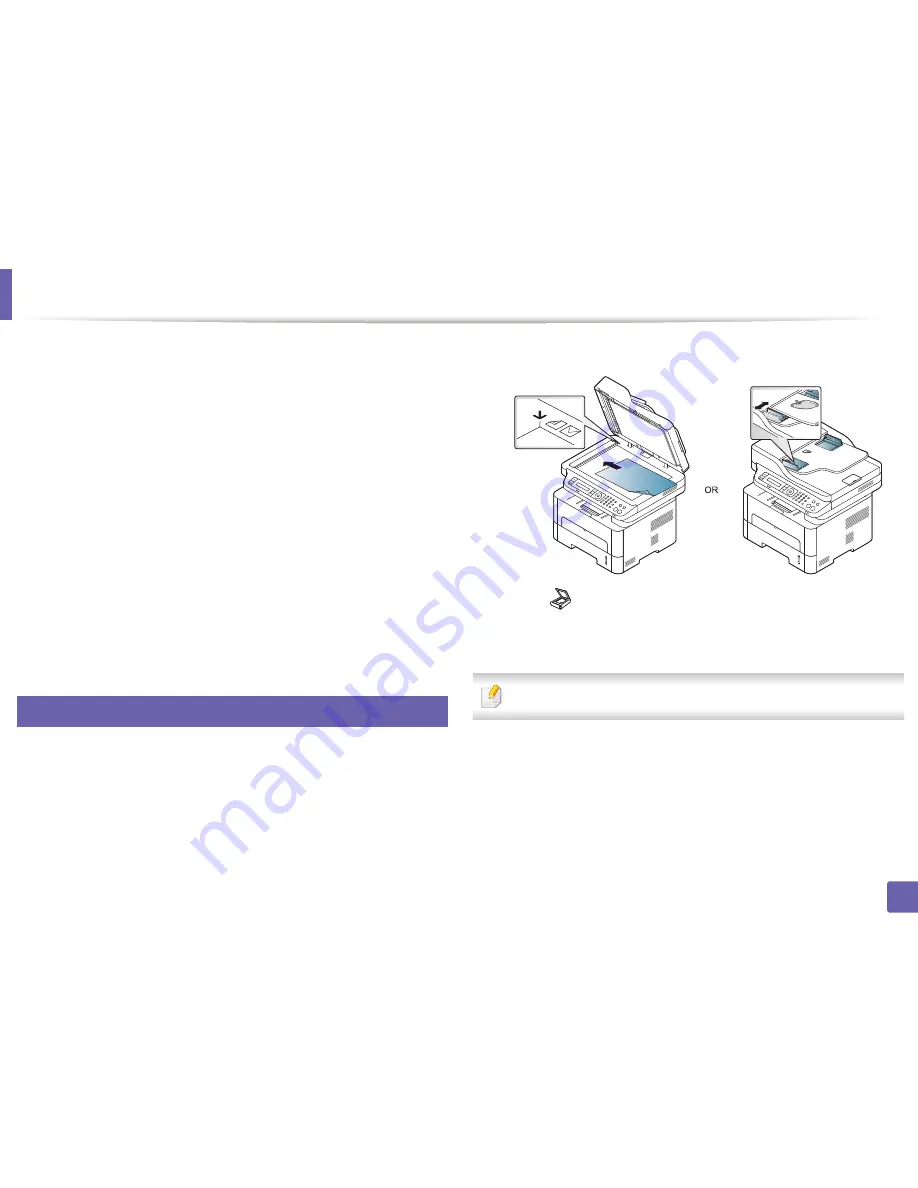
Scan features
102
4. Special Features
1
Open
Samsung Easy Printer Manager
(see "Using Samsung Easy
Printer Manager" on page 127).
2
Select the appropriate machine from the
Printer List
.
3
Select
Scan to PC Settings
menu.
4
Select the option you want.
•
Scan Activation:
Determines whether or not scanning is enabled on
the device.
•
Profile:
Displays the scanning profiles saved on the
selected device.
•
Basic
tab
:
Contains settings related to general scan and device
settings.
•
Image
tab
:
Contains settings related to image altering.
5
Press
Save
>
OK
.
19
Scanning from network connected machine
Make sure the printer driver is installed on your computer using the software CD,
since the printer driver includes the scan program (see "Installing the driver
locally" on page 25).
1
Place a single document (see "Loading originals" on page 48).
2
Select (
Scan
) >
Scan to PC
>
Network PC
on the control panel.
Or select
Scan to
button >
Scan to PC
>
Network PC
on the control
panel.
If you see
Not Available
message, check the port connection.
3
Select your registered computer
ID
, and enter the
Password
if
necessary.
Summary of Contents for SL-M2875FD
Page 3: ...2 BASIC 5 Appendix Specifications 113 Regulatory information 123 Copyright 136...
Page 41: ...Media and tray 40 2 Menu Overview and Basic Setup...
Page 75: ...Redistributing toner 74 3 Maintenance 4 M2670 M2870 series 1 2...
Page 76: ...Redistributing toner 75 3 Maintenance 5 M2675 M2676 M2875 M2876 series 1 2...
Page 81: ...Replacing the imaging unit 80 3 Maintenance 8 M2675 M2676 M2875 M2876 series 1 2 1 2...
Page 86: ...Cleaning the machine 85 3 Maintenance 2 1 1 2...
Page 88: ...Cleaning the machine 87 3 Maintenance...
Page 95: ...Clearing original document jams 94 4 Troubleshooting 2 Original paper jam inside of scanner...
Page 98: ...Clearing paper jams 97 4 Troubleshooting 5 In the manual tray...
Page 100: ...Clearing paper jams 99 4 Troubleshooting M2670 M2870 series 1 2...
Page 101: ...Clearing paper jams 100 4 Troubleshooting M2675 M2676 M2875 M2876 series 1 2...
Page 102: ...Clearing paper jams 101 4 Troubleshooting 7 In the exit area...
Page 103: ...Clearing paper jams 102 4 Troubleshooting 8 In the duplex unit area...
Page 136: ...Regulatory information 135 5 Appendix 27 China only...















































