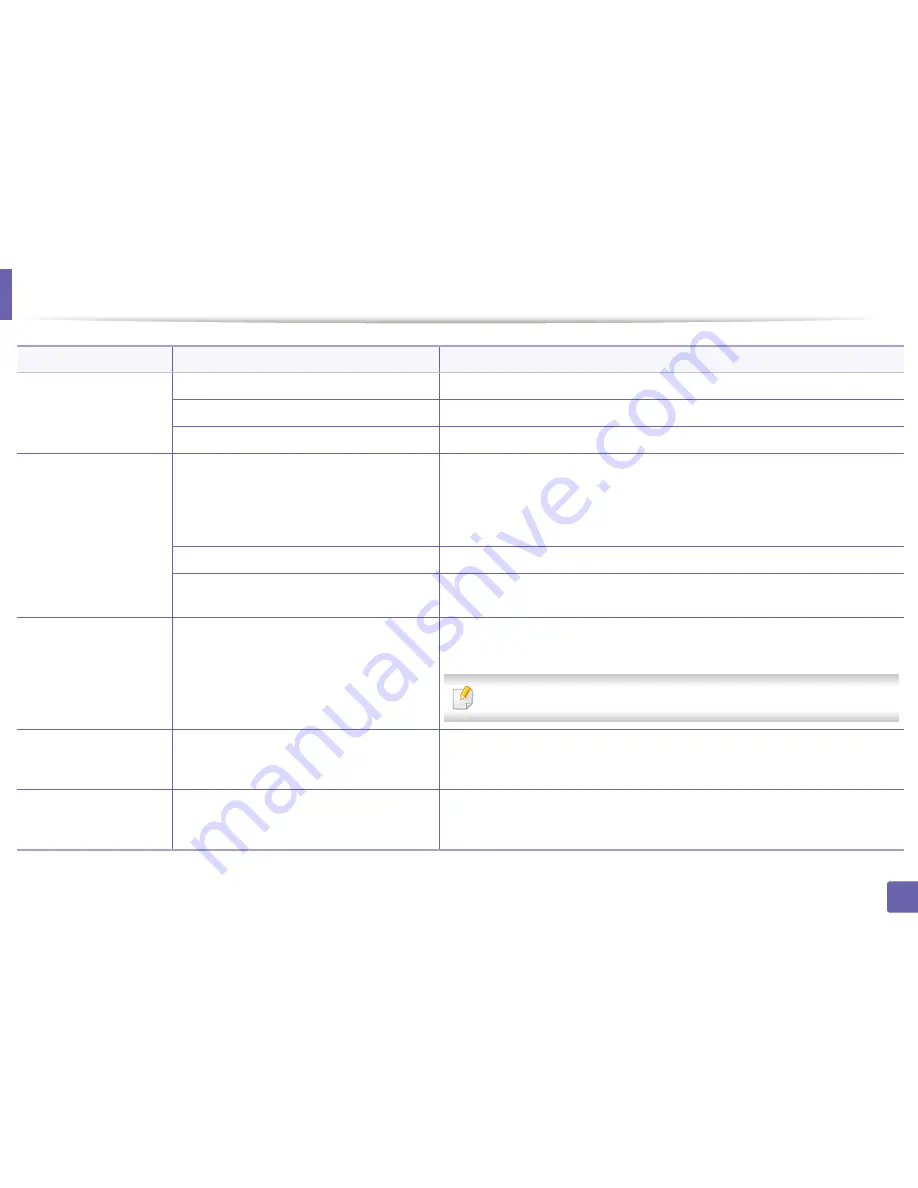
Printing problems
147
6. Troubleshooting
The wrong printer driver was selected.
Check the application’s printer selection menu to ensure that your machine is selected.
The software application is malfunctioning.
Try printing a job from another application.
The operating system is malfunctioning.
Exit Windows and reboot the computer. Turn the machine off and back on again.
Pages print, but they are
blank.
The toner cartridge is defective or out of toner.
Redistribute the toner, if necessary.
If necessary, replace the toner cartridge.
•
See "Redistributing toner" on page 73.
•
See "Replacing the toner cartridge" on page 76.
The file may have blank pages.
Check the file to ensure that it does not contain blank pages.
Some parts, such as the controller or the board,
may be defective.
Contact a service representative.
The machine does not
print PDF files correctly.
Some parts of graphics,
text, or illustrations are
missing.
Incompatibility between the PDF file and the
Acrobat products.
Printing the PDF file as an image may enable the file to print. Turn on
Print As Image
from the Acrobat printing options.
It will take longer to print when you print a PDF file as an image.
The print quality of
photos is not good.
Images are not clear.
The resolution of the photo is very low.
Reduce the photo size. If you increase the photo size in the software application, the
resolution will be reduced.
Before printing, the
machine emits vapor near
the output tray.
Using damp paper can cause vapor during
printing.
This is not a problem. Just keep printing.
Condition
Possible cause
Suggested solutions
Summary of Contents for SL-M2875FD
Page 3: ...2 BASIC 5 Appendix Specifications 113 Regulatory information 123 Copyright 136...
Page 41: ...Media and tray 40 2 Menu Overview and Basic Setup...
Page 75: ...Redistributing toner 74 3 Maintenance 4 M2670 M2870 series 1 2...
Page 76: ...Redistributing toner 75 3 Maintenance 5 M2675 M2676 M2875 M2876 series 1 2...
Page 81: ...Replacing the imaging unit 80 3 Maintenance 8 M2675 M2676 M2875 M2876 series 1 2 1 2...
Page 86: ...Cleaning the machine 85 3 Maintenance 2 1 1 2...
Page 88: ...Cleaning the machine 87 3 Maintenance...
Page 95: ...Clearing original document jams 94 4 Troubleshooting 2 Original paper jam inside of scanner...
Page 98: ...Clearing paper jams 97 4 Troubleshooting 5 In the manual tray...
Page 100: ...Clearing paper jams 99 4 Troubleshooting M2670 M2870 series 1 2...
Page 101: ...Clearing paper jams 100 4 Troubleshooting M2675 M2676 M2875 M2876 series 1 2...
Page 102: ...Clearing paper jams 101 4 Troubleshooting 7 In the exit area...
Page 103: ...Clearing paper jams 102 4 Troubleshooting 8 In the duplex unit area...
Page 136: ...Regulatory information 135 5 Appendix 27 China only...






























