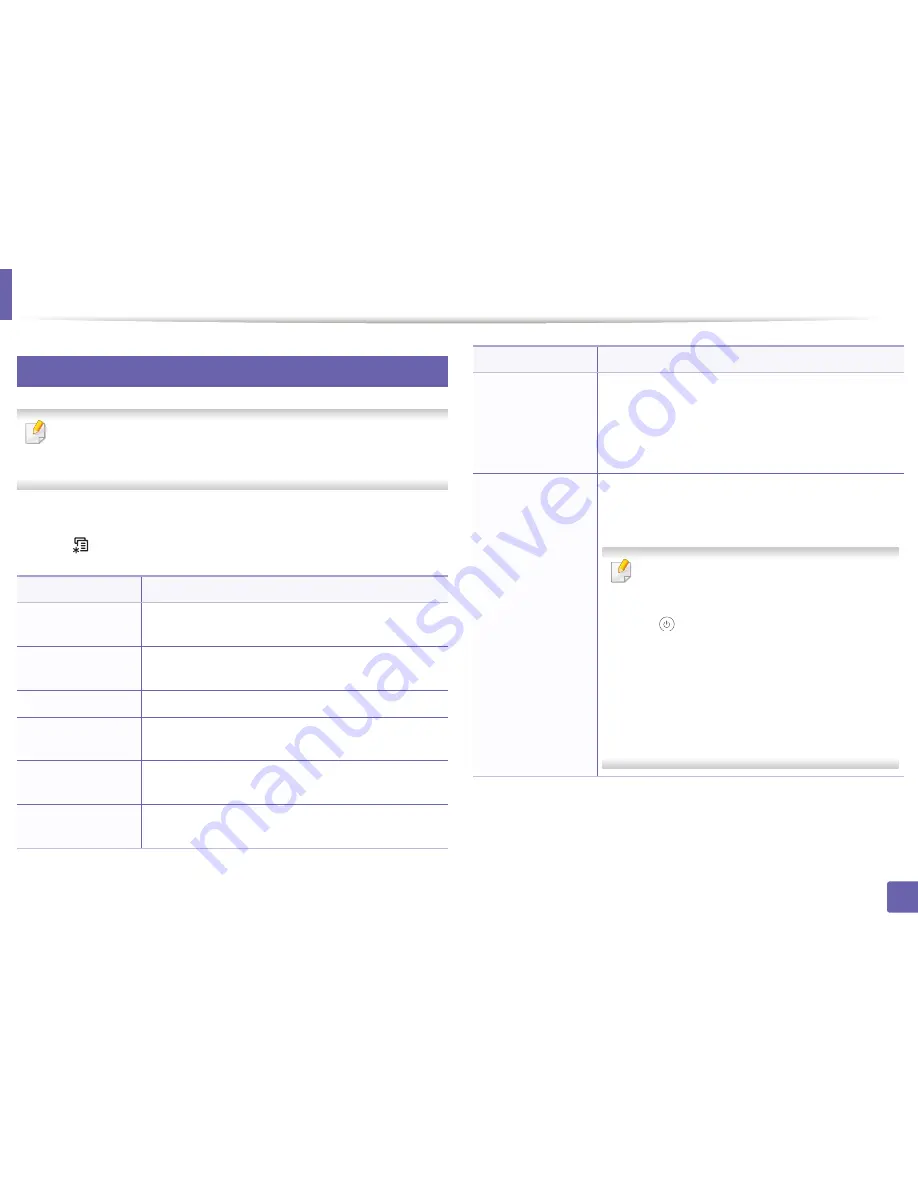
73
3. Useful Setting Menus
System setup
6
Machine setup
Some menus may not appear in the display depending on options or
models. If so, it is not applicable to your machine (see "Menu overview" on
page 30).
To change the menu options:
•
Press
(
Menu
) >
System Setup
>
Machine Setup
on the control panel.
Item
Description
Machine ID
Sets the machine ID which will be printed at the top of
each fax page that you send.
Fax Number
Sets the fax number which will be printed at the top of
each fax page that you send.
Date & Time
Sets the date and time.
Clock Mode
Selects the format for displaying time between 12 hr. and
24 hr.
Language
Sets the language of the text that appears on the control
panel display.
Default Mode
Sets the machine’s default mode among fax mode and
copy mode.
PowerSave
Sets how long the machine waits before going to power
save mode.
When the machine does not receive data for an extended
period of time, power consumption is automatically
lowered.
Auto Power Off
Turns power off automatically when the machine has
been in power save mode for the length of time set in
Auto Power Off
>
On
>
Timeout
.
•
This option only appears in the
M267xN/
M287xND
.
•
To turn the machine on again, press the
(
Power/Wakeup
) button on the control
panel (make sure the main power switch is on).
•
If you run the printer driver or Samsung Easy
Printer Manager, the time automatically
extends.
•
While the machine is connected to the
network or working on a print job,
Auto
Power Off
feature doesn't work.
Item
Description
Summary of Contents for SL-M2875FD
Page 3: ...2 BASIC 5 Appendix Specifications 113 Regulatory information 123 Copyright 136...
Page 41: ...Media and tray 40 2 Menu Overview and Basic Setup...
Page 75: ...Redistributing toner 74 3 Maintenance 4 M2670 M2870 series 1 2...
Page 76: ...Redistributing toner 75 3 Maintenance 5 M2675 M2676 M2875 M2876 series 1 2...
Page 81: ...Replacing the imaging unit 80 3 Maintenance 8 M2675 M2676 M2875 M2876 series 1 2 1 2...
Page 86: ...Cleaning the machine 85 3 Maintenance 2 1 1 2...
Page 88: ...Cleaning the machine 87 3 Maintenance...
Page 95: ...Clearing original document jams 94 4 Troubleshooting 2 Original paper jam inside of scanner...
Page 98: ...Clearing paper jams 97 4 Troubleshooting 5 In the manual tray...
Page 100: ...Clearing paper jams 99 4 Troubleshooting M2670 M2870 series 1 2...
Page 101: ...Clearing paper jams 100 4 Troubleshooting M2675 M2676 M2875 M2876 series 1 2...
Page 102: ...Clearing paper jams 101 4 Troubleshooting 7 In the exit area...
Page 103: ...Clearing paper jams 102 4 Troubleshooting 8 In the duplex unit area...
Page 136: ...Regulatory information 135 5 Appendix 27 China only...






























