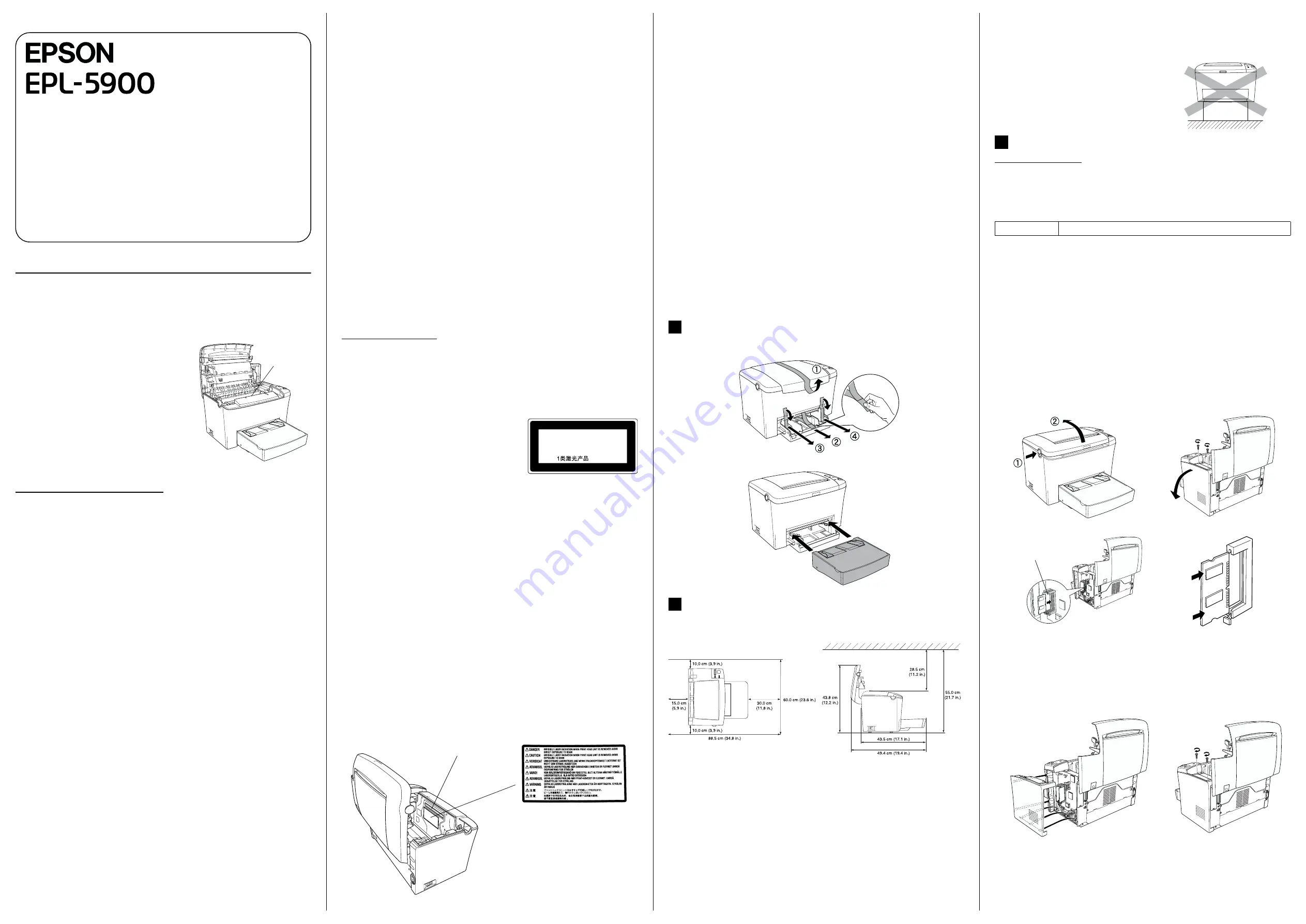
Safety Instructions
Laser Printer Precautions
This printer uses laser technology. Follow the precautions below to ensure safe,
efficient operation.
❏
Be careful not to touch the fuser, which is
marked
CAUTION Hot Surface Avoid
Contact
. If the printer has been in use, the
fuser can be very hot.
❏
Do not attempt to modify or take the developer
cartridge apart. It cannot be refilled.
❏
Do not touch the toner and avoid all toner
contact with your eyes.
❏
Do not dispose of used developer cartridges
and photoconductor units in fire, as they can
explode and cause injury. Dispose of them
according to local regulations.
Important Safety Instructions
Read all of the following instructions before operating your printer:
❏
Follow all warnings and instructions marked on the printer.
❏
Unplug this printer from the wall outlet before cleaning.
❏
Use a well-wrung cloth for cleaning and do not use liquid or aerosol cleaners.
❏
Avoid touching the components inside the printer unless instructed to do so in
this guide.
❏
Never force printer components into place. Although the printer is designed to
be sturdy, rough handling can damage it.
❏
Be sure to keep consumables out of the reach of children.
❏
Do not leave jammed paper inside of the printer. This can cause the printer to
overheat.
❏
Do not use this printer near water.
❏
Do not place the printer on an unstable surface.
❏
Do not put your printer where the cord will be stepped on.
❏
Avoid using outlets that other appliances are plugged into.
❏
Slots and openings in the cabinet and the back or bottom are provided for
ventilation. Do not block or cover them. Do not put the printer on a bed, sofa,
rug, or other similar surface or in a built-in installation unless proper ventilation
is provided.
❏
Use the type of power source indicated on the label. If you are not sure of the
type of power available, consult your dealer or local power company.
❏
If you are unable to insert the plug into the outlet, contact a qualified electrician.
❏
If you use an extension cord, make sure that the total of the ampere ratings on
the products plugged into the extension cord does not exceed the extension cord
ampere rating.
Laser Printer
Setup
Warnings, Cautions and Notes
w
Warnings
must be followed carefully to avoid bodily injury.
c
Cautions
must be observed to avoid damage to your equipment.
Notes
contain important information and useful tips on the operation of your printer.
®
4014632--00
F04
CAUTION Hot
Surface Avoid
Contact
❏
Never push objects of any kind through cabinet slots as they may touch
dangerous voltage points or short out parts that could result in a risk of fire or
electric shock.
❏
Never spill liquid of any kind on the printer.
❏
Except as specifically explained in this guide, do not attempt to service this
product yourself. Opening or removing those covers that are marked
Do Not Remove
may expose you to dangerous voltage points or other risks.
Refer all servicing in those compartments to a qualified service representative.
❏
Adjust only those controls that are covered by the operating instructions.
Improper adjustment of other controls may result in damage and may require
repair by a qualified service representative.
❏
Unplug this printer from the wall outlet and refer servicing to a qualified service
representative under the following conditions:
Safety Information
Laser safety labels
w
Warning:
The performance of procedures and adjustments other than those specified in this guide
may result in hazardous radiation exposure.
Your printer is a Class 1 laser product as defined in
the IEC60825 specifications.
The label shown is attached to the back of the
printer in countries where required.
For European users
The EPSON EPL-5900 is a page printer which
utilizes a semiconductor laser.
There is no possibility of danger from the laser, provided that the printer is operated
according to the instructions in the guides provided.
Since radiation emitted by the laser is completely confined within protective
housings and external covers, the laser beam cannot escape from the machine during
any phase of user operation.
w
Warning:
The use of controls, or the performance of procedures and adjustments other than those
specified in this guide may result in hazardous radiation exposure.
This is a semiconductor laser. The maximum power of the laser diode is 5 m
W and
the wavelength is 770 to 810 nm.
Internal laser radiation
This is a Class III b Laser Diode Assembly that has an invisible laser beam.
The printer head unit is NOT A SERVICE ITEM, Therefore, the printer head unit
should not be opened under any circumstances. An additional laser warning label
is affixed to the inside of the printer.
A. When the power cord or plug is damaged or frayed.
B. If liquid has been spilled into it.
C. If it has been exposed to rain or water.
D. If it does not operate normally when the operating instructions are followed.
Adjust only those controls that are covered by the operating instructions
since improper adjustment of other controls may result in damage and will
often require extensive work by a qualified technician to restore the product
to normal operation.
E. If it has been dropped or the cabinet has been damaged.
F. If it exhibits a distinct change in performance, indicating a need for service.
Max. Average Radiation Power 27 µW at laser aperture of the print head unit
Wavelength
770 to 810nm
LASER KLASSE 1
CLASS 1 LASER PRODUCT
KLASSE 1 LASER PRODUKT
LUOKAN 1 LASERLAITE
Laser source
Ozone safety
Ozone emission
Ozone gas is generated by laser printers as a by-product of the printing process.
Ozone is produced only when the printer is printing.
Ozone exposure limit
The recommended exposure limit for ozone is 0.1 parts per million (ppm) expressed
as an average time-weighted concentration over an eight (8) hour period.
The EPSON EPL-5900 laser printer generates less than 0.1 ppm for 8 hours of
continuous printing.
Minimize the risk
To minimize the risk of exposure to ozone, you should avoid the following
conditions:
❏
Use of multiple laser printers in a confined area (see above)
❏
Operation in conditions of extremely low humidity
❏
Poor room ventilation
❏
Long, continuous printing together with any of the above
Printer location
The printer should be located so that the exhaust gases and heat generated are:
❏
Not blown directly into the user’s face
❏
Vented directly out of the building whenever possible
Preparing the Printer
Finding a Place for the Printer
❏
Allow adequate space for easy operation and maintenance.
❏
Place the printer where you can easily unplug the power cord.
❏
Keep the entire computer and printer system away from potential sources of
interference, such as loudspeakers or the base units of cordless telephones.
1.
2.
1
2
c
Caution:
❏
Leave adequate room around the printer to allow for sufficient ventilation.
❏
Avoid locations that are subject to direct sunlight, excessive heat, moisture, or dust.
❏
Do not place the printer on a surface that
is smaller than the printer's bottom panel.
Doing so may cause troubles on printing
and feeding due to the internal excessive
load of the printer. Be sure to locate the
printer on a flat, wide surface where the
rubber pads can be placed stably.
Installing the Options
Memory Module
Make sure that the DIMM you purchase is compatible with EPSON products.
For the details, contact the store where you purchased this printer or the EPSON
qualified service representative.
For more detailed descriptions of memory modules, see “Memory Module” in the
Reference Guide.
c
Caution:
❏
Before you install a memory module, be sure to discharge any static electricity by
touching a grounded piece of metal. Otherwise, you may damage static-sensitive
components.
❏
Make sure that the printer is turned off.
❏
Remove only the two screws attaching the right side cover.
w
Warning:
❏
Removing other screws and covers will expose high voltage areas.
❏
Be careful when working inside the printer as some components are sharp and may
cause injury.
c
Caution:
❏
Do not force the DIMM into the slot.
❏
Be sure to insert the DIMM facing the correct way.
❏
Do not remove any modules from the circuit board. Otherwise, the printer will
not work.
To confirm that the memory module is installed correctly, print a status sheet.
See “4 Testing and Connecting the Printer.“
Memory size
16 MB, 32 MB, 64 MB, or 128 MB
1.
2.
3.
4.
5.
3
RAM slot (gray)




















